This the multi-page printable view of this section. Click here to print.
Administer a Cluster
- 1: Administration with kubeadm
- 1.1: Certificate Management with kubeadm
- 1.2: Configuring a cgroup driver
- 1.3: Upgrading kubeadm clusters
- 1.4: Adding Windows nodes
- 1.5: Upgrading Windows nodes
- 2: Migrating from dockershim
- 2.1: Changing the Container Runtime on a Node from Docker Engine to containerd
- 2.2: Find Out What Container Runtime is Used on a Node
- 2.3: Check whether Dockershim deprecation affects you
- 2.4: Migrating telemetry and security agents from dockershim
- 3: Certificates
- 4: Manage Memory, CPU, and API Resources
- 4.1: Configure Default Memory Requests and Limits for a Namespace
- 4.2: Configure Default CPU Requests and Limits for a Namespace
- 4.3: Configure Minimum and Maximum Memory Constraints for a Namespace
- 4.4: Configure Minimum and Maximum CPU Constraints for a Namespace
- 4.5: Configure Memory and CPU Quotas for a Namespace
- 4.6: Configure a Pod Quota for a Namespace
- 5: Install a Network Policy Provider
- 5.1: Use Antrea for NetworkPolicy
- 5.2: Use Calico for NetworkPolicy
- 5.3: Use Cilium for NetworkPolicy
- 5.4: Use Kube-router for NetworkPolicy
- 5.5: Romana for NetworkPolicy
- 5.6: Weave Net for NetworkPolicy
- 6: Access Clusters Using the Kubernetes API
- 7: Advertise Extended Resources for a Node
- 8: Autoscale the DNS Service in a Cluster
- 9: Change the default StorageClass
- 10: Change the Reclaim Policy of a PersistentVolume
- 11: Cloud Controller Manager Administration
- 12: Configure Quotas for API Objects
- 13: Control CPU Management Policies on the Node
- 14: Control Topology Management Policies on a node
- 15: Customizing DNS Service
- 16: Debugging DNS Resolution
- 17: Declare Network Policy
- 18: Developing Cloud Controller Manager
- 19: Enable Or Disable A Kubernetes API
- 20: Enabling Service Topology
- 21: Encrypting Secret Data at Rest
- 22: Guaranteed Scheduling For Critical Add-On Pods
- 23: IP Masquerade Agent User Guide
- 24: Limit Storage Consumption
- 25: Migrate Replicated Control Plane To Use Cloud Controller Manager
- 26: Namespaces Walkthrough
- 27: Operating etcd clusters for Kubernetes
- 28: Reconfigure a Node's Kubelet in a Live Cluster
- 29: Reserve Compute Resources for System Daemons
- 30: Running Kubernetes Node Components as a Non-root User
- 31: Safely Drain a Node
- 32: Securing a Cluster
- 33: Set Kubelet parameters via a config file
- 34: Share a Cluster with Namespaces
- 35: Upgrade A Cluster
- 36: Use Cascading Deletion in a Cluster
- 37: Using a KMS provider for data encryption
- 38: Using CoreDNS for Service Discovery
- 39: Using NodeLocal DNSCache in Kubernetes clusters
- 40: Using sysctls in a Kubernetes Cluster
- 41: Utilizing the NUMA-aware Memory Manager
1 - Administration with kubeadm
1.1 - Certificate Management with kubeadm
Kubernetes v1.15 [stable]
Client certificates generated by kubeadm expire after 1 year. This page explains how to manage certificate renewals with kubeadm. It also covers other tasks related to kubeadm certificate management.
Before you begin
You should be familiar with PKI certificates and requirements in Kubernetes.
Using custom certificates
By default, kubeadm generates all the certificates needed for a cluster to run. You can override this behavior by providing your own certificates.
To do so, you must place them in whatever directory is specified by the
--cert-dir flag or the certificatesDir field of kubeadm's ClusterConfiguration.
By default this is /etc/kubernetes/pki.
If a given certificate and private key pair exists before running kubeadm init,
kubeadm does not overwrite them. This means you can, for example, copy an existing
CA into /etc/kubernetes/pki/ca.crt and /etc/kubernetes/pki/ca.key,
and kubeadm will use this CA for signing the rest of the certificates.
External CA mode
It is also possible to provide only the ca.crt file and not the
ca.key file (this is only available for the root CA file, not other cert pairs).
If all other certificates and kubeconfig files are in place, kubeadm recognizes
this condition and activates the "External CA" mode. kubeadm will proceed without the
CA key on disk.
Instead, run the controller-manager standalone with --controllers=csrsigner and
point to the CA certificate and key.
PKI certificates and requirements includes guidance on setting up a cluster to use an external CA.
Check certificate expiration
You can use the check-expiration subcommand to check when certificates expire:
kubeadm certs check-expiration
The output is similar to this:
CERTIFICATE EXPIRES RESIDUAL TIME CERTIFICATE AUTHORITY EXTERNALLY MANAGED
admin.conf Dec 30, 2020 23:36 UTC 364d no
apiserver Dec 30, 2020 23:36 UTC 364d ca no
apiserver-etcd-client Dec 30, 2020 23:36 UTC 364d etcd-ca no
apiserver-kubelet-client Dec 30, 2020 23:36 UTC 364d ca no
controller-manager.conf Dec 30, 2020 23:36 UTC 364d no
etcd-healthcheck-client Dec 30, 2020 23:36 UTC 364d etcd-ca no
etcd-peer Dec 30, 2020 23:36 UTC 364d etcd-ca no
etcd-server Dec 30, 2020 23:36 UTC 364d etcd-ca no
front-proxy-client Dec 30, 2020 23:36 UTC 364d front-proxy-ca no
scheduler.conf Dec 30, 2020 23:36 UTC 364d no
CERTIFICATE AUTHORITY EXPIRES RESIDUAL TIME EXTERNALLY MANAGED
ca Dec 28, 2029 23:36 UTC 9y no
etcd-ca Dec 28, 2029 23:36 UTC 9y no
front-proxy-ca Dec 28, 2029 23:36 UTC 9y no
The command shows expiration/residual time for the client certificates in the /etc/kubernetes/pki folder and for the client certificate embedded in the KUBECONFIG files used by kubeadm (admin.conf, controller-manager.conf and scheduler.conf).
Additionally, kubeadm informs the user if the certificate is externally managed; in this case, the user should take care of managing certificate renewal manually/using other tools.
kubeadm cannot manage certificates signed by an external CA.
kubelet.conf is not included in the list above because kubeadm configures kubelet
for automatic certificate renewal
with rotatable certificates under /var/lib/kubelet/pki.
To repair an expired kubelet client certificate see
Kubelet client certificate rotation fails.
On nodes created with kubeadm init, prior to kubeadm version 1.17, there is a
bug where you manually have to modify the contents of kubelet.conf. After kubeadm init finishes, you should update kubelet.conf to point to the
rotated kubelet client certificates, by replacing client-certificate-data and client-key-data with:
client-certificate: /var/lib/kubelet/pki/kubelet-client-current.pem
client-key: /var/lib/kubelet/pki/kubelet-client-current.pem
Automatic certificate renewal
kubeadm renews all the certificates during control plane upgrade.
This feature is designed for addressing the simplest use cases; if you don't have specific requirements on certificate renewal and perform Kubernetes version upgrades regularly (less than 1 year in between each upgrade), kubeadm will take care of keeping your cluster up to date and reasonably secure.
If you have more complex requirements for certificate renewal, you can opt out from the default behavior by passing --certificate-renewal=false to kubeadm upgrade apply or to kubeadm upgrade node.
--certificate-renewal is false for the kubeadm upgrade node
command. In that case, you should explicitly set --certificate-renewal=true.
Manual certificate renewal
You can renew your certificates manually at any time with the kubeadm certs renew command.
This command performs the renewal using CA (or front-proxy-CA) certificate and key stored in /etc/kubernetes/pki.
After running the command you should restart the control plane Pods. This is required since
dynamic certificate reload is currently not supported for all components and certificates.
Static Pods are managed by the local kubelet
and not by the API Server, thus kubectl cannot be used to delete and restart them.
To restart a static Pod you can temporarily remove its manifest file from /etc/kubernetes/manifests/
and wait for 20 seconds (see the fileCheckFrequency value in KubeletConfiguration struct.
The kubelet will terminate the Pod if it's no longer in the manifest directory.
You can then move the file back and after another fileCheckFrequency period, the kubelet will recreate
the Pod and the certificate renewal for the component can complete.
certs renew uses the existing certificates as the authoritative source for attributes (Common Name, Organization, SAN, etc.) instead of the kubeadm-config ConfigMap. It is strongly recommended to keep them both in sync.
kubeadm certs renew provides the following options:
The Kubernetes certificates normally reach their expiration date after one year.
-
--csr-onlycan be used to renew certificates with an external CA by generating certificate signing requests (without actually renewing certificates in place); see next paragraph for more information. -
It's also possible to renew a single certificate instead of all.
Renew certificates with the Kubernetes certificates API
This section provides more details about how to execute manual certificate renewal using the Kubernetes certificates API.
Set up a signer
The Kubernetes Certificate Authority does not work out of the box. You can configure an external signer such as cert-manager, or you can use the built-in signer.
The built-in signer is part of kube-controller-manager.
To activate the built-in signer, you must pass the --cluster-signing-cert-file and --cluster-signing-key-file flags.
If you're creating a new cluster, you can use a kubeadm configuration file:
apiVersion: kubeadm.k8s.io/v1beta3
kind: ClusterConfiguration
controllerManager:
extraArgs:
cluster-signing-cert-file: /etc/kubernetes/pki/ca.crt
cluster-signing-key-file: /etc/kubernetes/pki/ca.key
Create certificate signing requests (CSR)
See Create CertificateSigningRequest for creating CSRs with the Kubernetes API.
Renew certificates with external CA
This section provide more details about how to execute manual certificate renewal using an external CA.
To better integrate with external CAs, kubeadm can also produce certificate signing requests (CSRs). A CSR represents a request to a CA for a signed certificate for a client. In kubeadm terms, any certificate that would normally be signed by an on-disk CA can be produced as a CSR instead. A CA, however, cannot be produced as a CSR.
Create certificate signing requests (CSR)
You can create certificate signing requests with kubeadm certs renew --csr-only.
Both the CSR and the accompanying private key are given in the output.
You can pass in a directory with --csr-dir to output the CSRs to the specified location.
If --csr-dir is not specified, the default certificate directory (/etc/kubernetes/pki) is used.
Certificates can be renewed with kubeadm certs renew --csr-only.
As with kubeadm init, an output directory can be specified with the --csr-dir flag.
A CSR contains a certificate's name, domains, and IPs, but it does not specify usages. It is the responsibility of the CA to specify the correct cert usages when issuing a certificate.
- In
opensslthis is done with theopenssl cacommand. - In
cfsslyou specify usages in the config file.
After a certificate is signed using your preferred method, the certificate and the private key must be copied to the PKI directory (by default /etc/kubernetes/pki).
Certificate authority (CA) rotation
Kubeadm does not support rotation or replacement of CA certificates out of the box.
For more information about manual rotation or replacement of CA, see manual rotation of CA certificates.
Enabling signed kubelet serving certificates
By default the kubelet serving certificate deployed by kubeadm is self-signed. This means a connection from external services like the metrics-server to a kubelet cannot be secured with TLS.
To configure the kubelets in a new kubeadm cluster to obtain properly signed serving
certificates you must pass the following minimal configuration to kubeadm init:
apiVersion: kubeadm.k8s.io/v1beta3
kind: ClusterConfiguration
---
apiVersion: kubelet.config.k8s.io/v1beta1
kind: KubeletConfiguration
serverTLSBootstrap: true
If you have already created the cluster you must adapt it by doing the following:
- Find and edit the
kubelet-config-1.23ConfigMap in thekube-systemnamespace. In that ConfigMap, thekubeletkey has a KubeletConfiguration document as its value. Edit the KubeletConfiguration document to setserverTLSBootstrap: true. - On each node, add the
serverTLSBootstrap: truefield in/var/lib/kubelet/config.yamland restart the kubelet withsystemctl restart kubelet
The field serverTLSBootstrap: true will enable the bootstrap of kubelet serving
certificates by requesting them from the certificates.k8s.io API. One known limitation
is that the CSRs (Certificate Signing Requests) for these certificates cannot be automatically
approved by the default signer in the kube-controller-manager -
kubernetes.io/kubelet-serving.
This will require action from the user or a third party controller.
These CSRs can be viewed using:
kubectl get csr
NAME AGE SIGNERNAME REQUESTOR CONDITION
csr-9wvgt 112s kubernetes.io/kubelet-serving system:node:worker-1 Pending
csr-lz97v 1m58s kubernetes.io/kubelet-serving system:node:control-plane-1 Pending
To approve them you can do the following:
kubectl certificate approve <CSR-name>
By default, these serving certificate will expire after one year. Kubeadm sets the
KubeletConfiguration field rotateCertificates to true, which means that close
to expiration a new set of CSRs for the serving certificates will be created and must
be approved to complete the rotation. To understand more see
Certificate Rotation.
If you are looking for a solution for automatic approval of these CSRs it is recommended that you contact your cloud provider and ask if they have a CSR signer that verifies the node identity with an out of band mechanism.
Third party custom controllers can be used:
Such a controller is not a secure mechanism unless it not only verifies the CommonName in the CSR but also verifies the requested IPs and domain names. This would prevent a malicious actor that has access to a kubelet client certificate to create CSRs requesting serving certificates for any IP or domain name.
Generating kubeconfig files for additional users
During cluster creation, kubeadm signs the certificate in the admin.conf to have
Subject: O = system:masters, CN = kubernetes-admin.
system:masters
is a break-glass, super user group that bypasses the authorization layer (e.g. RBAC).
Sharing the admin.conf with additional users is not recommended!
Instead, you can use the kubeadm kubeconfig user
command to generate kubeconfig files for additional users.
The command accepts a mixture of command line flags and
kubeadm configuration options.
The generated kubeconfig will be written to stdout and can be piped to a file
using kubeadm kubeconfig user ... > somefile.conf.
Example configuration file that can be used with --config:
# example.yaml
apiVersion: kubeadm.k8s.io/v1beta3
kind: ClusterConfiguration
# Will be used as the target "cluster" in the kubeconfig
clusterName: "kubernetes"
# Will be used as the "server" (IP or DNS name) of this cluster in the kubeconfig
controlPlaneEndpoint: "some-dns-address:6443"
# The cluster CA key and certificate will be loaded from this local directory
certificatesDir: "/etc/kubernetes/pki"
Make sure that these settings match the desired target cluster settings. To see the settings of an existing cluster use:
kubectl get cm kubeadm-config -n kube-system -o=jsonpath="{.data.ClusterConfiguration}"
The following example will generate a kubeconfig file with credentials valid for 24 hours
for a new user johndoe that is part of the appdevs group:
kubeadm kubeconfig user --config example.yaml --org appdevs --client-name johndoe --validity-period 24h
The following example will generate a kubeconfig file with administrator credentials valid for 1 week:
kubeadm kubeconfig user --config example.yaml --client-name admin --validity-period 168h
1.2 - Configuring a cgroup driver
This page explains how to configure the kubelet cgroup driver to match the container runtime cgroup driver for kubeadm clusters.
Before you begin
You should be familiar with the Kubernetes container runtime requirements.
Configuring the container runtime cgroup driver
The Container runtimes page
explains that the systemd driver is recommended for kubeadm based setups instead
of the cgroupfs driver, because kubeadm manages the kubelet as a systemd service.
The page also provides details on how to setup a number of different container runtimes with the
systemd driver by default.
Configuring the kubelet cgroup driver
kubeadm allows you to pass a KubeletConfiguration structure during kubeadm init.
This KubeletConfiguration can include the cgroupDriver field which controls the cgroup
driver of the kubelet.
cgroupDriver field under KubeletConfiguration,
kubeadm will default it to systemd.
A minimal example of configuring the field explicitly:
# kubeadm-config.yaml
kind: ClusterConfiguration
apiVersion: kubeadm.k8s.io/v1beta3
kubernetesVersion: v1.21.0
---
kind: KubeletConfiguration
apiVersion: kubelet.config.k8s.io/v1beta1
cgroupDriver: systemd
Such a configuration file can then be passed to the kubeadm command:
kubeadm init --config kubeadm-config.yaml
Kubeadm uses the same KubeletConfiguration for all nodes in the cluster.
The KubeletConfiguration is stored in a ConfigMap
object under the kube-system namespace.
Executing the sub commands init, join and upgrade would result in kubeadm
writing the KubeletConfiguration as a file under /var/lib/kubelet/config.yaml
and passing it to the local node kubelet.
Using the cgroupfs driver
As this guide explains using the cgroupfs driver with kubeadm is not recommended.
To continue using cgroupfs and to prevent kubeadm upgrade from modifying the
KubeletConfiguration cgroup driver on existing setups, you must be explicit
about its value. This applies to a case where you do not wish future versions
of kubeadm to apply the systemd driver by default.
See the below section on "Modify the kubelet ConfigMap" for details on how to be explicit about the value.
If you wish to configure a container runtime to use the cgroupfs driver,
you must refer to the documentation of the container runtime of your choice.
Migrating to the systemd driver
To change the cgroup driver of an existing kubeadm cluster to systemd in-place,
a similar procedure to a kubelet upgrade is required. This must include both
steps outlined below.
systemd driver. This requires executing only the first step below
before joining the new nodes and ensuring the workloads can safely move to the new
nodes before deleting the old nodes.
Modify the kubelet ConfigMap
-
Find the kubelet ConfigMap name using
kubectl get cm -n kube-system | grep kubelet-config. -
Call
kubectl edit cm kubelet-config-x.yy -n kube-system(replacex.yywith the Kubernetes version). -
Either modify the existing
cgroupDrivervalue or add a new field that looks like this:cgroupDriver: systemdThis field must be present under the
kubelet:section of the ConfigMap.
Update the cgroup driver on all nodes
For each node in the cluster:
- Drain the node using
kubectl drain <node-name> --ignore-daemonsets - Stop the kubelet using
systemctl stop kubelet - Stop the container runtime
- Modify the container runtime cgroup driver to
systemd - Set
cgroupDriver: systemdin/var/lib/kubelet/config.yaml - Start the container runtime
- Start the kubelet using
systemctl start kubelet - Uncordon the node using
kubectl uncordon <node-name>
Execute these steps on nodes one at a time to ensure workloads have sufficient time to schedule on different nodes.
Once the process is complete ensure that all nodes and workloads are healthy.
1.3 - Upgrading kubeadm clusters
This page explains how to upgrade a Kubernetes cluster created with kubeadm from version
1.22.x to version 1.23.x, and from version
1.23.x to 1.23.y (where y > x). Skipping MINOR versions
when upgrading is unsupported.
To see information about upgrading clusters created using older versions of kubeadm, please refer to following pages instead:
- Upgrading a kubeadm cluster from 1.21 to 1.22
- Upgrading a kubeadm cluster from 1.20 to 1.21
- Upgrading a kubeadm cluster from 1.19 to 1.20
- Upgrading a kubeadm cluster from 1.18 to 1.19
The upgrade workflow at high level is the following:
- Upgrade a primary control plane node.
- Upgrade additional control plane nodes.
- Upgrade worker nodes.
Before you begin
- Make sure you read the release notes carefully.
- The cluster should use a static control plane and etcd pods or external etcd.
- Make sure to back up any important components, such as app-level state stored in a database.
kubeadm upgradedoes not touch your workloads, only components internal to Kubernetes, but backups are always a best practice. - Swap must be disabled.
Additional information
- The instructions below outline when to drain each node during the upgrade process. If you are performing a minor version upgrade for any kubelet, you must first drain the node (or nodes) that you are upgrading. In the case of control plane nodes, they could be running CoreDNS Pods or other critical workloads. For more information see Draining nodes.
- All containers are restarted after upgrade, because the container spec hash value is changed.
- To verify that the kubelet service has successfully restarted after the kubelet has been upgraded, you can execute
systemctl status kubeletor view the service logs withjournalctl -xeu kubelet.
Determine which version to upgrade to
Find the latest patch release for Kubernetes 1.23 using the OS package manager:
apt update
apt-cache madison kubeadm
# find the latest 1.23 version in the list
# it should look like 1.23.x-00, where x is the latest patch
yum list --showduplicates kubeadm --disableexcludes=kubernetes
# find the latest 1.23 version in the list
# it should look like 1.23.x-0, where x is the latest patch
Upgrading control plane nodes
The upgrade procedure on control plane nodes should be executed one node at a time.
Pick a control plane node that you wish to upgrade first. It must have the /etc/kubernetes/admin.conf file.
Call "kubeadm upgrade"
For the first control plane node
- Upgrade kubeadm:
# replace x in 1.23.x-00 with the latest patch version
apt-mark unhold kubeadm && \
apt-get update && apt-get install -y kubeadm=1.23.x-00 && \
apt-mark hold kubeadm
# replace x in 1.23.x-0 with the latest patch version
yum install -y kubeadm-1.23.x-0 --disableexcludes=kubernetes
-
Verify that the download works and has the expected version:
kubeadm version -
Verify the upgrade plan:
kubeadm upgrade planThis command checks that your cluster can be upgraded, and fetches the versions you can upgrade to. It also shows a table with the component config version states.
kubeadm upgrade also automatically renews the certificates that it manages on this node.
To opt-out of certificate renewal the flag --certificate-renewal=false can be used.
For more information see the certificate management guide.
kubeadm upgrade plan shows any component configs that require manual upgrade, users must provide
a config file with replacement configs to kubeadm upgrade apply via the --config command line flag.
Failing to do so will cause kubeadm upgrade apply to exit with an error and not perform an upgrade.
-
Choose a version to upgrade to, and run the appropriate command. For example:
# replace x with the patch version you picked for this upgrade sudo kubeadm upgrade apply v1.23.xOnce the command finishes you should see:
[upgrade/successful] SUCCESS! Your cluster was upgraded to "v1.23.x". Enjoy! [upgrade/kubelet] Now that your control plane is upgraded, please proceed with upgrading your kubelets if you haven't already done so. -
Manually upgrade your CNI provider plugin.
Your Container Network Interface (CNI) provider may have its own upgrade instructions to follow. Check the addons page to find your CNI provider and see whether additional upgrade steps are required.
This step is not required on additional control plane nodes if the CNI provider runs as a DaemonSet.
For the other control plane nodes
Same as the first control plane node but use:
sudo kubeadm upgrade node
instead of:
sudo kubeadm upgrade apply
Also calling kubeadm upgrade plan and upgrading the CNI provider plugin is no longer needed.
Drain the node
-
Prepare the node for maintenance by marking it unschedulable and evicting the workloads:
# replace <node-to-drain> with the name of your node you are draining kubectl drain <node-to-drain> --ignore-daemonsets
Upgrade kubelet and kubectl
- Upgrade the kubelet and kubectl:
# replace x in 1.23.x-00 with the latest patch version
apt-mark unhold kubelet kubectl && \
apt-get update && apt-get install -y kubelet=1.23.x-00 kubectl=1.23.x-00 && \
apt-mark hold kubelet kubectl
# replace x in 1.23.x-0 with the latest patch version
yum install -y kubelet-1.23.x-0 kubectl-1.23.x-0 --disableexcludes=kubernetes
-
Restart the kubelet:
sudo systemctl daemon-reload sudo systemctl restart kubelet
Uncordon the node
-
Bring the node back online by marking it schedulable:
# replace <node-to-drain> with the name of your node kubectl uncordon <node-to-drain>
Upgrade worker nodes
The upgrade procedure on worker nodes should be executed one node at a time or few nodes at a time, without compromising the minimum required capacity for running your workloads.
Upgrade kubeadm
- Upgrade kubeadm:
# replace x in 1.23.x-00 with the latest patch version
apt-mark unhold kubeadm && \
apt-get update && apt-get install -y kubeadm=1.23.x-00 && \
apt-mark hold kubeadm
# replace x in 1.23.x-0 with the latest patch version
yum install -y kubeadm-1.23.x-0 --disableexcludes=kubernetes
Call "kubeadm upgrade"
-
For worker nodes this upgrades the local kubelet configuration:
sudo kubeadm upgrade node
Drain the node
-
Prepare the node for maintenance by marking it unschedulable and evicting the workloads:
# replace <node-to-drain> with the name of your node you are draining kubectl drain <node-to-drain> --ignore-daemonsets
Upgrade kubelet and kubectl
- Upgrade the kubelet and kubectl:
# replace x in 1.23.x-00 with the latest patch version
apt-mark unhold kubelet kubectl && \
apt-get update && apt-get install -y kubelet=1.23.x-00 kubectl=1.23.x-00 && \
apt-mark hold kubelet kubectl
# replace x in 1.23.x-0 with the latest patch version
yum install -y kubelet-1.23.x-0 kubectl-1.23.x-0 --disableexcludes=kubernetes
-
Restart the kubelet:
sudo systemctl daemon-reload sudo systemctl restart kubelet
Uncordon the node
-
Bring the node back online by marking it schedulable:
# replace <node-to-drain> with the name of your node kubectl uncordon <node-to-drain>
Verify the status of the cluster
After the kubelet is upgraded on all nodes verify that all nodes are available again by running the following command from anywhere kubectl can access the cluster:
kubectl get nodes
The STATUS column should show Ready for all your nodes, and the version number should be updated.
Recovering from a failure state
If kubeadm upgrade fails and does not roll back, for example because of an unexpected shutdown during execution, you can run kubeadm upgrade again.
This command is idempotent and eventually makes sure that the actual state is the desired state you declare.
To recover from a bad state, you can also run kubeadm upgrade apply --force without changing the version that your cluster is running.
During upgrade kubeadm writes the following backup folders under /etc/kubernetes/tmp:
kubeadm-backup-etcd-<date>-<time>kubeadm-backup-manifests-<date>-<time>
kubeadm-backup-etcd contains a backup of the local etcd member data for this control plane Node.
In case of an etcd upgrade failure and if the automatic rollback does not work, the contents of this folder
can be manually restored in /var/lib/etcd. In case external etcd is used this backup folder will be empty.
kubeadm-backup-manifests contains a backup of the static Pod manifest files for this control plane Node.
In case of a upgrade failure and if the automatic rollback does not work, the contents of this folder can be
manually restored in /etc/kubernetes/manifests. If for some reason there is no difference between a pre-upgrade
and post-upgrade manifest file for a certain component, a backup file for it will not be written.
How it works
kubeadm upgrade apply does the following:
- Checks that your cluster is in an upgradeable state:
- The API server is reachable
- All nodes are in the
Readystate - The control plane is healthy
- Enforces the version skew policies.
- Makes sure the control plane images are available or available to pull to the machine.
- Generates replacements and/or uses user supplied overwrites if component configs require version upgrades.
- Upgrades the control plane components or rollbacks if any of them fails to come up.
- Applies the new
CoreDNSandkube-proxymanifests and makes sure that all necessary RBAC rules are created. - Creates new certificate and key files of the API server and backs up old files if they're about to expire in 180 days.
kubeadm upgrade node does the following on additional control plane nodes:
- Fetches the kubeadm
ClusterConfigurationfrom the cluster. - Optionally backups the kube-apiserver certificate.
- Upgrades the static Pod manifests for the control plane components.
- Upgrades the kubelet configuration for this node.
kubeadm upgrade node does the following on worker nodes:
- Fetches the kubeadm
ClusterConfigurationfrom the cluster. - Upgrades the kubelet configuration for this node.
1.4 - Adding Windows nodes
Kubernetes v1.18 [beta]
You can use Kubernetes to run a mixture of Linux and Windows nodes, so you can mix Pods that run on Linux on with Pods that run on Windows. This page shows how to register Windows nodes to your cluster.
Before you begin
Your Kubernetes server must be at or later than version 1.17. To check the version, enterkubectl version.
-
Obtain a Windows Server 2019 license (or higher) in order to configure the Windows node that hosts Windows containers. If you are using VXLAN/Overlay networking you must have also have KB4489899 installed.
-
A Linux-based Kubernetes kubeadm cluster in which you have access to the control plane (see Creating a single control-plane cluster with kubeadm).
Objectives
- Register a Windows node to the cluster
- Configure networking so Pods and Services on Linux and Windows can communicate with each other
Getting Started: Adding a Windows Node to Your Cluster
Networking Configuration
Once you have a Linux-based Kubernetes control-plane node you are ready to choose a networking solution. This guide illustrates using Flannel in VXLAN mode for simplicity.
Configuring Flannel
-
Prepare Kubernetes control plane for Flannel
Some minor preparation is recommended on the Kubernetes control plane in our cluster. It is recommended to enable bridged IPv4 traffic to iptables chains when using Flannel. The following command must be run on all Linux nodes:
sudo sysctl net.bridge.bridge-nf-call-iptables=1 -
Download & configure Flannel for Linux
Download the most recent Flannel manifest:
wget https://raw.githubusercontent.com/coreos/flannel/master/Documentation/kube-flannel.ymlModify the
net-conf.jsonsection of the flannel manifest in order to set the VNI to 4096 and the Port to 4789. It should look as follows:net-conf.json: | { "Network": "10.244.0.0/16", "Backend": { "Type": "vxlan", "VNI": 4096, "Port": 4789 } }Note: The VNI must be set to 4096 and port 4789 for Flannel on Linux to interoperate with Flannel on Windows. See the VXLAN documentation. for an explanation of these fields.Note: To use L2Bridge/Host-gateway mode instead change the value ofTypeto"host-gw"and omitVNIandPort. -
Apply the Flannel manifest and validate
Let's apply the Flannel configuration:
kubectl apply -f kube-flannel.ymlAfter a few minutes, you should see all the pods as running if the Flannel pod network was deployed.
kubectl get pods -n kube-systemThe output should include the Linux flannel DaemonSet as running:
NAMESPACE NAME READY STATUS RESTARTS AGE ... kube-system kube-flannel-ds-54954 1/1 Running 0 1m -
Add Windows Flannel and kube-proxy DaemonSets
Now you can add Windows-compatible versions of Flannel and kube-proxy. In order to ensure that you get a compatible version of kube-proxy, you'll need to substitute the tag of the image. The following example shows usage for Kubernetes v1.23.0, but you should adjust the version for your own deployment.
curl -L https://github.com/kubernetes-sigs/sig-windows-tools/releases/latest/download/kube-proxy.yml | sed 's/VERSION/v1.23.0/g' | kubectl apply -f - kubectl apply -f https://github.com/kubernetes-sigs/sig-windows-tools/releases/latest/download/flannel-overlay.ymlNote: If you're using host-gateway use https://github.com/kubernetes-sigs/sig-windows-tools/releases/latest/download/flannel-host-gw.yml insteadNote:If you're using a different interface rather than Ethernet (i.e. "Ethernet0 2") on the Windows nodes, you have to modify the line:
wins cli process run --path /k/flannel/setup.exe --args "--mode=overlay --interface=Ethernet"in the
flannel-host-gw.ymlorflannel-overlay.ymlfile and specify your interface accordingly.# Example curl -L https://github.com/kubernetes-sigs/sig-windows-tools/releases/latest/download/flannel-overlay.yml | sed 's/Ethernet/Ethernet0 2/g' | kubectl apply -f -
Joining a Windows worker node
Install Docker EE
Install the Containers feature
Install-WindowsFeature -Name containers
Install Docker Instructions to do so are available at Install Docker Engine - Enterprise on Windows Servers.
Install wins, kubelet, and kubeadm
curl.exe -LO https://raw.githubusercontent.com/kubernetes-sigs/sig-windows-tools/master/kubeadm/scripts/PrepareNode.ps1
.\PrepareNode.ps1 -KubernetesVersion v1.23.0
Run kubeadm to join the node
Use the command that was given to you when you ran kubeadm init on a control plane host.
If you no longer have this command, or the token has expired, you can run kubeadm token create --print-join-command
(on a control plane host) to generate a new token and join command.
Install containerD
curl.exe -LO https://github.com/kubernetes-sigs/sig-windows-tools/releases/latest/download/Install-Containerd.ps1
.\Install-Containerd.ps1
To install a specific version of containerD specify the version with -ContainerDVersion.
# Example
.\Install-Containerd.ps1 -ContainerDVersion 1.4.1
If you're using a different interface rather than Ethernet (i.e. "Ethernet0 2") on the Windows nodes, specify the name with -netAdapterName.
# Example
.\Install-Containerd.ps1 -netAdapterName "Ethernet0 2"
Install wins, kubelet, and kubeadm
curl.exe -LO https://raw.githubusercontent.com/kubernetes-sigs/sig-windows-tools/master/kubeadm/scripts/PrepareNode.ps1
.\PrepareNode.ps1 -KubernetesVersion v1.23.0 -ContainerRuntime containerD
Run kubeadm to join the node
Use the command that was given to you when you ran kubeadm init on a control plane host.
If you no longer have this command, or the token has expired, you can run kubeadm token create --print-join-command
(on a control plane host) to generate a new token and join command.
--cri-socket "npipe:////./pipe/containerd-containerd" to the kubeadm call
Verifying your installation
You should now be able to view the Windows node in your cluster by running:
kubectl get nodes -o wide
If your new node is in the NotReady state it is likely because the flannel image is still downloading.
You can check the progress as before by checking on the flannel pods in the kube-system namespace:
kubectl -n kube-system get pods -l app=flannel
Once the flannel Pod is running, your node should enter the Ready state and then be available to handle workloads.
What's next
1.5 - Upgrading Windows nodes
Kubernetes v1.18 [beta]
This page explains how to upgrade a Windows node created with kubeadm.
Before you begin
You need to have a Kubernetes cluster, and the kubectl command-line tool must be configured to communicate with your cluster. It is recommended to run this tutorial on a cluster with at least two nodes that are not acting as control plane hosts. If you do not already have a cluster, you can create one by using minikube or you can use one of these Kubernetes playgrounds:
Your Kubernetes server must be at or later than version 1.17. To check the version, enterkubectl version.
- Familiarize yourself with the process for upgrading the rest of your kubeadm cluster. You will want to upgrade the control plane nodes before upgrading your Windows nodes.
Upgrading worker nodes
Upgrade kubeadm
-
From the Windows node, upgrade kubeadm:
# replace v1.23.0 with your desired version curl.exe -Lo C:\k\kubeadm.exe https://dl.k8s.io//bin/windows/amd64/kubeadm.exe
Drain the node
-
From a machine with access to the Kubernetes API, prepare the node for maintenance by marking it unschedulable and evicting the workloads:
# replace <node-to-drain> with the name of your node you are draining kubectl drain <node-to-drain> --ignore-daemonsetsYou should see output similar to this:
node/ip-172-31-85-18 cordoned node/ip-172-31-85-18 drained
Upgrade the kubelet configuration
-
From the Windows node, call the following command to sync new kubelet configuration:
kubeadm upgrade node
Upgrade kubelet
-
From the Windows node, upgrade and restart the kubelet:
stop-service kubelet curl.exe -Lo C:\k\kubelet.exe https://dl.k8s.io//bin/windows/amd64/kubelet.exe restart-service kubelet
Uncordon the node
-
From a machine with access to the Kubernetes API, bring the node back online by marking it schedulable:
# replace <node-to-drain> with the name of your node kubectl uncordon <node-to-drain>
Upgrade kube-proxy
-
From a machine with access to the Kubernetes API, run the following, again replacing v1.23.0 with your desired version:
curl -L https://github.com/kubernetes-sigs/sig-windows-tools/releases/latest/download/kube-proxy.yml | sed 's/VERSION/v1.23.0/g' | kubectl apply -f -
2 - Migrating from dockershim
This section presents information you need to know when migrating from dockershim to other container runtimes.
Since the announcement of dockershim deprecation in Kubernetes 1.20, there were questions on how this will affect various workloads and Kubernetes installations. Our Dockershim Removal FAQ is there to help you to understand the problem better.
It is recommended to migrate from dockershim to alternative container runtimes. Check out container runtimes section to know your options. Make sure to report issues you encountered with the migration. So the issue can be fixed in a timely manner and your cluster would be ready for dockershim removal.
2.1 - Changing the Container Runtime on a Node from Docker Engine to containerd
This task outlines the steps needed to update your container runtime to containerd from Docker. It is applicable for cluster operators running Kubernetes 1.23 or earlier. Also this covers an example scenario for migrating from dockershim to containerd and alternative container runtimes can be picked from this page.
Before you begin
Install containerd. For more information see, containerd's installation documentation and for specific prerequisite follow this.
Drain the node
# replace <node-to-drain> with the name of your node you are draining
kubectl drain <node-to-drain> --ignore-daemonsets
Stop the Docker daemon
systemctl stop kubelet
systemctl disable docker.service --now
Install Containerd
This page contains detailed steps to install containerd.
-
Install the
containerd.iopackage from the official Docker repositories. Instructions for setting up the Docker repository for your respective Linux distribution and installing thecontainerd.iopackage can be found at Install Docker Engine. -
Configure containerd:
sudo mkdir -p /etc/containerd containerd config default | sudo tee /etc/containerd/config.toml -
Restart containerd:
sudo systemctl restart containerd
Start a Powershell session, set $Version to the desired version (ex: $Version="1.4.3"), and then run the following commands:
-
Download containerd:
curl.exe -L https://github.com/containerd/containerd/releases/download/v$Version/containerd-$Version-windows-amd64.tar.gz -o containerd-windows-amd64.tar.gz tar.exe xvf .\containerd-windows-amd64.tar.gz -
Extract and configure:
Copy-Item -Path ".\bin\" -Destination "$Env:ProgramFiles\containerd" -Recurse -Force cd $Env:ProgramFiles\containerd\ .\containerd.exe config default | Out-File config.toml -Encoding ascii # Review the configuration. Depending on setup you may want to adjust: # - the sandbox_image (Kubernetes pause image) # - cni bin_dir and conf_dir locations Get-Content config.toml # (Optional - but highly recommended) Exclude containerd from Windows Defender Scans Add-MpPreference -ExclusionProcess "$Env:ProgramFiles\containerd\containerd.exe" -
Start containerd:
.\containerd.exe --register-service Start-Service containerd
Configure the kubelet to use containerd as its container runtime
Edit the file /var/lib/kubelet/kubeadm-flags.env and add the containerd runtime to the flags. --container-runtime=remote and --container-runtime-endpoint=unix:///run/containerd/containerd.sock"
For users using kubeadm should consider the following:
The kubeadm tool stores the CRI socket for each host as an annotation in the Node object for that host.
To change it you must do the following:
Execute kubectl edit no <NODE-NAME> on a machine that has the kubeadm /etc/kubernetes/admin.conf file.
This will start a text editor where you can edit the Node object.
To choose a text editor you can set the KUBE_EDITOR environment variable.
-
Change the value of
kubeadm.alpha.kubernetes.io/cri-socketfrom/var/run/dockershim.sockto the CRI socket path of your choice (for exampleunix:///run/containerd/containerd.sock).Note that new CRI socket paths must be prefixed with
unix://ideally. -
Save the changes in the text editor, which will update the Node object.
Restart the kubelet
systemctl start kubelet
Verify that the node is healthy
Run kubectl get nodes -o wide and containerd appears as the runtime for the node we just changed.
Remove Docker Engine
Finally if everything goes well remove docker
sudo yum remove docker-ce docker-ce-cli
sudo apt-get purge docker-ce docker-ce-cli
sudo dnf remove docker-ce docker-ce-cli
sudo apt-get purge docker-ce docker-ce-cli
2.2 - Find Out What Container Runtime is Used on a Node
This page outlines steps to find out what container runtime the nodes in your cluster use.
Depending on the way you run your cluster, the container runtime for the nodes may
have been pre-configured or you need to configure it. If you're using a managed
Kubernetes service, there might be vendor-specific ways to check what container runtime is
configured for the nodes. The method described on this page should work whenever
the execution of kubectl is allowed.
Before you begin
Install and configure kubectl. See Install Tools section for details.
Find out the container runtime used on a Node
Use kubectl to fetch and show node information:
kubectl get nodes -o wide
The output is similar to the following. The column CONTAINER-RUNTIME outputs
the runtime and its version.
# For dockershim
NAME STATUS VERSION CONTAINER-RUNTIME
node-1 Ready v1.16.15 docker://19.3.1
node-2 Ready v1.16.15 docker://19.3.1
node-3 Ready v1.16.15 docker://19.3.1
# For containerd
NAME STATUS VERSION CONTAINER-RUNTIME
node-1 Ready v1.19.6 containerd://1.4.1
node-2 Ready v1.19.6 containerd://1.4.1
node-3 Ready v1.19.6 containerd://1.4.1
Find out more information about container runtimes on Container Runtimes page.
2.3 - Check whether Dockershim deprecation affects you
The dockershim component of Kubernetes allows to use Docker as a Kubernetes's
container runtime.
Kubernetes' built-in dockershim component was deprecated in release v1.20.
This page explains how your cluster could be using Docker as a container runtime,
provides details on the role that dockershim plays when in use, and shows steps
you can take to check whether any workloads could be affected by dockershim deprecation.
Finding if your app has a dependencies on Docker
If you are using Docker for building your application containers, you can still run these containers on any container runtime. This use of Docker does not count as a dependency on Docker as a container runtime.
When alternative container runtime is used, executing Docker commands may either not work or yield unexpected output. This is how you can find whether you have a dependency on Docker:
- Make sure no privileged Pods execute Docker commands (like
docker ps), restart the Docker service (commands such assystemctl restart docker.service), or modify Docker-specific files such as/etc/docker/daemon.json. - Check for any private registries or image mirror settings in the Docker
configuration file (like
/etc/docker/daemon.json). Those typically need to be reconfigured for another container runtime. - Check that scripts and apps running on nodes outside of your Kubernetes
infrastructure do not execute Docker commands. It might be:
- SSH to nodes to troubleshoot;
- Node startup scripts;
- Monitoring and security agents installed on nodes directly.
- Third-party tools that perform above mentioned privileged operations. See Migrating telemetry and security agents from dockershim for more information.
- Make sure there is no indirect dependencies on dockershim behavior. This is an edge case and unlikely to affect your application. Some tooling may be configured to react to Docker-specific behaviors, for example, raise alert on specific metrics or search for a specific log message as part of troubleshooting instructions. If you have such tooling configured, test the behavior on test cluster before migration.
Dependency on Docker explained
A container runtime is software that can execute the containers that make up a Kubernetes pod. Kubernetes is responsible for orchestration and scheduling of Pods; on each node, the kubelet uses the container runtime interface as an abstraction so that you can use any compatible container runtime.
In its earliest releases, Kubernetes offered compatibility with one container runtime: Docker.
Later in the Kubernetes project's history, cluster operators wanted to adopt additional container runtimes.
The CRI was designed to allow this kind of flexibility - and the kubelet began supporting CRI. However,
because Docker existed before the CRI specification was invented, the Kubernetes project created an
adapter component, dockershim. The dockershim adapter allows the kubelet to interact with Docker as
if Docker were a CRI compatible runtime.
You can read about it in Kubernetes Containerd integration goes GA blog post.
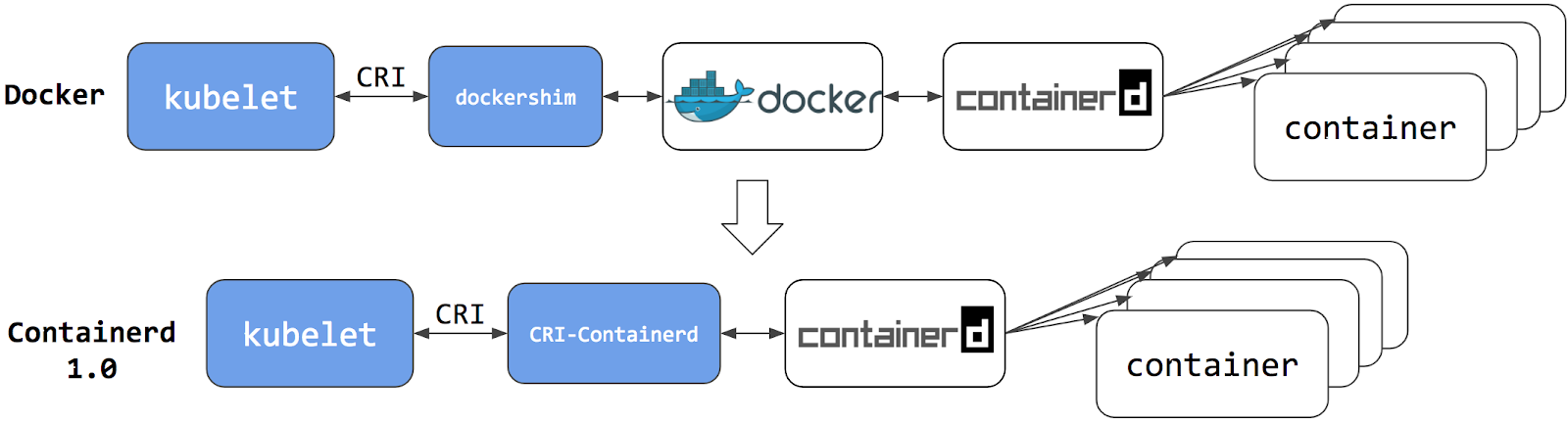
Switching to Containerd as a container runtime eliminates the middleman. All the same containers can be run by container runtimes like Containerd as before. But now, since containers schedule directly with the container runtime, they are not visible to Docker. So any Docker tooling or fancy UI you might have used before to check on these containers is no longer available.
You cannot get container information using docker ps or docker inspect
commands. As you cannot list containers, you cannot get logs, stop containers,
or execute something inside container using docker exec.
You can still pull images or build them using docker build command. But images
built or pulled by Docker would not be visible to container runtime and
Kubernetes. They needed to be pushed to some registry to allow them to be used
by Kubernetes.
2.4 - Migrating telemetry and security agents from dockershim
Kubernetes' support for direct integration with Docker Engine is deprecated, and will be removed. Most apps do not have a direct dependency on runtime hosting containers. However, there are still a lot of telemetry and monitoring agents that has a dependency on docker to collect containers metadata, logs and metrics. This document aggregates information on how to detect these dependencies and links on how to migrate these agents to use generic tools or alternative runtimes.
Telemetry and security agents
Within a Kubernetes cluster there are a few different ways to run telemetry or security agents. Some agents have a direct dependency on Docker Engine when they as DaemonSets or directly on nodes.
Why do some telemetry agents communicate with Docker Engine?
Historically, Kubernetes was written to work specifically with Docker Engine. Kubernetes took care of networking and scheduling, relying on Docker Engine for launching and running containers (within Pods) on a node. Some information that is relevant to telemetry, such as a pod name, is only available from Kubernetes components. Other data, such as container metrics, is not the responsibility of the container runtime. Early telemetry agents needed to query the container runtime and Kubernetes to report an accurate picture. Over time, Kubernetes gained the ability to support multiple runtimes, and now supports any runtime that is compatible with the container runtime interface.
Some telemetry agents rely specifically on Docker Engine tooling. For example, an agent
might run a command such as
docker ps
or docker top to list
containers and processes or docker logs
to receive streamed logs. If nodes in your existing cluster use
Docker Engine, and you switch to a different container runtime,
these commands will not work any longer.
Identify DaemonSets that depend on Docker Engine
If a pod wants to make calls to the dockerd running on the node, the pod must either:
- mount the filesystem containing the Docker daemon's privileged socket, as a volume; or
- mount the specific path of the Docker daemon's privileged socket directly, also as a volume.
For example: on COS images, Docker exposes its Unix domain socket at
/var/run/docker.sock This means that the pod spec will include a
hostPath volume mount of /var/run/docker.sock.
Here's a sample shell script to find Pods that have a mount directly mapping the
Docker socket. This script outputs the namespace and name of the pod. You can
remove the grep '/var/run/docker.sock' to review other mounts.
kubectl get pods --all-namespaces \
-o=jsonpath='{range .items[*]}{"\n"}{.metadata.namespace}{":\t"}{.metadata.name}{":\t"}{range .spec.volumes[*]}{.hostPath.path}{", "}{end}{end}' \
| sort \
| grep '/var/run/docker.sock'
/var/run may be mounted instead of the full path (like in this
example).
The script above only detects the most common uses.
Detecting Docker dependency from node agents
In case your cluster nodes are customized and install additional security and telemetry agents on the node, make sure to check with the vendor of the agent whether it has dependency on Docker.
Telemetry and security agent vendors
We keep the work in progress version of migration instructions for various telemetry and security agent vendors in Google doc. Please contact the vendor to get up to date instructions for migrating from dockershim.
3 - Certificates
When using client certificate authentication, you can generate certificates
manually through easyrsa, openssl or cfssl.
easyrsa
easyrsa can manually generate certificates for your cluster.
-
Download, unpack, and initialize the patched version of easyrsa3.
curl -LO https://storage.googleapis.com/kubernetes-release/easy-rsa/easy-rsa.tar.gz tar xzf easy-rsa.tar.gz cd easy-rsa-master/easyrsa3 ./easyrsa init-pki -
Generate a new certificate authority (CA).
--batchsets automatic mode;--req-cnspecifies the Common Name (CN) for the CA's new root certificate../easyrsa --batch "--req-cn=${MASTER_IP}@`date +%s`" build-ca nopass -
Generate server certificate and key. The argument
--subject-alt-namesets the possible IPs and DNS names the API server will be accessed with. TheMASTER_CLUSTER_IPis usually the first IP from the service CIDR that is specified as the--service-cluster-ip-rangeargument for both the API server and the controller manager component. The argument--daysis used to set the number of days after which the certificate expires. The sample below also assumes that you are usingcluster.localas the default DNS domain name../easyrsa --subject-alt-name="IP:${MASTER_IP},"\ "IP:${MASTER_CLUSTER_IP},"\ "DNS:kubernetes,"\ "DNS:kubernetes.default,"\ "DNS:kubernetes.default.svc,"\ "DNS:kubernetes.default.svc.cluster,"\ "DNS:kubernetes.default.svc.cluster.local" \ --days=10000 \ build-server-full server nopass -
Copy
pki/ca.crt,pki/issued/server.crt, andpki/private/server.keyto your directory. -
Fill in and add the following parameters into the API server start parameters:
--client-ca-file=/yourdirectory/ca.crt --tls-cert-file=/yourdirectory/server.crt --tls-private-key-file=/yourdirectory/server.key
openssl
openssl can manually generate certificates for your cluster.
-
Generate a ca.key with 2048bit:
openssl genrsa -out ca.key 2048 -
According to the ca.key generate a ca.crt (use -days to set the certificate effective time):
openssl req -x509 -new -nodes -key ca.key -subj "/CN=${MASTER_IP}" -days 10000 -out ca.crt -
Generate a server.key with 2048bit:
openssl genrsa -out server.key 2048 -
Create a config file for generating a Certificate Signing Request (CSR). Be sure to substitute the values marked with angle brackets (e.g.
<MASTER_IP>) with real values before saving this to a file (e.g.csr.conf). Note that the value forMASTER_CLUSTER_IPis the service cluster IP for the API server as described in previous subsection. The sample below also assumes that you are usingcluster.localas the default DNS domain name.[ req ] default_bits = 2048 prompt = no default_md = sha256 req_extensions = req_ext distinguished_name = dn [ dn ] C = <country> ST = <state> L = <city> O = <organization> OU = <organization unit> CN = <MASTER_IP> [ req_ext ] subjectAltName = @alt_names [ alt_names ] DNS.1 = kubernetes DNS.2 = kubernetes.default DNS.3 = kubernetes.default.svc DNS.4 = kubernetes.default.svc.cluster DNS.5 = kubernetes.default.svc.cluster.local IP.1 = <MASTER_IP> IP.2 = <MASTER_CLUSTER_IP> [ v3_ext ] authorityKeyIdentifier=keyid,issuer:always basicConstraints=CA:FALSE keyUsage=keyEncipherment,dataEncipherment extendedKeyUsage=serverAuth,clientAuth subjectAltName=@alt_names -
Generate the certificate signing request based on the config file:
openssl req -new -key server.key -out server.csr -config csr.conf -
Generate the server certificate using the ca.key, ca.crt and server.csr:
openssl x509 -req -in server.csr -CA ca.crt -CAkey ca.key \ -CAcreateserial -out server.crt -days 10000 \ -extensions v3_ext -extfile csr.conf -
View the certificate signing request:
openssl req -noout -text -in ./server.csr -
View the certificate:
openssl x509 -noout -text -in ./server.crt
Finally, add the same parameters into the API server start parameters.
cfssl
cfssl is another tool for certificate generation.
-
Download, unpack and prepare the command line tools as shown below. Note that you may need to adapt the sample commands based on the hardware architecture and cfssl version you are using.
curl -L https://github.com/cloudflare/cfssl/releases/download/v1.5.0/cfssl_1.5.0_linux_amd64 -o cfssl chmod +x cfssl curl -L https://github.com/cloudflare/cfssl/releases/download/v1.5.0/cfssljson_1.5.0_linux_amd64 -o cfssljson chmod +x cfssljson curl -L https://github.com/cloudflare/cfssl/releases/download/v1.5.0/cfssl-certinfo_1.5.0_linux_amd64 -o cfssl-certinfo chmod +x cfssl-certinfo -
Create a directory to hold the artifacts and initialize cfssl:
mkdir cert cd cert ../cfssl print-defaults config > config.json ../cfssl print-defaults csr > csr.json -
Create a JSON config file for generating the CA file, for example,
ca-config.json:{ "signing": { "default": { "expiry": "8760h" }, "profiles": { "kubernetes": { "usages": [ "signing", "key encipherment", "server auth", "client auth" ], "expiry": "8760h" } } } } -
Create a JSON config file for CA certificate signing request (CSR), for example,
ca-csr.json. Be sure to replace the values marked with angle brackets with real values you want to use.{ "CN": "kubernetes", "key": { "algo": "rsa", "size": 2048 }, "names":[{ "C": "<country>", "ST": "<state>", "L": "<city>", "O": "<organization>", "OU": "<organization unit>" }] } -
Generate CA key (
ca-key.pem) and certificate (ca.pem):../cfssl gencert -initca ca-csr.json | ../cfssljson -bare ca -
Create a JSON config file for generating keys and certificates for the API server, for example,
server-csr.json. Be sure to replace the values in angle brackets with real values you want to use. TheMASTER_CLUSTER_IPis the service cluster IP for the API server as described in previous subsection. The sample below also assumes that you are usingcluster.localas the default DNS domain name.{ "CN": "kubernetes", "hosts": [ "127.0.0.1", "<MASTER_IP>", "<MASTER_CLUSTER_IP>", "kubernetes", "kubernetes.default", "kubernetes.default.svc", "kubernetes.default.svc.cluster", "kubernetes.default.svc.cluster.local" ], "key": { "algo": "rsa", "size": 2048 }, "names": [{ "C": "<country>", "ST": "<state>", "L": "<city>", "O": "<organization>", "OU": "<organization unit>" }] } -
Generate the key and certificate for the API server, which are by default saved into file
server-key.pemandserver.pemrespectively:../cfssl gencert -ca=ca.pem -ca-key=ca-key.pem \ --config=ca-config.json -profile=kubernetes \ server-csr.json | ../cfssljson -bare server
Distributing Self-Signed CA Certificate
A client node may refuse to recognize a self-signed CA certificate as valid. For a non-production deployment, or for a deployment that runs behind a company firewall, you can distribute a self-signed CA certificate to all clients and refresh the local list for valid certificates.
On each client, perform the following operations:
sudo cp ca.crt /usr/local/share/ca-certificates/kubernetes.crt
sudo update-ca-certificates
Updating certificates in /etc/ssl/certs...
1 added, 0 removed; done.
Running hooks in /etc/ca-certificates/update.d....
done.
Certificates API
You can use the certificates.k8s.io API to provision
x509 certificates to use for authentication as documented
here.
4 - Manage Memory, CPU, and API Resources
4.1 - Configure Default Memory Requests and Limits for a Namespace
This page shows how to configure default memory requests and limits for a namespace.
A Kubernetes cluster can be divided into namespaces. Once you have a namespace that has a default memory limit, and you then try to create a Pod with a container that does not specify its own memory limit, then the control plane assigns the default memory limit to that container.
Kubernetes assigns a default memory request under certain conditions that are explained later in this topic.
Before you begin
You need to have a Kubernetes cluster, and the kubectl command-line tool must be configured to communicate with your cluster. It is recommended to run this tutorial on a cluster with at least two nodes that are not acting as control plane hosts. If you do not already have a cluster, you can create one by using minikube or you can use one of these Kubernetes playgrounds:
You must have access to create namespaces in your cluster.
Each node in your cluster must have at least 2 GiB of memory.
Create a namespace
Create a namespace so that the resources you create in this exercise are isolated from the rest of your cluster.
kubectl create namespace default-mem-example
Create a LimitRange and a Pod
Here's a manifest for an example LimitRange. The manifest specifies a default memory request and a default memory limit.
apiVersion: v1
kind: LimitRange
metadata:
name: mem-limit-range
spec:
limits:
- default:
memory: 512Mi
defaultRequest:
memory: 256Mi
type: Container
Create the LimitRange in the default-mem-example namespace:
kubectl apply -f https://k8s.io/examples/admin/resource/memory-defaults.yaml --namespace=default-mem-example
Now if you create a Pod in the default-mem-example namespace, and any container within that Pod does not specify its own values for memory request and memory limit, then the control plane applies default values: a memory request of 256MiB and a memory limit of 512MiB.
Here's an example manifest for a Pod that has one container. The container does not specify a memory request and limit.
apiVersion: v1
kind: Pod
metadata:
name: default-mem-demo
spec:
containers:
- name: default-mem-demo-ctr
image: nginx
Create the Pod.
kubectl apply -f https://k8s.io/examples/admin/resource/memory-defaults-pod.yaml --namespace=default-mem-example
View detailed information about the Pod:
kubectl get pod default-mem-demo --output=yaml --namespace=default-mem-example
The output shows that the Pod's container has a memory request of 256 MiB and a memory limit of 512 MiB. These are the default values specified by the LimitRange.
containers:
- image: nginx
imagePullPolicy: Always
name: default-mem-demo-ctr
resources:
limits:
memory: 512Mi
requests:
memory: 256Mi
Delete your Pod:
kubectl delete pod default-mem-demo --namespace=default-mem-example
What if you specify a container's limit, but not its request?
Here's a manifest for a Pod that has one container. The container specifies a memory limit, but not a request:
apiVersion: v1
kind: Pod
metadata:
name: default-mem-demo-2
spec:
containers:
- name: default-mem-demo-2-ctr
image: nginx
resources:
limits:
memory: "1Gi"
Create the Pod:
kubectl apply -f https://k8s.io/examples/admin/resource/memory-defaults-pod-2.yaml --namespace=default-mem-example
View detailed information about the Pod:
kubectl get pod default-mem-demo-2 --output=yaml --namespace=default-mem-example
The output shows that the container's memory request is set to match its memory limit. Notice that the container was not assigned the default memory request value of 256Mi.
resources:
limits:
memory: 1Gi
requests:
memory: 1Gi
What if you specify a container's request, but not its limit?
Here's a manifest for a Pod that has one container. The container specifies a memory request, but not a limit:
apiVersion: v1
kind: Pod
metadata:
name: default-mem-demo-3
spec:
containers:
- name: default-mem-demo-3-ctr
image: nginx
resources:
requests:
memory: "128Mi"
Create the Pod:
kubectl apply -f https://k8s.io/examples/admin/resource/memory-defaults-pod-3.yaml --namespace=default-mem-example
View the Pod's specification:
kubectl get pod default-mem-demo-3 --output=yaml --namespace=default-mem-example
The output shows that the container's memory request is set to the value specified in the container's manifest. The container is limited to use no more than 512MiB of memory, which matches the default memory limit for the namespace.
resources:
limits:
memory: 512Mi
requests:
memory: 128Mi
Motivation for default memory limits and requests
If your namespace has a memory resource quota configured, it is helpful to have a default value in place for memory limit. Here are two of the restrictions that a resource quota imposes on a namespace:
- For every Pod that runs in the namespace, the Pod and each of its containers must have a memory limit. (If you specify a memory limit for every container in a Pod, Kubernetes can infer the Pod-level memory limit by adding up the limits for its containers).
- Memory limits apply a resource reservation on the node where the Pod in question is scheduled. The total amount of memory reserved for all Pods in the namespace must not exceed a specified limit.
- The total amount of memory actually used by all Pods in the namespace must also not exceed a specified limit.
When you add a LimitRange:
If any Pod in that namespace that includes a container does not specify its own memory limit, the control plane applies the default memory limit to that container, and the Pod can be allowed to run in a namespace that is restricted by a memory ResourceQuota.
Clean up
Delete your namespace:
kubectl delete namespace default-mem-example
What's next
For cluster administrators
-
Configure Minimum and Maximum Memory Constraints for a Namespace
-
Configure Minimum and Maximum CPU Constraints for a Namespace
For app developers
4.2 - Configure Default CPU Requests and Limits for a Namespace
This page shows how to configure default CPU requests and limits for a namespace.
A Kubernetes cluster can be divided into namespaces. If you create a Pod within a namespace that has a default CPU limit, and any container in that Pod does not specify its own CPU limit, then the control plane assigns the default CPU limit to that container.
Kubernetes assigns a default CPU request, but only under certain conditions that are explained later in this page.
Before you begin
You need to have a Kubernetes cluster, and the kubectl command-line tool must be configured to communicate with your cluster. It is recommended to run this tutorial on a cluster with at least two nodes that are not acting as control plane hosts. If you do not already have a cluster, you can create one by using minikube or you can use one of these Kubernetes playgrounds:
You must have access to create namespaces in your cluster.
If you're not already familiar with what Kubernetes means by 1.0 CPU, read meaning of CPU.
Create a namespace
Create a namespace so that the resources you create in this exercise are isolated from the rest of your cluster.
kubectl create namespace default-cpu-example
Create a LimitRange and a Pod
Here's a manifest for an example LimitRange. The manifest specifies a default CPU request and a default CPU limit.
apiVersion: v1
kind: LimitRange
metadata:
name: cpu-limit-range
spec:
limits:
- default:
cpu: 1
defaultRequest:
cpu: 0.5
type: Container
Create the LimitRange in the default-cpu-example namespace:
kubectl apply -f https://k8s.io/examples/admin/resource/cpu-defaults.yaml --namespace=default-cpu-example
Now if you create a Pod in the default-cpu-example namespace, and any container in that Pod does not specify its own values for CPU request and CPU limit, then the control plane applies default values: a CPU request of 0.5 and a default CPU limit of 1.
Here's a manifest for a Pod that has one container. The container does not specify a CPU request and limit.
apiVersion: v1
kind: Pod
metadata:
name: default-cpu-demo
spec:
containers:
- name: default-cpu-demo-ctr
image: nginx
Create the Pod.
kubectl apply -f https://k8s.io/examples/admin/resource/cpu-defaults-pod.yaml --namespace=default-cpu-example
View the Pod's specification:
kubectl get pod default-cpu-demo --output=yaml --namespace=default-cpu-example
The output shows that the Pod's only container has a CPU request of 500m cpu
(which you can read as “500 millicpu”), and a CPU limit of 1 cpu.
These are the default values specified by the LimitRange.
containers:
- image: nginx
imagePullPolicy: Always
name: default-cpu-demo-ctr
resources:
limits:
cpu: "1"
requests:
cpu: 500m
What if you specify a container's limit, but not its request?
Here's a manifest for a Pod that has one container. The container specifies a CPU limit, but not a request:
apiVersion: v1
kind: Pod
metadata:
name: default-cpu-demo-2
spec:
containers:
- name: default-cpu-demo-2-ctr
image: nginx
resources:
limits:
cpu: "1"
Create the Pod:
kubectl apply -f https://k8s.io/examples/admin/resource/cpu-defaults-pod-2.yaml --namespace=default-cpu-example
View the specification of the Pod that you created:
kubectl get pod default-cpu-demo-2 --output=yaml --namespace=default-cpu-example
The output shows that the container's CPU request is set to match its CPU limit.
Notice that the container was not assigned the default CPU request value of 0.5 cpu:
resources:
limits:
cpu: "1"
requests:
cpu: "1"
What if you specify a container's request, but not its limit?
Here's an example manifest for a Pod that has one container. The container specifies a CPU request, but not a limit:
apiVersion: v1
kind: Pod
metadata:
name: default-cpu-demo-3
spec:
containers:
- name: default-cpu-demo-3-ctr
image: nginx
resources:
requests:
cpu: "0.75"
Create the Pod:
kubectl apply -f https://k8s.io/examples/admin/resource/cpu-defaults-pod-3.yaml --namespace=default-cpu-example
View the specification of the Pod that you created:
kubectl get pod default-cpu-demo-3 --output=yaml --namespace=default-cpu-example
The output shows that the container's CPU request is set to the value you specified at
the time you created the Pod (in other words: it matches the manifest).
However, the same container's CPU limit is set to 1 cpu, which is the default CPU limit
for that namespace.
resources:
limits:
cpu: "1"
requests:
cpu: 750m
Motivation for default CPU limits and requests
If your namespace has a CPU resource quota configured, it is helpful to have a default value in place for CPU limit. Here are two of the restrictions that a CPU resource quota imposes on a namespace:
- For every Pod that runs in the namespace, each of its containers must have a CPU limit.
- CPU limits apply a resource reservation on the node where the Pod in question is scheduled. The total amount of CPU that is reserved for use by all Pods in the namespace must not exceed a specified limit.
When you add a LimitRange:
If any Pod in that namespace that includes a container does not specify its own CPU limit, the control plane applies the default CPU limit to that container, and the Pod can be allowed to run in a namespace that is restricted by a CPU ResourceQuota.
Clean up
Delete your namespace:
kubectl delete namespace default-cpu-example
What's next
For cluster administrators
-
Configure Default Memory Requests and Limits for a Namespace
-
Configure Minimum and Maximum Memory Constraints for a Namespace
-
Configure Minimum and Maximum CPU Constraints for a Namespace
For app developers
4.3 - Configure Minimum and Maximum Memory Constraints for a Namespace
This page shows how to set minimum and maximum values for memory used by containers running in a namespace. You specify minimum and maximum memory values in a LimitRange object. If a Pod does not meet the constraints imposed by the LimitRange, it cannot be created in the namespace.
Before you begin
You need to have a Kubernetes cluster, and the kubectl command-line tool must be configured to communicate with your cluster. It is recommended to run this tutorial on a cluster with at least two nodes that are not acting as control plane hosts. If you do not already have a cluster, you can create one by using minikube or you can use one of these Kubernetes playgrounds:
You must have access to create namespaces in your cluster.
Each node in your cluster must have at least 1 GiB of memory available for Pods.
Create a namespace
Create a namespace so that the resources you create in this exercise are isolated from the rest of your cluster.
kubectl create namespace constraints-mem-example
Create a LimitRange and a Pod
Here's an example manifest for a LimitRange:
apiVersion: v1
kind: LimitRange
metadata:
name: mem-min-max-demo-lr
spec:
limits:
- max:
memory: 1Gi
min:
memory: 500Mi
type: Container
Create the LimitRange:
kubectl apply -f https://k8s.io/examples/admin/resource/memory-constraints.yaml --namespace=constraints-mem-example
View detailed information about the LimitRange:
kubectl get limitrange mem-min-max-demo-lr --namespace=constraints-mem-example --output=yaml
The output shows the minimum and maximum memory constraints as expected. But notice that even though you didn't specify default values in the configuration file for the LimitRange, they were created automatically.
limits:
- default:
memory: 1Gi
defaultRequest:
memory: 1Gi
max:
memory: 1Gi
min:
memory: 500Mi
type: Container
Now whenever you define a Pod within the constraints-mem-example namespace, Kubernetes performs these steps:
-
If any container in that Pod does not specify its own memory request and limit, assign the default memory request and limit to that container.
-
Verify that every container in that Pod requests at least 500 MiB of memory.
-
Verify that every container in that Pod requests no more than 1024 MiB (1 GiB) of memory.
Here's a manifest for a Pod that has one container. Within the Pod spec, the sole container specifies a memory request of 600 MiB and a memory limit of 800 MiB. These satisfy the minimum and maximum memory constraints imposed by the LimitRange.
apiVersion: v1
kind: Pod
metadata:
name: constraints-mem-demo
spec:
containers:
- name: constraints-mem-demo-ctr
image: nginx
resources:
limits:
memory: "800Mi"
requests:
memory: "600Mi"
Create the Pod:
kubectl apply -f https://k8s.io/examples/admin/resource/memory-constraints-pod.yaml --namespace=constraints-mem-example
Verify that the Pod is running and that its container is healthy:
kubectl get pod constraints-mem-demo --namespace=constraints-mem-example
View detailed information about the Pod:
kubectl get pod constraints-mem-demo --output=yaml --namespace=constraints-mem-example
The output shows that the container within that Pod has a memory request of 600 MiB and a memory limit of 800 MiB. These satisfy the constraints imposed by the LimitRange for this namespace:
resources:
limits:
memory: 800Mi
requests:
memory: 600Mi
Delete your Pod:
kubectl delete pod constraints-mem-demo --namespace=constraints-mem-example
Attempt to create a Pod that exceeds the maximum memory constraint
Here's a manifest for a Pod that has one container. The container specifies a memory request of 800 MiB and a memory limit of 1.5 GiB.
apiVersion: v1
kind: Pod
metadata:
name: constraints-mem-demo-2
spec:
containers:
- name: constraints-mem-demo-2-ctr
image: nginx
resources:
limits:
memory: "1.5Gi"
requests:
memory: "800Mi"
Attempt to create the Pod:
kubectl apply -f https://k8s.io/examples/admin/resource/memory-constraints-pod-2.yaml --namespace=constraints-mem-example
The output shows that the Pod does not get created, because it defines a container that requests more memory than is allowed:
Error from server (Forbidden): error when creating "examples/admin/resource/memory-constraints-pod-2.yaml":
pods "constraints-mem-demo-2" is forbidden: maximum memory usage per Container is 1Gi, but limit is 1536Mi.
Attempt to create a Pod that does not meet the minimum memory request
Here's a manifest for a Pod that has one container. That container specifies a memory request of 100 MiB and a memory limit of 800 MiB.
apiVersion: v1
kind: Pod
metadata:
name: constraints-mem-demo-3
spec:
containers:
- name: constraints-mem-demo-3-ctr
image: nginx
resources:
limits:
memory: "800Mi"
requests:
memory: "100Mi"
Attempt to create the Pod:
kubectl apply -f https://k8s.io/examples/admin/resource/memory-constraints-pod-3.yaml --namespace=constraints-mem-example
The output shows that the Pod does not get created, because it defines a container that requests less memory than the enforced minimum:
Error from server (Forbidden): error when creating "examples/admin/resource/memory-constraints-pod-3.yaml":
pods "constraints-mem-demo-3" is forbidden: minimum memory usage per Container is 500Mi, but request is 100Mi.
Create a Pod that does not specify any memory request or limit
Here's a manifest for a Pod that has one container. The container does not specify a memory request, and it does not specify a memory limit.
apiVersion: v1
kind: Pod
metadata:
name: constraints-mem-demo-4
spec:
containers:
- name: constraints-mem-demo-4-ctr
image: nginx
Create the Pod:
kubectl apply -f https://k8s.io/examples/admin/resource/memory-constraints-pod-4.yaml --namespace=constraints-mem-example
View detailed information about the Pod:
kubectl get pod constraints-mem-demo-4 --namespace=constraints-mem-example --output=yaml
The output shows that the Pod's only container has a memory request of 1 GiB and a memory limit of 1 GiB. How did that container get those values?
resources:
limits:
memory: 1Gi
requests:
memory: 1Gi
Because your Pod did not define any memory request and limit for that container, the cluster applied a default memory request and limit from the LimitRange.
This means that the definition of that Pod shows those values. You can check it using
kubectl describe:
# Look for the "Requests:" section of the output
kubectl describe pod constraints-mem-demo-4 --namespace=constraints-mem-example
At this point, your Pod might be running or it might not be running. Recall that a prerequisite for this task is that your Nodes have at least 1 GiB of memory. If each of your Nodes has only 1 GiB of memory, then there is not enough allocatable memory on any Node to accommodate a memory request of 1 GiB. If you happen to be using Nodes with 2 GiB of memory, then you probably have enough space to accommodate the 1 GiB request.
Delete your Pod:
kubectl delete pod constraints-mem-demo-4 --namespace=constraints-mem-example
Enforcement of minimum and maximum memory constraints
The maximum and minimum memory constraints imposed on a namespace by a LimitRange are enforced only when a Pod is created or updated. If you change the LimitRange, it does not affect Pods that were created previously.
Motivation for minimum and maximum memory constraints
As a cluster administrator, you might want to impose restrictions on the amount of memory that Pods can use. For example:
-
Each Node in a cluster has 2 GiB of memory. You do not want to accept any Pod that requests more than 2 GiB of memory, because no Node in the cluster can support the request.
-
A cluster is shared by your production and development departments. You want to allow production workloads to consume up to 8 GiB of memory, but you want development workloads to be limited to 512 MiB. You create separate namespaces for production and development, and you apply memory constraints to each namespace.
Clean up
Delete your namespace:
kubectl delete namespace constraints-mem-example
What's next
For cluster administrators
-
Configure Default Memory Requests and Limits for a Namespace
-
Configure Minimum and Maximum CPU Constraints for a Namespace
For app developers
4.4 - Configure Minimum and Maximum CPU Constraints for a Namespace
This page shows how to set minimum and maximum values for the CPU resources used by containers and Pods in a namespace. You specify minimum and maximum CPU values in a LimitRange object. If a Pod does not meet the constraints imposed by the LimitRange, it cannot be created in the namespace.
Before you begin
You need to have a Kubernetes cluster, and the kubectl command-line tool must be configured to communicate with your cluster. It is recommended to run this tutorial on a cluster with at least two nodes that are not acting as control plane hosts. If you do not already have a cluster, you can create one by using minikube or you can use one of these Kubernetes playgrounds:
You must have access to create namespaces in your cluster.
Your cluster must have at least 1.0 CPU available for use to run the task examples. See meaning of CPU to learn what Kubernetes means by “1 CPU”.
Create a namespace
Create a namespace so that the resources you create in this exercise are isolated from the rest of your cluster.
kubectl create namespace constraints-cpu-example
Create a LimitRange and a Pod
Here's an example manifest for a LimitRange:
apiVersion: v1
kind: LimitRange
metadata:
name: cpu-min-max-demo-lr
spec:
limits:
- max:
cpu: "800m"
min:
cpu: "200m"
type: Container
Create the LimitRange:
kubectl apply -f https://k8s.io/examples/admin/resource/cpu-constraints.yaml --namespace=constraints-cpu-example
View detailed information about the LimitRange:
kubectl get limitrange cpu-min-max-demo-lr --output=yaml --namespace=constraints-cpu-example
The output shows the minimum and maximum CPU constraints as expected. But notice that even though you didn't specify default values in the configuration file for the LimitRange, they were created automatically.
limits:
- default:
cpu: 800m
defaultRequest:
cpu: 800m
max:
cpu: 800m
min:
cpu: 200m
type: Container
Now whenever you create a Pod in the constraints-cpu-example namespace (or some other client of the Kubernetes API creates an equivalent Pod), Kubernetes performs these steps:
-
If any container in that Pod does not specify its own CPU request and limit, the control plane assigns the default CPU request and limit to that container.
-
Verify that every container in that Pod specifies a CPU request that is greater than or equal to 200 millicpu.
-
Verify that every container in that Pod specifies a CPU limit that is less than or equal to 800 millicpu.
LimitRange object, you can specify limits on huge-pages
or GPUs as well. However, when both default and defaultRequest are specified
on these resources, the two values must be the same.
Here's a manifest for a Pod that has one container. The container manifest specifies a CPU request of 500 millicpu and a CPU limit of 800 millicpu. These satisfy the minimum and maximum CPU constraints imposed by the LimitRange.
apiVersion: v1
kind: Pod
metadata:
name: constraints-cpu-demo
spec:
containers:
- name: constraints-cpu-demo-ctr
image: nginx
resources:
limits:
cpu: "800m"
requests:
cpu: "500m"
Create the Pod:
kubectl apply -f https://k8s.io/examples/admin/resource/cpu-constraints-pod.yaml --namespace=constraints-cpu-example
Verify that the Pod is running and that its container is healthy:
kubectl get pod constraints-cpu-demo --namespace=constraints-cpu-example
View detailed information about the Pod:
kubectl get pod constraints-cpu-demo --output=yaml --namespace=constraints-cpu-example
The output shows that the Pod's only container has a CPU request of 500 millicpu and CPU limit of 800 millicpu. These satisfy the constraints imposed by the LimitRange.
resources:
limits:
cpu: 800m
requests:
cpu: 500m
Delete the Pod
kubectl delete pod constraints-cpu-demo --namespace=constraints-cpu-example
Attempt to create a Pod that exceeds the maximum CPU constraint
Here's a manifest for a Pod that has one container. The container specifies a CPU request of 500 millicpu and a cpu limit of 1.5 cpu.
apiVersion: v1
kind: Pod
metadata:
name: constraints-cpu-demo-2
spec:
containers:
- name: constraints-cpu-demo-2-ctr
image: nginx
resources:
limits:
cpu: "1.5"
requests:
cpu: "500m"
Attempt to create the Pod:
kubectl apply -f https://k8s.io/examples/admin/resource/cpu-constraints-pod-2.yaml --namespace=constraints-cpu-example
The output shows that the Pod does not get created, because it defines an unacceptable container. That container is not acceptable because it specifies a CPU limit that is too large:
Error from server (Forbidden): error when creating "examples/admin/resource/cpu-constraints-pod-2.yaml":
pods "constraints-cpu-demo-2" is forbidden: maximum cpu usage per Container is 800m, but limit is 1500m.
Attempt to create a Pod that does not meet the minimum CPU request
Here's a manifest for a Pod that has one container. The container specifies a CPU request of 100 millicpu and a CPU limit of 800 millicpu.
apiVersion: v1
kind: Pod
metadata:
name: constraints-cpu-demo-3
spec:
containers:
- name: constraints-cpu-demo-3-ctr
image: nginx
resources:
limits:
cpu: "800m"
requests:
cpu: "100m"
Attempt to create the Pod:
kubectl apply -f https://k8s.io/examples/admin/resource/cpu-constraints-pod-3.yaml --namespace=constraints-cpu-example
The output shows that the Pod does not get created, because it defines an unacceptable container. That container is not acceptable because it specifies a CPU request that is lower than the enforced minimum:
Error from server (Forbidden): error when creating "examples/admin/resource/cpu-constraints-pod-3.yaml":
pods "constraints-cpu-demo-3" is forbidden: minimum cpu usage per Container is 200m, but request is 100m.
Create a Pod that does not specify any CPU request or limit
Here's a manifest for a Pod that has one container. The container does not specify a CPU request, nor does it specify a CPU limit.
apiVersion: v1
kind: Pod
metadata:
name: constraints-cpu-demo-4
spec:
containers:
- name: constraints-cpu-demo-4-ctr
image: vish/stress
Create the Pod:
kubectl apply -f https://k8s.io/examples/admin/resource/cpu-constraints-pod-4.yaml --namespace=constraints-cpu-example
View detailed information about the Pod:
kubectl get pod constraints-cpu-demo-4 --namespace=constraints-cpu-example --output=yaml
The output shows that the Pod's single container has a CPU request of 800 millicpu and a CPU limit of 800 millicpu. How did that container get those values?
resources:
limits:
cpu: 800m
requests:
cpu: 800m
Because that container did not specify its own CPU request and limit, the control plane applied the default CPU request and limit from the LimitRange for this namespace.
At this point, your Pod might be running or it might not be running. Recall that a prerequisite for this task is that your cluster must have at least 1 CPU available for use. If each of your Nodes has only 1 CPU, then there might not be enough allocatable CPU on any Node to accommodate a request of 800 millicpu. If you happen to be using Nodes with 2 CPU, then you probably have enough CPU to accommodate the 800 millicpu request.
Delete your Pod:
kubectl delete pod constraints-cpu-demo-4 --namespace=constraints-cpu-example
Enforcement of minimum and maximum CPU constraints
The maximum and minimum CPU constraints imposed on a namespace by a LimitRange are enforced only when a Pod is created or updated. If you change the LimitRange, it does not affect Pods that were created previously.
Motivation for minimum and maximum CPU constraints
As a cluster administrator, you might want to impose restrictions on the CPU resources that Pods can use. For example:
-
Each Node in a cluster has 2 CPU. You do not want to accept any Pod that requests more than 2 CPU, because no Node in the cluster can support the request.
-
A cluster is shared by your production and development departments. You want to allow production workloads to consume up to 3 CPU, but you want development workloads to be limited to 1 CPU. You create separate namespaces for production and development, and you apply CPU constraints to each namespace.
Clean up
Delete your namespace:
kubectl delete namespace constraints-cpu-example
What's next
For cluster administrators
-
Configure Default Memory Requests and Limits for a Namespace
-
Configure Minimum and Maximum Memory Constraints for a Namespace
For app developers
4.5 - Configure Memory and CPU Quotas for a Namespace
This page shows how to set quotas for the total amount memory and CPU that can be used by all Pods running in a namespace. You specify quotas in a ResourceQuota object.
Before you begin
You need to have a Kubernetes cluster, and the kubectl command-line tool must be configured to communicate with your cluster. It is recommended to run this tutorial on a cluster with at least two nodes that are not acting as control plane hosts. If you do not already have a cluster, you can create one by using minikube or you can use one of these Kubernetes playgrounds:
You must have access to create namespaces in your cluster.
Each node in your cluster must have at least 1 GiB of memory.
Create a namespace
Create a namespace so that the resources you create in this exercise are isolated from the rest of your cluster.
kubectl create namespace quota-mem-cpu-example
Create a ResourceQuota
Here is a manifest for an example ResourceQuota:
apiVersion: v1
kind: ResourceQuota
metadata:
name: mem-cpu-demo
spec:
hard:
requests.cpu: "1"
requests.memory: 1Gi
limits.cpu: "2"
limits.memory: 2Gi
Create the ResourceQuota:
kubectl apply -f https://k8s.io/examples/admin/resource/quota-mem-cpu.yaml --namespace=quota-mem-cpu-example
View detailed information about the ResourceQuota:
kubectl get resourcequota mem-cpu-demo --namespace=quota-mem-cpu-example --output=yaml
The ResourceQuota places these requirements on the quota-mem-cpu-example namespace:
- For every Pod in the namespace, each container must have a memory request, memory limit, cpu request, and cpu limit.
- The memory request total for all Pods in that namespace must not exceed 1 GiB.
- The memory limit total for all Pods in that namespace must not exceed 2 GiB.
- The CPU request total for all Pods in that namespace must not exceed 1 cpu.
- The CPU limit total for all Pods in that namespace must not exceed 2 cpu.
See meaning of CPU to learn what Kubernetes means by “1 CPU”.
Create a Pod
Here is a manifest for an example Pod:
apiVersion: v1
kind: Pod
metadata:
name: quota-mem-cpu-demo
spec:
containers:
- name: quota-mem-cpu-demo-ctr
image: nginx
resources:
limits:
memory: "800Mi"
cpu: "800m"
requests:
memory: "600Mi"
cpu: "400m"
Create the Pod:
kubectl apply -f https://k8s.io/examples/admin/resource/quota-mem-cpu-pod.yaml --namespace=quota-mem-cpu-example
Verify that the Pod is running and that its (only) container is healthy:
kubectl get pod quota-mem-cpu-demo --namespace=quota-mem-cpu-example
Once again, view detailed information about the ResourceQuota:
kubectl get resourcequota mem-cpu-demo --namespace=quota-mem-cpu-example --output=yaml
The output shows the quota along with how much of the quota has been used. You can see that the memory and CPU requests and limits for your Pod do not exceed the quota.
status:
hard:
limits.cpu: "2"
limits.memory: 2Gi
requests.cpu: "1"
requests.memory: 1Gi
used:
limits.cpu: 800m
limits.memory: 800Mi
requests.cpu: 400m
requests.memory: 600Mi
If you have the jq tool, you can also query (using JSONPath)
for just the used values, and pretty-print that that of the output. For example:
kubectl get resourcequota mem-cpu-demo --namespace=quota-mem-cpu-example -o jsonpath='{ .status.used }' | jq .
Attempt to create a second Pod
Here is a manifest for a second Pod:
apiVersion: v1
kind: Pod
metadata:
name: quota-mem-cpu-demo-2
spec:
containers:
- name: quota-mem-cpu-demo-2-ctr
image: redis
resources:
limits:
memory: "1Gi"
cpu: "800m"
requests:
memory: "700Mi"
cpu: "400m"
In the manifest, you can see that the Pod has a memory request of 700 MiB. Notice that the sum of the used memory request and this new memory request exceeds the memory request quota: 600 MiB + 700 MiB > 1 GiB.
Attempt to create the Pod:
kubectl apply -f https://k8s.io/examples/admin/resource/quota-mem-cpu-pod-2.yaml --namespace=quota-mem-cpu-example
The second Pod does not get created. The output shows that creating the second Pod would cause the memory request total to exceed the memory request quota.
Error from server (Forbidden): error when creating "examples/admin/resource/quota-mem-cpu-pod-2.yaml":
pods "quota-mem-cpu-demo-2" is forbidden: exceeded quota: mem-cpu-demo,
requested: requests.memory=700Mi,used: requests.memory=600Mi, limited: requests.memory=1Gi
Discussion
As you have seen in this exercise, you can use a ResourceQuota to restrict the memory request total for all Pods running in a namespace. You can also restrict the totals for memory limit, cpu request, and cpu limit.
Instead of managing total resource use within a namespace, you might want to restrict individual Pods, or the containers in those Pods. To achieve that kind of limiting, use a LimitRange.
Clean up
Delete your namespace:
kubectl delete namespace quota-mem-cpu-example
What's next
For cluster administrators
-
Configure Default Memory Requests and Limits for a Namespace
-
Configure Minimum and Maximum Memory Constraints for a Namespace
-
Configure Minimum and Maximum CPU Constraints for a Namespace
For app developers
4.6 - Configure a Pod Quota for a Namespace
This page shows how to set a quota for the total number of Pods that can run in a Namespace. You specify quotas in a ResourceQuota object.
Before you begin
You need to have a Kubernetes cluster, and the kubectl command-line tool must be configured to communicate with your cluster. It is recommended to run this tutorial on a cluster with at least two nodes that are not acting as control plane hosts. If you do not already have a cluster, you can create one by using minikube or you can use one of these Kubernetes playgrounds:
You must have access to create namespaces in your cluster.
Create a namespace
Create a namespace so that the resources you create in this exercise are isolated from the rest of your cluster.
kubectl create namespace quota-pod-example
Create a ResourceQuota
Here is an example manifest for a ResourceQuota:
apiVersion: v1
kind: ResourceQuota
metadata:
name: pod-demo
spec:
hard:
pods: "2"
Create the ResourceQuota:
kubectl apply -f https://k8s.io/examples/admin/resource/quota-pod.yaml --namespace=quota-pod-example
View detailed information about the ResourceQuota:
kubectl get resourcequota pod-demo --namespace=quota-pod-example --output=yaml
The output shows that the namespace has a quota of two Pods, and that currently there are no Pods; that is, none of the quota is used.
spec:
hard:
pods: "2"
status:
hard:
pods: "2"
used:
pods: "0"
Here is an example manifest for a Deployment:
apiVersion: apps/v1
kind: Deployment
metadata:
name: pod-quota-demo
spec:
selector:
matchLabels:
purpose: quota-demo
replicas: 3
template:
metadata:
labels:
purpose: quota-demo
spec:
containers:
- name: pod-quota-demo
image: nginx
In that manifest, replicas: 3 tells Kubernetes to attempt to create three new Pods, all
running the same application.
Create the Deployment:
kubectl apply -f https://k8s.io/examples/admin/resource/quota-pod-deployment.yaml --namespace=quota-pod-example
View detailed information about the Deployment:
kubectl get deployment pod-quota-demo --namespace=quota-pod-example --output=yaml
The output shows that even though the Deployment specifies three replicas, only two Pods were created because of the quota you defined earlier:
spec:
...
replicas: 3
...
status:
availableReplicas: 2
...
lastUpdateTime: 2021-04-02T20:57:05Z
message: 'unable to create pods: pods "pod-quota-demo-1650323038-" is forbidden:
exceeded quota: pod-demo, requested: pods=1, used: pods=2, limited: pods=2'
Choice of resource
In this task you have defined a ResourceQuota that limited the total number of Pods, but you could also limit the total number of other kinds of object. For example, you might decide to limit how many CronJobs that can live in a single namespace.
Clean up
Delete your namespace:
kubectl delete namespace quota-pod-example
What's next
For cluster administrators
-
Configure Default Memory Requests and Limits for a Namespace
-
Configure Minimum and Maximum Memory Constraints for a Namespace
-
Configure Minimum and Maximum CPU Constraints for a Namespace
For app developers
5 - Install a Network Policy Provider
5.1 - Use Antrea for NetworkPolicy
This page shows how to install and use Antrea CNI plugin on Kubernetes. For background on Project Antrea, read the Introduction to Antrea.
Before you begin
You need to have a Kubernetes cluster. Follow the kubeadm getting started guide to bootstrap one.
Deploying Antrea with kubeadm
Follow Getting Started guide to deploy Antrea for kubeadm.
What's next
Once your cluster is running, you can follow the Declare Network Policy to try out Kubernetes NetworkPolicy.
5.2 - Use Calico for NetworkPolicy
This page shows a couple of quick ways to create a Calico cluster on Kubernetes.
Before you begin
Decide whether you want to deploy a cloud or local cluster.
Creating a Calico cluster with Google Kubernetes Engine (GKE)
Prerequisite: gcloud.
-
To launch a GKE cluster with Calico, include the
--enable-network-policyflag.Syntax
gcloud container clusters create [CLUSTER_NAME] --enable-network-policyExample
gcloud container clusters create my-calico-cluster --enable-network-policy -
To verify the deployment, use the following command.
kubectl get pods --namespace=kube-systemThe Calico pods begin with
calico. Check to make sure each one has a status ofRunning.
Creating a local Calico cluster with kubeadm
To get a local single-host Calico cluster in fifteen minutes using kubeadm, refer to the Calico Quickstart.
What's next
Once your cluster is running, you can follow the Declare Network Policy to try out Kubernetes NetworkPolicy.
5.3 - Use Cilium for NetworkPolicy
This page shows how to use Cilium for NetworkPolicy.
For background on Cilium, read the Introduction to Cilium.
Before you begin
You need to have a Kubernetes cluster, and the kubectl command-line tool must be configured to communicate with your cluster. It is recommended to run this tutorial on a cluster with at least two nodes that are not acting as control plane hosts. If you do not already have a cluster, you can create one by using minikube or you can use one of these Kubernetes playgrounds:
To check the version, enterkubectl version.
Deploying Cilium on Minikube for Basic Testing
To get familiar with Cilium easily you can follow the Cilium Kubernetes Getting Started Guide to perform a basic DaemonSet installation of Cilium in minikube.
To start minikube, minimal version required is >= v1.5.2, run the with the following arguments:
minikube version
minikube version: v1.5.2
minikube start --network-plugin=cni
For minikube you can install Cilium using its CLI tool. Cilium will automatically detect the cluster configuration and will install the appropriate components for a successful installation:
curl -LO https://github.com/cilium/cilium-cli/releases/latest/download/cilium-linux-amd64.tar.gz
sudo tar xzvfC cilium-linux-amd64.tar.gz /usr/local/bin
rm cilium-linux-amd64.tar.gz
cilium install
🔮 Auto-detected Kubernetes kind: minikube
✨ Running "minikube" validation checks
✅ Detected minikube version "1.20.0"
ℹ️ Cilium version not set, using default version "v1.10.0"
🔮 Auto-detected cluster name: minikube
🔮 Auto-detected IPAM mode: cluster-pool
🔮 Auto-detected datapath mode: tunnel
🔑 Generating CA...
2021/05/27 02:54:44 [INFO] generate received request
2021/05/27 02:54:44 [INFO] received CSR
2021/05/27 02:54:44 [INFO] generating key: ecdsa-256
2021/05/27 02:54:44 [INFO] encoded CSR
2021/05/27 02:54:44 [INFO] signed certificate with serial number 48713764918856674401136471229482703021230538642
🔑 Generating certificates for Hubble...
2021/05/27 02:54:44 [INFO] generate received request
2021/05/27 02:54:44 [INFO] received CSR
2021/05/27 02:54:44 [INFO] generating key: ecdsa-256
2021/05/27 02:54:44 [INFO] encoded CSR
2021/05/27 02:54:44 [INFO] signed certificate with serial number 3514109734025784310086389188421560613333279574
🚀 Creating Service accounts...
🚀 Creating Cluster roles...
🚀 Creating ConfigMap...
🚀 Creating Agent DaemonSet...
🚀 Creating Operator Deployment...
⌛ Waiting for Cilium to be installed...
The remainder of the Getting Started Guide explains how to enforce both L3/L4 (i.e., IP address + port) security policies, as well as L7 (e.g., HTTP) security policies using an example application.
Deploying Cilium for Production Use
For detailed instructions around deploying Cilium for production, see: Cilium Kubernetes Installation Guide This documentation includes detailed requirements, instructions and example production DaemonSet files.
Understanding Cilium components
Deploying a cluster with Cilium adds Pods to the kube-system namespace. To see
this list of Pods run:
kubectl get pods --namespace=kube-system -l k8s-app=cilium
You'll see a list of Pods similar to this:
NAME READY STATUS RESTARTS AGE
cilium-kkdhz 1/1 Running 0 3m23s
...
A cilium Pod runs on each node in your cluster and enforces network policy
on the traffic to/from Pods on that node using Linux BPF.
What's next
Once your cluster is running, you can follow the Declare Network Policy to try out Kubernetes NetworkPolicy with Cilium. Have fun, and if you have questions, contact us using the Cilium Slack Channel.
5.4 - Use Kube-router for NetworkPolicy
This page shows how to use Kube-router for NetworkPolicy.
Before you begin
You need to have a Kubernetes cluster running. If you do not already have a cluster, you can create one by using any of the cluster installers like Kops, Bootkube, Kubeadm etc.
Installing Kube-router addon
The Kube-router Addon comes with a Network Policy Controller that watches Kubernetes API server for any NetworkPolicy and pods updated and configures iptables rules and ipsets to allow or block traffic as directed by the policies. Please follow the trying Kube-router with cluster installers guide to install Kube-router addon.
What's next
Once you have installed the Kube-router addon, you can follow the Declare Network Policy to try out Kubernetes NetworkPolicy.
5.5 - Romana for NetworkPolicy
This page shows how to use Romana for NetworkPolicy.
Before you begin
Complete steps 1, 2, and 3 of the kubeadm getting started guide.
Installing Romana with kubeadm
Follow the containerized installation guide for kubeadm.
Applying network policies
To apply network policies use one of the following:
- Romana network policies.
- The NetworkPolicy API.
What's next
Once you have installed Romana, you can follow the Declare Network Policy to try out Kubernetes NetworkPolicy.
5.6 - Weave Net for NetworkPolicy
This page shows how to use Weave Net for NetworkPolicy.
Before you begin
You need to have a Kubernetes cluster. Follow the kubeadm getting started guide to bootstrap one.
Install the Weave Net addon
Follow the Integrating Kubernetes via the Addon guide.
The Weave Net addon for Kubernetes comes with a
Network Policy Controller
that automatically monitors Kubernetes for any NetworkPolicy annotations on all
namespaces and configures iptables rules to allow or block traffic as directed by the policies.
Test the installation
Verify that the weave works.
Enter the following command:
kubectl get pods -n kube-system -o wide
The output is similar to this:
NAME READY STATUS RESTARTS AGE IP NODE
weave-net-1t1qg 2/2 Running 0 9d 192.168.2.10 worknode3
weave-net-231d7 2/2 Running 1 7d 10.2.0.17 worknodegpu
weave-net-7nmwt 2/2 Running 3 9d 192.168.2.131 masternode
weave-net-pmw8w 2/2 Running 0 9d 192.168.2.216 worknode2
Each Node has a weave Pod, and all Pods are Running and 2/2 READY. (2/2 means that each Pod has weave and weave-npc.)
What's next
Once you have installed the Weave Net addon, you can follow the Declare Network Policy to try out Kubernetes NetworkPolicy. If you have any question, contact us at #weave-community on Slack or Weave User Group.
6 - Access Clusters Using the Kubernetes API
This page shows how to access clusters using the Kubernetes API.
Before you begin
You need to have a Kubernetes cluster, and the kubectl command-line tool must be configured to communicate with your cluster. It is recommended to run this tutorial on a cluster with at least two nodes that are not acting as control plane hosts. If you do not already have a cluster, you can create one by using minikube or you can use one of these Kubernetes playgrounds:
To check the version, enterkubectl version.
Accessing the Kubernetes API
Accessing for the first time with kubectl
When accessing the Kubernetes API for the first time, use the
Kubernetes command-line tool, kubectl.
To access a cluster, you need to know the location of the cluster and have credentials to access it. Typically, this is automatically set-up when you work through a Getting started guide, or someone else setup the cluster and provided you with credentials and a location.
Check the location and credentials that kubectl knows about with this command:
kubectl config view
Many of the examples provide an introduction to using kubectl. Complete documentation is found in the kubectl manual.
Directly accessing the REST API
kubectl handles locating and authenticating to the API server. If you want to directly access the REST API with an http client like
curl or wget, or a browser, there are multiple ways you can locate and authenticate against the API server:
- Run kubectl in proxy mode (recommended). This method is recommended, since it uses the stored apiserver location and verifies the identity of the API server using a self-signed cert. No man-in-the-middle (MITM) attack is possible using this method.
- Alternatively, you can provide the location and credentials directly to the http client. This works with client code that is confused by proxies. To protect against man in the middle attacks, you'll need to import a root cert into your browser.
Using the Go or Python client libraries provides accessing kubectl in proxy mode.
Using kubectl proxy
The following command runs kubectl in a mode where it acts as a reverse proxy. It handles locating the API server and authenticating.
Run it like this:
kubectl proxy --port=8080 &
See kubectl proxy for more details.
Then you can explore the API with curl, wget, or a browser, like so:
curl http://localhost:8080/api/
The output is similar to this:
{
"versions": [
"v1"
],
"serverAddressByClientCIDRs": [
{
"clientCIDR": "0.0.0.0/0",
"serverAddress": "10.0.1.149:443"
}
]
}
Without kubectl proxy
It is possible to avoid using kubectl proxy by passing an authentication token directly to the API server, like this:
Using grep/cut approach:
# Check all possible clusters, as your .KUBECONFIG may have multiple contexts:
kubectl config view -o jsonpath='{"Cluster name\tServer\n"}{range .clusters[*]}{.name}{"\t"}{.cluster.server}{"\n"}{end}'
# Select name of cluster you want to interact with from above output:
export CLUSTER_NAME="some_server_name"
# Point to the API server referring the cluster name
APISERVER=$(kubectl config view -o jsonpath="{.clusters[?(@.name==\"$CLUSTER_NAME\")].cluster.server}")
# Create a secret to hold a token for the default service account
kubectl apply -f - <<EOF
apiVersion: v1
kind: Secret
metadata:
name: default-token
annotations:
kubernetes.io/service-account.name: default
type: kubernetes.io/service-account-token
EOF
# Wait for the token controller to populate the secret with a token:
while ! kubectl describe secret default-token | grep -E '^token' >/dev/null; do
echo "waiting for token..." >&2
sleep 1
done
# Get the token value
TOKEN=$(kubectl get secret default-token -o jsonpath='{.data.token}' | base64 --decode)
# Explore the API with TOKEN
curl -X GET $APISERVER/api --header "Authorization: Bearer $TOKEN" --insecure
The output is similar to this:
{
"kind": "APIVersions",
"versions": [
"v1"
],
"serverAddressByClientCIDRs": [
{
"clientCIDR": "0.0.0.0/0",
"serverAddress": "10.0.1.149:443"
}
]
}
The above example uses the --insecure flag. This leaves it subject to MITM
attacks. When kubectl accesses the cluster it uses a stored root certificate
and client certificates to access the server. (These are installed in the
~/.kube directory). Since cluster certificates are typically self-signed, it
may take special configuration to get your http client to use root
certificate.
On some clusters, the API server does not require authentication; it may serve on localhost, or be protected by a firewall. There is not a standard for this. Controlling Access to the Kubernetes API describes how you can configure this as a cluster administrator.
Programmatic access to the API
Kubernetes officially supports client libraries for Go, Python, Java, dotnet, Javascript, and Haskell. There are other client libraries that are provided and maintained by their authors, not the Kubernetes team. See client libraries for accessing the API from other languages and how they authenticate.
Go client
- To get the library, run the following command:
go get k8s.io/client-go@kubernetes-<kubernetes-version-number>See https://github.com/kubernetes/client-go/releases to see which versions are supported. - Write an application atop of the client-go clients.
import "k8s.io/client-go/kubernetes" is correct.
The Go client can use the same kubeconfig file as the kubectl CLI does to locate and authenticate to the API server. See this example:
package main
import (
"context"
"fmt"
"k8s.io/apimachinery/pkg/apis/meta/v1"
"k8s.io/client-go/kubernetes"
"k8s.io/client-go/tools/clientcmd"
)
func main() {
// uses the current context in kubeconfig
// path-to-kubeconfig -- for example, /root/.kube/config
config, _ := clientcmd.BuildConfigFromFlags("", "<path-to-kubeconfig>")
// creates the clientset
clientset, _ := kubernetes.NewForConfig(config)
// access the API to list pods
pods, _ := clientset.CoreV1().Pods("").List(context.TODO(), v1.ListOptions{})
fmt.Printf("There are %d pods in the cluster\n", len(pods.Items))
}
If the application is deployed as a Pod in the cluster, see Accessing the API from within a Pod.
Python client
To use Python client, run the following command: pip install kubernetes See Python Client Library page for more installation options.
The Python client can use the same kubeconfig file as the kubectl CLI does to locate and authenticate to the API server. See this example:
from kubernetes import client, config
config.load_kube_config()
v1=client.CoreV1Api()
print("Listing pods with their IPs:")
ret = v1.list_pod_for_all_namespaces(watch=False)
for i in ret.items:
print("%s\t%s\t%s" % (i.status.pod_ip, i.metadata.namespace, i.metadata.name))
Java client
To install the Java Client, run:
# Clone java library
git clone --recursive https://github.com/kubernetes-client/java
# Installing project artifacts, POM etc:
cd java
mvn install
See https://github.com/kubernetes-client/java/releases to see which versions are supported.
The Java client can use the same kubeconfig file as the kubectl CLI does to locate and authenticate to the API server. See this example:
package io.kubernetes.client.examples;
import io.kubernetes.client.ApiClient;
import io.kubernetes.client.ApiException;
import io.kubernetes.client.Configuration;
import io.kubernetes.client.apis.CoreV1Api;
import io.kubernetes.client.models.V1Pod;
import io.kubernetes.client.models.V1PodList;
import io.kubernetes.client.util.ClientBuilder;
import io.kubernetes.client.util.KubeConfig;
import java.io.FileReader;
import java.io.IOException;
/**
* A simple example of how to use the Java API from an application outside a kubernetes cluster
*
* <p>Easiest way to run this: mvn exec:java
* -Dexec.mainClass="io.kubernetes.client.examples.KubeConfigFileClientExample"
*
*/
public class KubeConfigFileClientExample {
public static void main(String[] args) throws IOException, ApiException {
// file path to your KubeConfig
String kubeConfigPath = "~/.kube/config";
// loading the out-of-cluster config, a kubeconfig from file-system
ApiClient client =
ClientBuilder.kubeconfig(KubeConfig.loadKubeConfig(new FileReader(kubeConfigPath))).build();
// set the global default api-client to the in-cluster one from above
Configuration.setDefaultApiClient(client);
// the CoreV1Api loads default api-client from global configuration.
CoreV1Api api = new CoreV1Api();
// invokes the CoreV1Api client
V1PodList list = api.listPodForAllNamespaces(null, null, null, null, null, null, null, null, null);
System.out.println("Listing all pods: ");
for (V1Pod item : list.getItems()) {
System.out.println(item.getMetadata().getName());
}
}
}
dotnet client
To use dotnet client, run the following command: dotnet add package KubernetesClient --version 1.6.1 See dotnet Client Library page for more installation options. See https://github.com/kubernetes-client/csharp/releases to see which versions are supported.
The dotnet client can use the same kubeconfig file as the kubectl CLI does to locate and authenticate to the API server. See this example:
using System;
using k8s;
namespace simple
{
internal class PodList
{
private static void Main(string[] args)
{
var config = KubernetesClientConfiguration.BuildDefaultConfig();
IKubernetes client = new Kubernetes(config);
Console.WriteLine("Starting Request!");
var list = client.ListNamespacedPod("default");
foreach (var item in list.Items)
{
Console.WriteLine(item.Metadata.Name);
}
if (list.Items.Count == 0)
{
Console.WriteLine("Empty!");
}
}
}
}
JavaScript client
To install JavaScript client, run the following command: npm install @kubernetes/client-node. See https://github.com/kubernetes-client/javascript/releases to see which versions are supported.
The JavaScript client can use the same kubeconfig file as the kubectl CLI does to locate and authenticate to the API server. See this example:
const k8s = require('@kubernetes/client-node');
const kc = new k8s.KubeConfig();
kc.loadFromDefault();
const k8sApi = kc.makeApiClient(k8s.CoreV1Api);
k8sApi.listNamespacedPod('default').then((res) => {
console.log(res.body);
});
Haskell client
See https://github.com/kubernetes-client/haskell/releases to see which versions are supported.
The Haskell client can use the same kubeconfig file as the kubectl CLI does to locate and authenticate to the API server. See this example:
exampleWithKubeConfig :: IO ()
exampleWithKubeConfig = do
oidcCache <- atomically $ newTVar $ Map.fromList []
(mgr, kcfg) <- mkKubeClientConfig oidcCache $ KubeConfigFile "/path/to/kubeconfig"
dispatchMime
mgr
kcfg
(CoreV1.listPodForAllNamespaces (Accept MimeJSON))
>>= print
What's next
7 - Advertise Extended Resources for a Node
This page shows how to specify extended resources for a Node. Extended resources allow cluster administrators to advertise node-level resources that would otherwise be unknown to Kubernetes.
Before you begin
You need to have a Kubernetes cluster, and the kubectl command-line tool must be configured to communicate with your cluster. It is recommended to run this tutorial on a cluster with at least two nodes that are not acting as control plane hosts. If you do not already have a cluster, you can create one by using minikube or you can use one of these Kubernetes playgrounds:
To check the version, enterkubectl version.
Get the names of your Nodes
kubectl get nodes
Choose one of your Nodes to use for this exercise.
Advertise a new extended resource on one of your Nodes
To advertise a new extended resource on a Node, send an HTTP PATCH request to the Kubernetes API server. For example, suppose one of your Nodes has four dongles attached. Here's an example of a PATCH request that advertises four dongle resources for your Node.
PATCH /api/v1/nodes/<your-node-name>/status HTTP/1.1
Accept: application/json
Content-Type: application/json-patch+json
Host: k8s-master:8080
[
{
"op": "add",
"path": "/status/capacity/example.com~1dongle",
"value": "4"
}
]
Note that Kubernetes does not need to know what a dongle is or what a dongle is for. The preceding PATCH request tells Kubernetes that your Node has four things that you call dongles.
Start a proxy, so that you can easily send requests to the Kubernetes API server:
kubectl proxy
In another command window, send the HTTP PATCH request.
Replace <your-node-name> with the name of your Node:
curl --header "Content-Type: application/json-patch+json" \
--request PATCH \
--data '[{"op": "add", "path": "/status/capacity/example.com~1dongle", "value": "4"}]' \
http://localhost:8001/api/v1/nodes/<your-node-name>/status
~1 is the encoding for the character / in
the patch path. The operation path value in JSON-Patch is interpreted as a
JSON-Pointer. For more details, see
IETF RFC 6901, section 3.
The output shows that the Node has a capacity of 4 dongles:
"capacity": {
"cpu": "2",
"memory": "2049008Ki",
"example.com/dongle": "4",
Describe your Node:
kubectl describe node <your-node-name>
Once again, the output shows the dongle resource:
Capacity:
cpu: 2
memory: 2049008Ki
example.com/dongle: 4
Now, application developers can create Pods that request a certain number of dongles. See Assign Extended Resources to a Container.
Discussion
Extended resources are similar to memory and CPU resources. For example, just as a Node has a certain amount of memory and CPU to be shared by all components running on the Node, it can have a certain number of dongles to be shared by all components running on the Node. And just as application developers can create Pods that request a certain amount of memory and CPU, they can create Pods that request a certain number of dongles.
Extended resources are opaque to Kubernetes; Kubernetes does not know anything about what they are. Kubernetes knows only that a Node has a certain number of them. Extended resources must be advertised in integer amounts. For example, a Node can advertise four dongles, but not 4.5 dongles.
Storage example
Suppose a Node has 800 GiB of a special kind of disk storage. You could create a name for the special storage, say example.com/special-storage. Then you could advertise it in chunks of a certain size, say 100 GiB. In that case, your Node would advertise that it has eight resources of type example.com/special-storage.
Capacity:
...
example.com/special-storage: 8
If you want to allow arbitrary requests for special storage, you could advertise special storage in chunks of size 1 byte. In that case, you would advertise 800Gi resources of type example.com/special-storage.
Capacity:
...
example.com/special-storage: 800Gi
Then a Container could request any number of bytes of special storage, up to 800Gi.
Clean up
Here is a PATCH request that removes the dongle advertisement from a Node.
PATCH /api/v1/nodes/<your-node-name>/status HTTP/1.1
Accept: application/json
Content-Type: application/json-patch+json
Host: k8s-master:8080
[
{
"op": "remove",
"path": "/status/capacity/example.com~1dongle",
}
]
Start a proxy, so that you can easily send requests to the Kubernetes API server:
kubectl proxy
In another command window, send the HTTP PATCH request.
Replace <your-node-name> with the name of your Node:
curl --header "Content-Type: application/json-patch+json" \
--request PATCH \
--data '[{"op": "remove", "path": "/status/capacity/example.com~1dongle"}]' \
http://localhost:8001/api/v1/nodes/<your-node-name>/status
Verify that the dongle advertisement has been removed:
kubectl describe node <your-node-name> | grep dongle
(you should not see any output)
What's next
For application developers
For cluster administrators
8 - Autoscale the DNS Service in a Cluster
This page shows how to enable and configure autoscaling of the DNS service in your Kubernetes cluster.
Before you begin
-
You need to have a Kubernetes cluster, and the kubectl command-line tool must be configured to communicate with your cluster. It is recommended to run this tutorial on a cluster with at least two nodes that are not acting as control plane hosts. If you do not already have a cluster, you can create one by using minikube or you can use one of these Kubernetes playgrounds:
To check the version, enterkubectl version. -
This guide assumes your nodes use the AMD64 or Intel 64 CPU architecture.
-
Make sure Kubernetes DNS is enabled.
Determine whether DNS horizontal autoscaling is already enabled
List the Deployments in your cluster in the kube-system namespace:
kubectl get deployment --namespace=kube-system
The output is similar to this:
NAME READY UP-TO-DATE AVAILABLE AGE
...
dns-autoscaler 1/1 1 1 ...
...
If you see "dns-autoscaler" in the output, DNS horizontal autoscaling is already enabled, and you can skip to Tuning autoscaling parameters.
Get the name of your DNS Deployment
List the DNS deployments in your cluster in the kube-system namespace:
kubectl get deployment -l k8s-app=kube-dns --namespace=kube-system
The output is similar to this:
NAME READY UP-TO-DATE AVAILABLE AGE
...
coredns 2/2 2 2 ...
...
If you don't see a Deployment for DNS services, you can also look for it by name:
kubectl get deployment --namespace=kube-system
and look for a deployment named coredns or kube-dns.
Your scale target is
Deployment/<your-deployment-name>
where <your-deployment-name> is the name of your DNS Deployment. For example, if
the name of your Deployment for DNS is coredns, your scale target is Deployment/coredns.
k8s-app=kube-dns so that it can work in clusters that originally used
kube-dns.
Enable DNS horizontal autoscaling
In this section, you create a new Deployment. The Pods in the Deployment run a
container based on the cluster-proportional-autoscaler-amd64 image.
Create a file named dns-horizontal-autoscaler.yaml with this content:
kind: ServiceAccount
apiVersion: v1
metadata:
name: kube-dns-autoscaler
namespace: kube-system
---
kind: ClusterRole
apiVersion: rbac.authorization.k8s.io/v1
metadata:
name: system:kube-dns-autoscaler
rules:
- apiGroups: [""]
resources: ["nodes"]
verbs: ["list", "watch"]
- apiGroups: [""]
resources: ["replicationcontrollers/scale"]
verbs: ["get", "update"]
- apiGroups: ["apps"]
resources: ["deployments/scale", "replicasets/scale"]
verbs: ["get", "update"]
# Remove the configmaps rule once below issue is fixed:
# kubernetes-incubator/cluster-proportional-autoscaler#16
- apiGroups: [""]
resources: ["configmaps"]
verbs: ["get", "create"]
---
kind: ClusterRoleBinding
apiVersion: rbac.authorization.k8s.io/v1
metadata:
name: system:kube-dns-autoscaler
subjects:
- kind: ServiceAccount
name: kube-dns-autoscaler
namespace: kube-system
roleRef:
kind: ClusterRole
name: system:kube-dns-autoscaler
apiGroup: rbac.authorization.k8s.io
---
apiVersion: apps/v1
kind: Deployment
metadata:
name: kube-dns-autoscaler
namespace: kube-system
labels:
k8s-app: kube-dns-autoscaler
kubernetes.io/cluster-service: "true"
spec:
selector:
matchLabels:
k8s-app: kube-dns-autoscaler
template:
metadata:
labels:
k8s-app: kube-dns-autoscaler
spec:
priorityClassName: system-cluster-critical
securityContext:
seccompProfile:
type: RuntimeDefault
supplementalGroups: [ 65534 ]
fsGroup: 65534
nodeSelector:
kubernetes.io/os: linux
containers:
- name: autoscaler
image: k8s.gcr.io/cpa/cluster-proportional-autoscaler:1.8.4
resources:
requests:
cpu: "20m"
memory: "10Mi"
command:
- /cluster-proportional-autoscaler
- --namespace=kube-system
- --configmap=kube-dns-autoscaler
# Should keep target in sync with cluster/addons/dns/kube-dns.yaml.base
- --target=<SCALE_TARGET>
# When cluster is using large nodes(with more cores), "coresPerReplica" should dominate.
# If using small nodes, "nodesPerReplica" should dominate.
- --default-params={"linear":{"coresPerReplica":256,"nodesPerReplica":16,"preventSinglePointFailure":true,"includeUnschedulableNodes":true}}
- --logtostderr=true
- --v=2
tolerations:
- key: "CriticalAddonsOnly"
operator: "Exists"
serviceAccountName: kube-dns-autoscaler
In the file, replace <SCALE_TARGET> with your scale target.
Go to the directory that contains your configuration file, and enter this command to create the Deployment:
kubectl apply -f dns-horizontal-autoscaler.yaml
The output of a successful command is:
deployment.apps/dns-autoscaler created
DNS horizontal autoscaling is now enabled.
Tune DNS autoscaling parameters
Verify that the dns-autoscaler ConfigMap exists:
kubectl get configmap --namespace=kube-system
The output is similar to this:
NAME DATA AGE
...
dns-autoscaler 1 ...
...
Modify the data in the ConfigMap:
kubectl edit configmap dns-autoscaler --namespace=kube-system
Look for this line:
linear: '{"coresPerReplica":256,"min":1,"nodesPerReplica":16}'
Modify the fields according to your needs. The "min" field indicates the minimal number of DNS backends. The actual number of backends is calculated using this equation:
replicas = max( ceil( cores × 1/coresPerReplica ) , ceil( nodes × 1/nodesPerReplica ) )
Note that the values of both coresPerReplica and nodesPerReplica are
floats.
The idea is that when a cluster is using nodes that have many cores,
coresPerReplica dominates. When a cluster is using nodes that have fewer
cores, nodesPerReplica dominates.
There are other supported scaling patterns. For details, see cluster-proportional-autoscaler.
Disable DNS horizontal autoscaling
There are a few options for tuning DNS horizontal autoscaling. Which option to use depends on different conditions.
Option 1: Scale down the dns-autoscaler deployment to 0 replicas
This option works for all situations. Enter this command:
kubectl scale deployment --replicas=0 dns-autoscaler --namespace=kube-system
The output is:
deployment.apps/dns-autoscaler scaled
Verify that the replica count is zero:
kubectl get rs --namespace=kube-system
The output displays 0 in the DESIRED and CURRENT columns:
NAME DESIRED CURRENT READY AGE
...
dns-autoscaler-6b59789fc8 0 0 0 ...
...
Option 2: Delete the dns-autoscaler deployment
This option works if dns-autoscaler is under your own control, which means no one will re-create it:
kubectl delete deployment dns-autoscaler --namespace=kube-system
The output is:
deployment.apps "dns-autoscaler" deleted
Option 3: Delete the dns-autoscaler manifest file from the master node
This option works if dns-autoscaler is under control of the (deprecated) Addon Manager, and you have write access to the master node.
Sign in to the master node and delete the corresponding manifest file. The common path for this dns-autoscaler is:
/etc/kubernetes/addons/dns-horizontal-autoscaler/dns-horizontal-autoscaler.yaml
After the manifest file is deleted, the Addon Manager will delete the dns-autoscaler Deployment.
Understanding how DNS horizontal autoscaling works
-
The cluster-proportional-autoscaler application is deployed separately from the DNS service.
-
An autoscaler Pod runs a client that polls the Kubernetes API server for the number of nodes and cores in the cluster.
-
A desired replica count is calculated and applied to the DNS backends based on the current schedulable nodes and cores and the given scaling parameters.
-
The scaling parameters and data points are provided via a ConfigMap to the autoscaler, and it refreshes its parameters table every poll interval to be up to date with the latest desired scaling parameters.
-
Changes to the scaling parameters are allowed without rebuilding or restarting the autoscaler Pod.
-
The autoscaler provides a controller interface to support two control patterns: linear and ladder.
What's next
- Read about Guaranteed Scheduling For Critical Add-On Pods.
- Learn more about the implementation of cluster-proportional-autoscaler.
9 - Change the default StorageClass
This page shows how to change the default Storage Class that is used to provision volumes for PersistentVolumeClaims that have no special requirements.
Before you begin
You need to have a Kubernetes cluster, and the kubectl command-line tool must be configured to communicate with your cluster. It is recommended to run this tutorial on a cluster with at least two nodes that are not acting as control plane hosts. If you do not already have a cluster, you can create one by using minikube or you can use one of these Kubernetes playgrounds:
To check the version, enterkubectl version.
Why change the default storage class?
Depending on the installation method, your Kubernetes cluster may be deployed with an existing StorageClass that is marked as default. This default StorageClass is then used to dynamically provision storage for PersistentVolumeClaims that do not require any specific storage class. See PersistentVolumeClaim documentation for details.
The pre-installed default StorageClass may not fit well with your expected workload; for example, it might provision storage that is too expensive. If this is the case, you can either change the default StorageClass or disable it completely to avoid dynamic provisioning of storage.
Deleting the default StorageClass may not work, as it may be re-created automatically by the addon manager running in your cluster. Please consult the docs for your installation for details about addon manager and how to disable individual addons.
Changing the default StorageClass
-
List the StorageClasses in your cluster:
kubectl get storageclassThe output is similar to this:
NAME PROVISIONER AGE standard (default) kubernetes.io/gce-pd 1d gold kubernetes.io/gce-pd 1dThe default StorageClass is marked by
(default). -
Mark the default StorageClass as non-default:
The default StorageClass has an annotation
storageclass.kubernetes.io/is-default-classset totrue. Any other value or absence of the annotation is interpreted asfalse.To mark a StorageClass as non-default, you need to change its value to
false:kubectl patch storageclass standard -p '{"metadata": {"annotations":{"storageclass.kubernetes.io/is-default-class":"false"}}}'where
standardis the name of your chosen StorageClass. -
Mark a StorageClass as default:
Similar to the previous step, you need to add/set the annotation
storageclass.kubernetes.io/is-default-class=true.kubectl patch storageclass gold -p '{"metadata": {"annotations":{"storageclass.kubernetes.io/is-default-class":"true"}}}'Please note that at most one StorageClass can be marked as default. If two or more of them are marked as default, a
PersistentVolumeClaimwithoutstorageClassNameexplicitly specified cannot be created. -
Verify that your chosen StorageClass is default:
kubectl get storageclassThe output is similar to this:
NAME PROVISIONER AGE standard kubernetes.io/gce-pd 1d gold (default) kubernetes.io/gce-pd 1d
What's next
- Learn more about PersistentVolumes.
10 - Change the Reclaim Policy of a PersistentVolume
This page shows how to change the reclaim policy of a Kubernetes PersistentVolume.
Before you begin
You need to have a Kubernetes cluster, and the kubectl command-line tool must be configured to communicate with your cluster. It is recommended to run this tutorial on a cluster with at least two nodes that are not acting as control plane hosts. If you do not already have a cluster, you can create one by using minikube or you can use one of these Kubernetes playgrounds:
To check the version, enterkubectl version.
Why change reclaim policy of a PersistentVolume
PersistentVolumes can have various reclaim policies, including "Retain", "Recycle", and "Delete". For dynamically provisioned PersistentVolumes, the default reclaim policy is "Delete". This means that a dynamically provisioned volume is automatically deleted when a user deletes the corresponding PersistentVolumeClaim. This automatic behavior might be inappropriate if the volume contains precious data. In that case, it is more appropriate to use the "Retain" policy. With the "Retain" policy, if a user deletes a PersistentVolumeClaim, the corresponding PersistentVolume will not be deleted. Instead, it is moved to the Released phase, where all of its data can be manually recovered.
Changing the reclaim policy of a PersistentVolume
-
List the PersistentVolumes in your cluster:
kubectl get pvThe output is similar to this:
NAME CAPACITY ACCESSMODES RECLAIMPOLICY STATUS CLAIM STORAGECLASS REASON AGE pvc-b6efd8da-b7b5-11e6-9d58-0ed433a7dd94 4Gi RWO Delete Bound default/claim1 manual 10s pvc-b95650f8-b7b5-11e6-9d58-0ed433a7dd94 4Gi RWO Delete Bound default/claim2 manual 6s pvc-bb3ca71d-b7b5-11e6-9d58-0ed433a7dd94 4Gi RWO Delete Bound default/claim3 manual 3sThis list also includes the name of the claims that are bound to each volume for easier identification of dynamically provisioned volumes.
-
Choose one of your PersistentVolumes and change its reclaim policy:
kubectl patch pv <your-pv-name> -p '{"spec":{"persistentVolumeReclaimPolicy":"Retain"}}'where
<your-pv-name>is the name of your chosen PersistentVolume.Note:On Windows, you must double quote any JSONPath template that contains spaces (not single quote as shown above for bash). This in turn means that you must use a single quote or escaped double quote around any literals in the template. For example:
kubectl patch pv <your-pv-name> -p "{\"spec\":{\"persistentVolumeReclaimPolicy\":\"Retain\"}}" -
Verify that your chosen PersistentVolume has the right policy:
kubectl get pvThe output is similar to this:
NAME CAPACITY ACCESSMODES RECLAIMPOLICY STATUS CLAIM STORAGECLASS REASON AGE pvc-b6efd8da-b7b5-11e6-9d58-0ed433a7dd94 4Gi RWO Delete Bound default/claim1 manual 40s pvc-b95650f8-b7b5-11e6-9d58-0ed433a7dd94 4Gi RWO Delete Bound default/claim2 manual 36s pvc-bb3ca71d-b7b5-11e6-9d58-0ed433a7dd94 4Gi RWO Retain Bound default/claim3 manual 33sIn the preceding output, you can see that the volume bound to claim
default/claim3has reclaim policyRetain. It will not be automatically deleted when a user deletes claimdefault/claim3.
What's next
- Learn more about PersistentVolumes.
- Learn more about PersistentVolumeClaims.
References
-
PersistentVolume
- Pay attention to the
.spec.persistentVolumeReclaimPolicyfield of PersistentVolume.
- Pay attention to the
- PersistentVolumeClaim
11 - Cloud Controller Manager Administration
Kubernetes v1.11 [beta]
Since cloud providers develop and release at a different pace compared to the Kubernetes project, abstracting the provider-specific code to the cloud-controller-manager binary allows cloud vendors to evolve independently from the core Kubernetes code.
The cloud-controller-manager can be linked to any cloud provider that satisfies cloudprovider.Interface. For backwards compatibility, the cloud-controller-manager provided in the core Kubernetes project uses the same cloud libraries as kube-controller-manager. Cloud providers already supported in Kubernetes core are expected to use the in-tree cloud-controller-manager to transition out of Kubernetes core.
Administration
Requirements
Every cloud has their own set of requirements for running their own cloud provider integration, it should not be too different from the requirements when running kube-controller-manager. As a general rule of thumb you'll need:
- cloud authentication/authorization: your cloud may require a token or IAM rules to allow access to their APIs
- kubernetes authentication/authorization: cloud-controller-manager may need RBAC rules set to speak to the kubernetes apiserver
- high availability: like kube-controller-manager, you may want a high available setup for cloud controller manager using leader election (on by default).
Running cloud-controller-manager
Successfully running cloud-controller-manager requires some changes to your cluster configuration.
kube-apiserverandkube-controller-managerMUST NOT specify the--cloud-providerflag. This ensures that it does not run any cloud specific loops that would be run by cloud controller manager. In the future, this flag will be deprecated and removed.kubeletmust run with--cloud-provider=external. This is to ensure that the kubelet is aware that it must be initialized by the cloud controller manager before it is scheduled any work.
Keep in mind that setting up your cluster to use cloud controller manager will change your cluster behaviour in a few ways:
- kubelets specifying
--cloud-provider=externalwill add a taintnode.cloudprovider.kubernetes.io/uninitializedwith an effectNoScheduleduring initialization. This marks the node as needing a second initialization from an external controller before it can be scheduled work. Note that in the event that cloud controller manager is not available, new nodes in the cluster will be left unschedulable. The taint is important since the scheduler may require cloud specific information about nodes such as their region or type (high cpu, gpu, high memory, spot instance, etc). - cloud information about nodes in the cluster will no longer be retrieved using local metadata, but instead all API calls to retrieve node information will go through cloud controller manager. This may mean you can restrict access to your cloud API on the kubelets for better security. For larger clusters you may want to consider if cloud controller manager will hit rate limits since it is now responsible for almost all API calls to your cloud from within the cluster.
The cloud controller manager can implement:
- Node controller - responsible for updating kubernetes nodes using cloud APIs and deleting kubernetes nodes that were deleted on your cloud.
- Service controller - responsible for loadbalancers on your cloud against services of type LoadBalancer.
- Route controller - responsible for setting up network routes on your cloud
- any other features you would like to implement if you are running an out-of-tree provider.
Examples
If you are using a cloud that is currently supported in Kubernetes core and would like to adopt cloud controller manager, see the cloud controller manager in kubernetes core.
For cloud controller managers not in Kubernetes core, you can find the respective projects in repositories maintained by cloud vendors or by SIGs.
For providers already in Kubernetes core, you can run the in-tree cloud controller manager as a DaemonSet in your cluster, use the following as a guideline:
# This is an example of how to setup cloud-controller-manager as a Daemonset in your cluster.
# It assumes that your masters can run pods and has the role node-role.kubernetes.io/master
# Note that this Daemonset will not work straight out of the box for your cloud, this is
# meant to be a guideline.
---
apiVersion: v1
kind: ServiceAccount
metadata:
name: cloud-controller-manager
namespace: kube-system
---
apiVersion: rbac.authorization.k8s.io/v1
kind: ClusterRoleBinding
metadata:
name: system:cloud-controller-manager
roleRef:
apiGroup: rbac.authorization.k8s.io
kind: ClusterRole
name: cluster-admin
subjects:
- kind: ServiceAccount
name: cloud-controller-manager
namespace: kube-system
---
apiVersion: apps/v1
kind: DaemonSet
metadata:
labels:
k8s-app: cloud-controller-manager
name: cloud-controller-manager
namespace: kube-system
spec:
selector:
matchLabels:
k8s-app: cloud-controller-manager
template:
metadata:
labels:
k8s-app: cloud-controller-manager
spec:
serviceAccountName: cloud-controller-manager
containers:
- name: cloud-controller-manager
# for in-tree providers we use k8s.gcr.io/cloud-controller-manager
# this can be replaced with any other image for out-of-tree providers
image: k8s.gcr.io/cloud-controller-manager:v1.8.0
command:
- /usr/local/bin/cloud-controller-manager
- --cloud-provider=[YOUR_CLOUD_PROVIDER] # Add your own cloud provider here!
- --leader-elect=true
- --use-service-account-credentials
# these flags will vary for every cloud provider
- --allocate-node-cidrs=true
- --configure-cloud-routes=true
- --cluster-cidr=172.17.0.0/16
tolerations:
# this is required so CCM can bootstrap itself
- key: node.cloudprovider.kubernetes.io/uninitialized
value: "true"
effect: NoSchedule
# this is to have the daemonset runnable on master nodes
# the taint may vary depending on your cluster setup
- key: node-role.kubernetes.io/master
effect: NoSchedule
# this is to restrict CCM to only run on master nodes
# the node selector may vary depending on your cluster setup
nodeSelector:
node-role.kubernetes.io/master: ""
Limitations
Running cloud controller manager comes with a few possible limitations. Although these limitations are being addressed in upcoming releases, it's important that you are aware of these limitations for production workloads.
Support for Volumes
Cloud controller manager does not implement any of the volume controllers found in kube-controller-manager as the volume integrations also require coordination with kubelets. As we evolve CSI (container storage interface) and add stronger support for flex volume plugins, necessary support will be added to cloud controller manager so that clouds can fully integrate with volumes. Learn more about out-of-tree CSI volume plugins here.
Scalability
The cloud-controller-manager queries your cloud provider's APIs to retrieve information for all nodes. For very large clusters, consider possible bottlenecks such as resource requirements and API rate limiting.
Chicken and Egg
The goal of the cloud controller manager project is to decouple development of cloud features from the core Kubernetes project. Unfortunately, many aspects of the Kubernetes project has assumptions that cloud provider features are tightly integrated into the project. As a result, adopting this new architecture can create several situations where a request is being made for information from a cloud provider, but the cloud controller manager may not be able to return that information without the original request being complete.
A good example of this is the TLS bootstrapping feature in the Kubelet. TLS bootstrapping assumes that the Kubelet has the ability to ask the cloud provider (or a local metadata service) for all its address types (private, public, etc) but cloud controller manager cannot set a node's address types without being initialized in the first place which requires that the kubelet has TLS certificates to communicate with the apiserver.
As this initiative evolves, changes will be made to address these issues in upcoming releases.
What's next
To build and develop your own cloud controller manager, read Developing Cloud Controller Manager.
12 - Configure Quotas for API Objects
This page shows how to configure quotas for API objects, including PersistentVolumeClaims and Services. A quota restricts the number of objects, of a particular type, that can be created in a namespace. You specify quotas in a ResourceQuota object.
Before you begin
You need to have a Kubernetes cluster, and the kubectl command-line tool must be configured to communicate with your cluster. It is recommended to run this tutorial on a cluster with at least two nodes that are not acting as control plane hosts. If you do not already have a cluster, you can create one by using minikube or you can use one of these Kubernetes playgrounds:
To check the version, enterkubectl version.
Create a namespace
Create a namespace so that the resources you create in this exercise are isolated from the rest of your cluster.
kubectl create namespace quota-object-example
Create a ResourceQuota
Here is the configuration file for a ResourceQuota object:
apiVersion: v1
kind: ResourceQuota
metadata:
name: object-quota-demo
spec:
hard:
persistentvolumeclaims: "1"
services.loadbalancers: "2"
services.nodeports: "0"
Create the ResourceQuota:
kubectl apply -f https://k8s.io/examples/admin/resource/quota-objects.yaml --namespace=quota-object-example
View detailed information about the ResourceQuota:
kubectl get resourcequota object-quota-demo --namespace=quota-object-example --output=yaml
The output shows that in the quota-object-example namespace, there can be at most one PersistentVolumeClaim, at most two Services of type LoadBalancer, and no Services of type NodePort.
status:
hard:
persistentvolumeclaims: "1"
services.loadbalancers: "2"
services.nodeports: "0"
used:
persistentvolumeclaims: "0"
services.loadbalancers: "0"
services.nodeports: "0"
Create a PersistentVolumeClaim
Here is the configuration file for a PersistentVolumeClaim object:
apiVersion: v1
kind: PersistentVolumeClaim
metadata:
name: pvc-quota-demo
spec:
storageClassName: manual
accessModes:
- ReadWriteOnce
resources:
requests:
storage: 3Gi
Create the PersistentVolumeClaim:
kubectl apply -f https://k8s.io/examples/admin/resource/quota-objects-pvc.yaml --namespace=quota-object-example
Verify that the PersistentVolumeClaim was created:
kubectl get persistentvolumeclaims --namespace=quota-object-example
The output shows that the PersistentVolumeClaim exists and has status Pending:
NAME STATUS
pvc-quota-demo Pending
Attempt to create a second PersistentVolumeClaim
Here is the configuration file for a second PersistentVolumeClaim:
apiVersion: v1
kind: PersistentVolumeClaim
metadata:
name: pvc-quota-demo-2
spec:
storageClassName: manual
accessModes:
- ReadWriteOnce
resources:
requests:
storage: 4Gi
Attempt to create the second PersistentVolumeClaim:
kubectl apply -f https://k8s.io/examples/admin/resource/quota-objects-pvc-2.yaml --namespace=quota-object-example
The output shows that the second PersistentVolumeClaim was not created, because it would have exceeded the quota for the namespace.
persistentvolumeclaims "pvc-quota-demo-2" is forbidden:
exceeded quota: object-quota-demo, requested: persistentvolumeclaims=1,
used: persistentvolumeclaims=1, limited: persistentvolumeclaims=1
Notes
These are the strings used to identify API resources that can be constrained by quotas:
| String | API Object |
|---|---|
| "pods" | Pod |
| "services" | Service |
| "replicationcontrollers" | ReplicationController |
| "resourcequotas" | ResourceQuota |
| "secrets" | Secret |
| "configmaps" | ConfigMap |
| "persistentvolumeclaims" | PersistentVolumeClaim |
| "services.nodeports" | Service of type NodePort |
| "services.loadbalancers" | Service of type LoadBalancer |
Clean up
Delete your namespace:
kubectl delete namespace quota-object-example
What's next
For cluster administrators
-
Configure Default Memory Requests and Limits for a Namespace
-
Configure Minimum and Maximum Memory Constraints for a Namespace
-
Configure Minimum and Maximum CPU Constraints for a Namespace
For app developers
13 - Control CPU Management Policies on the Node
Kubernetes v1.12 [beta]
Kubernetes keeps many aspects of how pods execute on nodes abstracted from the user. This is by design. However, some workloads require stronger guarantees in terms of latency and/or performance in order to operate acceptably. The kubelet provides methods to enable more complex workload placement policies while keeping the abstraction free from explicit placement directives.
Before you begin
You need to have a Kubernetes cluster, and the kubectl command-line tool must be configured to communicate with your cluster. It is recommended to run this tutorial on a cluster with at least two nodes that are not acting as control plane hosts. If you do not already have a cluster, you can create one by using minikube or you can use one of these Kubernetes playgrounds:
To check the version, enterkubectl version.
CPU Management Policies
By default, the kubelet uses CFS quota to enforce pod CPU limits. When the node runs many CPU-bound pods, the workload can move to different CPU cores depending on whether the pod is throttled and which CPU cores are available at scheduling time. Many workloads are not sensitive to this migration and thus work fine without any intervention.
However, in workloads where CPU cache affinity and scheduling latency significantly affect workload performance, the kubelet allows alternative CPU management policies to determine some placement preferences on the node.
Configuration
The CPU Manager policy is set with the --cpu-manager-policy kubelet
flag or the cpuManagerPolicy field in KubeletConfiguration.
There are two supported policies:
none: the default policy.static: allows pods with certain resource characteristics to be granted increased CPU affinity and exclusivity on the node.
The CPU manager periodically writes resource updates through the CRI in
order to reconcile in-memory CPU assignments with cgroupfs. The reconcile
frequency is set through a new Kubelet configuration value
--cpu-manager-reconcile-period. If not specified, it defaults to the same
duration as --node-status-update-frequency.
The behavior of the static policy can be fine-tuned using the --cpu-manager-policy-options flag.
The flag takes a comma-separated list of key=value policy options.
This feature can be disabled completely using the CPUManagerPolicyOptions feature gate.
The policy options are split into two groups: alpha quality (hidden by default) and beta quality
(visible by default). The groups are guarded respectively by the CPUManagerPolicyAlphaOptions
and CPUManagerPolicyBetaOptions feature gates. Diverging from the Kubernetes standard, these
feature gates guard groups of options, because it would have been too cumbersome to add a feature
gate for each individual option.
Changing the CPU Manager Policy
Since the CPU manger policy can only be applied when kubelet spawns new pods, simply changing from "none" to "static" won't apply to existing pods. So in order to properly change the CPU manager policy on a node, perform the following steps:
- Drain the node.
- Stop kubelet.
- Remove the old CPU manager state file. The path to this file is
/var/lib/kubelet/cpu_manager_stateby default. This clears the state maintained by the CPUManager so that the cpu-sets set up by the new policy won’t conflict with it. - Edit the kubelet configuration to change the CPU manager policy to the desired value.
- Start kubelet.
Repeat this process for every node that needs its CPU manager policy changed. Skipping this process will result in kubelet crashlooping with the following error:
could not restore state from checkpoint: configured policy "static" differs from state checkpoint policy "none", please drain this node and delete the CPU manager checkpoint file "/var/lib/kubelet/cpu_manager_state" before restarting Kubelet
None policy
The none policy explicitly enables the existing default CPU
affinity scheme, providing no affinity beyond what the OS scheduler does
automatically. Limits on CPU usage for
Guaranteed pods and
Burstable pods
are enforced using CFS quota.
Static policy
The static policy allows containers in Guaranteed pods with integer CPU
requests access to exclusive CPUs on the node. This exclusivity is enforced
using the cpuset cgroup controller.
cpu_manager_state in the kubelet root directory.
This policy manages a shared pool of CPUs that initially contains all CPUs in the
node. The amount of exclusively allocatable CPUs is equal to the total
number of CPUs in the node minus any CPU reservations by the kubelet --kube-reserved or
--system-reserved options. From 1.17, the CPU reservation list can be specified
explicitly by kubelet --reserved-cpus option. The explicit CPU list specified by
--reserved-cpus takes precedence over the CPU reservation specified by
--kube-reserved and --system-reserved. CPUs reserved by these options are taken, in
integer quantity, from the initial shared pool in ascending order by physical
core ID. This shared pool is the set of CPUs on which any containers in
BestEffort and Burstable pods run. Containers in Guaranteed pods with fractional
CPU requests also run on CPUs in the shared pool. Only containers that are
both part of a Guaranteed pod and have integer CPU requests are assigned
exclusive CPUs.
--kube-reserved and/or --system-reserved or --reserved-cpus when
the static policy is enabled. This is because zero CPU reservation would allow the shared
pool to become empty.
As Guaranteed pods whose containers fit the requirements for being statically
assigned are scheduled to the node, CPUs are removed from the shared pool and
placed in the cpuset for the container. CFS quota is not used to bound
the CPU usage of these containers as their usage is bound by the scheduling domain
itself. In others words, the number of CPUs in the container cpuset is equal to the integer
CPU limit specified in the pod spec. This static assignment increases CPU
affinity and decreases context switches due to throttling for the CPU-bound
workload.
Consider the containers in the following pod specs:
spec:
containers:
- name: nginx
image: nginx
This pod runs in the BestEffort QoS class because no resource requests or
limits are specified. It runs in the shared pool.
spec:
containers:
- name: nginx
image: nginx
resources:
limits:
memory: "200Mi"
requests:
memory: "100Mi"
This pod runs in the Burstable QoS class because resource requests do not
equal limits and the cpu quantity is not specified. It runs in the shared
pool.
spec:
containers:
- name: nginx
image: nginx
resources:
limits:
memory: "200Mi"
cpu: "2"
requests:
memory: "100Mi"
cpu: "1"
This pod runs in the Burstable QoS class because resource requests do not
equal limits. It runs in the shared pool.
spec:
containers:
- name: nginx
image: nginx
resources:
limits:
memory: "200Mi"
cpu: "2"
requests:
memory: "200Mi"
cpu: "2"
This pod runs in the Guaranteed QoS class because requests are equal to limits.
And the container's resource limit for the CPU resource is an integer greater than
or equal to one. The nginx container is granted 2 exclusive CPUs.
spec:
containers:
- name: nginx
image: nginx
resources:
limits:
memory: "200Mi"
cpu: "1.5"
requests:
memory: "200Mi"
cpu: "1.5"
This pod runs in the Guaranteed QoS class because requests are equal to limits.
But the container's resource limit for the CPU resource is a fraction. It runs in
the shared pool.
spec:
containers:
- name: nginx
image: nginx
resources:
limits:
memory: "200Mi"
cpu: "2"
This pod runs in the Guaranteed QoS class because only limits are specified
and requests are set equal to limits when not explicitly specified. And the
container's resource limit for the CPU resource is an integer greater than or
equal to one. The nginx container is granted 2 exclusive CPUs.
Static policy options
You can toggle groups of options on and off based upon their maturity level using the following feature gates:
CPUManagerPolicyBetaOptionsdefault enabled. Disable to hide beta-level options.CPUManagerPolicyAlphaOptionsdefault disabled. Enable to show alpha-level options. You will still have to enable each option using theCPUManagerPolicyOptionskubelet option.
The following policy options exist for the static CPUManager policy:
full-pcpus-only(beta, visible by default)distribute-cpus-across-numa(alpha, hidden by default)
If the full-pcpus-only policy option is specified, the static policy will always allocate full physical cores.
By default, without this option, the static policy allocates CPUs using a topology-aware best-fit allocation.
On SMT enabled systems, the policy can allocate individual virtual cores, which correspond to hardware threads.
This can lead to different containers sharing the same physical cores; this behaviour in turn contributes
to the noisy neighbours problem.
With the option enabled, the pod will be admitted by the kubelet only if the CPU request of all its containers
can be fulfilled by allocating full physical cores.
If the pod does not pass the admission, it will be put in Failed state with the message SMTAlignmentError.
If the distribute-cpus-across-numapolicy option is specified, the static
policy will evenly distribute CPUs across NUMA nodes in cases where more than
one NUMA node is required to satisfy the allocation.
By default, the CPUManager will pack CPUs onto one NUMA node until it is
filled, with any remaining CPUs simply spilling over to the next NUMA node.
This can cause undesired bottlenecks in parallel code relying on barriers (and
similar synchronization primitives), as this type of code tends to run only as
fast as its slowest worker (which is slowed down by the fact that fewer CPUs
are available on at least one NUMA node).
By distributing CPUs evenly across NUMA nodes, application developers can more
easily ensure that no single worker suffers from NUMA effects more than any
other, improving the overall performance of these types of applications.
The full-pcpus-only option can be enabled by adding full-pcups-only=true to
the CPUManager policy options.
Likewise, the distribute-cpus-across-numa option can be enabled by adding
distribute-cpus-across-numa=true to the CPUManager policy options.
When both are set, they are "additive" in the sense that CPUs will be
distributed across NUMA nodes in chunks of full-pcpus rather than individual
cores.
14 - Control Topology Management Policies on a node
Kubernetes v1.18 [beta]
An increasing number of systems leverage a combination of CPUs and hardware accelerators to support latency-critical execution and high-throughput parallel computation. These include workloads in fields such as telecommunications, scientific computing, machine learning, financial services and data analytics. Such hybrid systems comprise a high performance environment.
In order to extract the best performance, optimizations related to CPU isolation, memory and device locality are required. However, in Kubernetes, these optimizations are handled by a disjoint set of components.
Topology Manager is a Kubelet component that aims to co-ordinate the set of components that are responsible for these optimizations.
Before you begin
You need to have a Kubernetes cluster, and the kubectl command-line tool must be configured to communicate with your cluster. It is recommended to run this tutorial on a cluster with at least two nodes that are not acting as control plane hosts. If you do not already have a cluster, you can create one by using minikube or you can use one of these Kubernetes playgrounds:
Your Kubernetes server must be at or later than version v1.18. To check the version, enterkubectl version.
How Topology Manager Works
Prior to the introduction of Topology Manager, the CPU and Device Manager in Kubernetes make resource allocation decisions independently of each other. This can result in undesirable allocations on multiple-socketed systems, performance/latency sensitive applications will suffer due to these undesirable allocations. Undesirable in this case meaning for example, CPUs and devices being allocated from different NUMA Nodes thus, incurring additional latency.
The Topology Manager is a Kubelet component, which acts as a source of truth so that other Kubelet components can make topology aligned resource allocation choices.
The Topology Manager provides an interface for components, called Hint Providers, to send and receive topology information. Topology Manager has a set of node level policies which are explained below.
The Topology manager receives Topology information from the Hint Providers as a bitmask denoting NUMA Nodes available and a preferred allocation indication. The Topology Manager policies perform a set of operations on the hints provided and converge on the hint determined by the policy to give the optimal result, if an undesirable hint is stored the preferred field for the hint will be set to false. In the current policies preferred is the narrowest preferred mask. The selected hint is stored as part of the Topology Manager. Depending on the policy configured the pod can be accepted or rejected from the node based on the selected hint. The hint is then stored in the Topology Manager for use by the Hint Providers when making the resource allocation decisions.
Enable the Topology Manager feature
Support for the Topology Manager requires TopologyManager feature gate to be enabled. It is enabled by default starting with Kubernetes 1.18.
Topology Manager Scopes and Policies
The Topology Manager currently:
- Aligns Pods of all QoS classes.
- Aligns the requested resources that Hint Provider provides topology hints for.
If these conditions are met, the Topology Manager will align the requested resources.
In order to customise how this alignment is carried out, the Topology Manager provides two distinct knobs: scope and policy.
The scope defines the granularity at which you would like resource alignment to be performed (e.g. at the pod or container level). And the policy defines the actual strategy used to carry out the alignment (e.g. best-effort, restricted, single-numa-node, etc.).
Details on the various scopes and policies available today can be found below.
Topology Manager Scopes
The Topology Manager can deal with the alignment of resources in a couple of distinct scopes:
container(default)pod
Either option can be selected at a time of the kubelet startup, with --topology-manager-scope flag.
container scope
The container scope is used by default.
Within this scope, the Topology Manager performs a number of sequential resource alignments, i.e., for each container (in a pod) a separate alignment is computed. In other words, there is no notion of grouping the containers to a specific set of NUMA nodes, for this particular scope. In effect, the Topology Manager performs an arbitrary alignment of individual containers to NUMA nodes.
The notion of grouping the containers was endorsed and implemented on purpose in the following scope, for example the pod scope.
pod scope
To select the pod scope, start the kubelet with the command line option --topology-manager-scope=pod.
This scope allows for grouping all containers in a pod to a common set of NUMA nodes. That is, the Topology Manager treats a pod as a whole and attempts to allocate the entire pod (all containers) to either a single NUMA node or a common set of NUMA nodes. The following examples illustrate the alignments produced by the Topology Manager on different occasions:
- all containers can be and are allocated to a single NUMA node;
- all containers can be and are allocated to a shared set of NUMA nodes.
The total amount of particular resource demanded for the entire pod is calculated according to effective requests/limits formula, and thus, this total value is equal to the maximum of:
- the sum of all app container requests,
- the maximum of init container requests, for a resource.
Using the pod scope in tandem with single-numa-node Topology Manager policy is specifically valuable for workloads that are latency sensitive or for high-throughput applications that perform IPC. By combining both options, you are able to place all containers in a pod onto a single NUMA node; hence, the inter-NUMA communication overhead can be eliminated for that pod.
In the case of single-numa-node policy, a pod is accepted only if a suitable set of NUMA nodes is present among possible allocations. Reconsider the example above:
- a set containing only a single NUMA node - it leads to pod being admitted,
- whereas a set containing more NUMA nodes - it results in pod rejection (because instead of one NUMA node, two or more NUMA nodes are required to satisfy the allocation).
To recap, Topology Manager first computes a set of NUMA nodes and then tests it against Topology Manager policy, which either leads to the rejection or admission of the pod.
Topology Manager Policies
Topology Manager supports four allocation policies. You can set a policy via a Kubelet flag, --topology-manager-policy.
There are four supported policies:
none(default)best-effortrestrictedsingle-numa-node
none policy
This is the default policy and does not perform any topology alignment.
best-effort policy
For each container in a Pod, the kubelet, with best-effort topology
management policy, calls each Hint Provider to discover their resource availability.
Using this information, the Topology Manager stores the
preferred NUMA Node affinity for that container. If the affinity is not preferred,
Topology Manager will store this and admit the pod to the node anyway.
The Hint Providers can then use this information when making the resource allocation decision.
restricted policy
For each container in a Pod, the kubelet, with restricted topology
management policy, calls each Hint Provider to discover their resource availability.
Using this information, the Topology Manager stores the
preferred NUMA Node affinity for that container. If the affinity is not preferred,
Topology Manager will reject this pod from the node. This will result in a pod in a Terminated state with a pod admission failure.
Once the pod is in a Terminated state, the Kubernetes scheduler will not attempt to reschedule the pod. It is recommended to use a ReplicaSet or Deployment to trigger a redeploy of the pod.
An external control loop could be also implemented to trigger a redeployment of pods that have the Topology Affinity error.
If the pod is admitted, the Hint Providers can then use this information when making the resource allocation decision.
single-numa-node policy
For each container in a Pod, the kubelet, with single-numa-node topology
management policy, calls each Hint Provider to discover their resource availability.
Using this information, the Topology Manager determines if a single NUMA Node affinity is possible.
If it is, Topology Manager will store this and the Hint Providers can then use this information when making the
resource allocation decision.
If, however, this is not possible then the Topology Manager will reject the pod from the node. This will result in a pod in a Terminated state with a pod admission failure.
Once the pod is in a Terminated state, the Kubernetes scheduler will not attempt to reschedule the pod. It is recommended to use a Deployment with replicas to trigger a redeploy of the Pod.
An external control loop could be also implemented to trigger a redeployment of pods that have the Topology Affinity error.
Pod Interactions with Topology Manager Policies
Consider the containers in the following pod specs:
spec:
containers:
- name: nginx
image: nginx
This pod runs in the BestEffort QoS class because no resource requests or
limits are specified.
spec:
containers:
- name: nginx
image: nginx
resources:
limits:
memory: "200Mi"
requests:
memory: "100Mi"
This pod runs in the Burstable QoS class because requests are less than limits.
If the selected policy is anything other than none, Topology Manager would consider these Pod specifications. The Topology Manager would consult the Hint Providers to get topology hints. In the case of the static, the CPU Manager policy would return default topology hint, because these Pods do not have explicitly request CPU resources.
spec:
containers:
- name: nginx
image: nginx
resources:
limits:
memory: "200Mi"
cpu: "2"
example.com/device: "1"
requests:
memory: "200Mi"
cpu: "2"
example.com/device: "1"
This pod with integer CPU request runs in the Guaranteed QoS class because requests are equal to limits.
spec:
containers:
- name: nginx
image: nginx
resources:
limits:
memory: "200Mi"
cpu: "300m"
example.com/device: "1"
requests:
memory: "200Mi"
cpu: "300m"
example.com/device: "1"
This pod with sharing CPU request runs in the Guaranteed QoS class because requests are equal to limits.
spec:
containers:
- name: nginx
image: nginx
resources:
limits:
example.com/deviceA: "1"
example.com/deviceB: "1"
requests:
example.com/deviceA: "1"
example.com/deviceB: "1"
This pod runs in the BestEffort QoS class because there are no CPU and memory requests.
The Topology Manager would consider the above pods. The Topology Manager would consult the Hint Providers, which are CPU and Device Manager to get topology hints for the pods.
In the case of the Guaranteed pod with integer CPU request, the static CPU Manager policy would return topology hints relating to the exclusive CPU and the Device Manager would send back hints for the requested device.
In the case of the Guaranteed pod with sharing CPU request, the static CPU Manager policy would return default topology hint as there is no exclusive CPU request and the Device Manager would send back hints for the requested device.
In the above two cases of the Guaranteed pod, the none CPU Manager policy would return default topology hint.
In the case of the BestEffort pod, the static CPU Manager policy would send back the default topology hint as there is no CPU request and the Device Manager would send back the hints for each of the requested devices.
Using this information the Topology Manager calculates the optimal hint for the pod and stores this information, which will be used by the Hint Providers when they are making their resource assignments.
Known Limitations
-
The maximum number of NUMA nodes that Topology Manager allows is 8. With more than 8 NUMA nodes there will be a state explosion when trying to enumerate the possible NUMA affinities and generating their hints.
-
The scheduler is not topology-aware, so it is possible to be scheduled on a node and then fail on the node due to the Topology Manager.
15 - Customizing DNS Service
This page explains how to configure your DNS Pod(s) and customize the DNS resolution process in your cluster.
Before you begin
You need to have a Kubernetes cluster, and the kubectl command-line tool must be configured to communicate with your cluster. It is recommended to run this tutorial on a cluster with at least two nodes that are not acting as control plane hosts. If you do not already have a cluster, you can create one by using minikube or you can use one of these Kubernetes playgrounds:
Your cluster must be running the CoreDNS add-on.
Migrating to CoreDNS
explains how to use kubeadm to migrate from kube-dns.
Your Kubernetes server must be at or later than version v1.12.
To check the version, enter kubectl version.
Introduction
DNS is a built-in Kubernetes service launched automatically using the addon manager cluster add-on.
As of Kubernetes v1.12, CoreDNS is the recommended DNS Server, replacing kube-dns. If your cluster
originally used kube-dns, you may still have kube-dns deployed rather than CoreDNS.
kube-dns in the metadata.name field.This is so that there is greater interoperability with workloads that relied on the legacy
kube-dns Service name to resolve addresses internal to the cluster. Using a Service named kube-dns abstracts away the implementation detail of which DNS provider is running behind that common name.
If you are running CoreDNS as a Deployment, it will typically be exposed as a Kubernetes Service with a static IP address.
The kubelet passes DNS resolver information to each container with the --cluster-dns=<dns-service-ip> flag.
DNS names also need domains. You configure the local domain in the kubelet
with the flag --cluster-domain=<default-local-domain>.
The DNS server supports forward lookups (A and AAAA records), port lookups (SRV records), reverse IP address lookups (PTR records), and more. For more information, see DNS for Services and Pods.
If a Pod's dnsPolicy is set to default, it inherits the name resolution
configuration from the node that the Pod runs on. The Pod's DNS resolution
should behave the same as the node.
But see Known issues.
If you don't want this, or if you want a different DNS config for pods, you can
use the kubelet's --resolv-conf flag. Set this flag to "" to prevent Pods from
inheriting DNS. Set it to a valid file path to specify a file other than
/etc/resolv.conf for DNS inheritance.
CoreDNS
CoreDNS is a general-purpose authoritative DNS server that can serve as cluster DNS, complying with the dns specifications.
CoreDNS ConfigMap options
CoreDNS is a DNS server that is modular and pluggable, and each plugin adds new functionality to CoreDNS. This can be configured by maintaining a Corefile, which is the CoreDNS configuration file. As a cluster administrator, you can modify the ConfigMap for the CoreDNS Corefile to change how DNS service discovery behaves for that cluster.
In Kubernetes, CoreDNS is installed with the following default Corefile configuration:
apiVersion: v1
kind: ConfigMap
metadata:
name: coredns
namespace: kube-system
data:
Corefile: |
.:53 {
errors
health {
lameduck 5s
}
ready
kubernetes cluster.local in-addr.arpa ip6.arpa {
pods insecure
fallthrough in-addr.arpa ip6.arpa
ttl 30
}
prometheus :9153
forward . /etc/resolv.conf
cache 30
loop
reload
loadbalance
}
The Corefile configuration includes the following plugins of CoreDNS:
- errors: Errors are logged to stdout.
- health: Health of CoreDNS is reported to
http://localhost:8080/health. In this extended syntaxlameduckwill make the process unhealthy then wait for 5 seconds before the process is shut down. - ready: An HTTP endpoint on port 8181 will return 200 OK, when all plugins that are able to signal readiness have done so.
- kubernetes: CoreDNS will reply to DNS queries based on IP of the services and pods of Kubernetes. You can find more details about that plugin on the CoreDNS website.
ttlallows you to set a custom TTL for responses. The default is 5 seconds. The minimum TTL allowed is 0 seconds, and the maximum is capped at 3600 seconds. Setting TTL to 0 will prevent records from being cached.
Thepods insecureoption is provided for backward compatibility with kube-dns. You can use thepods verifiedoption, which returns an A record only if there exists a pod in same namespace with matching IP. Thepods disabledoption can be used if you don't use pod records. - prometheus: Metrics of CoreDNS are available at
http://localhost:9153/metricsin Prometheus format (also known as OpenMetrics). - forward: Any queries that are not within the cluster domain of Kubernetes will be forwarded to predefined resolvers (/etc/resolv.conf).
- cache: This enables a frontend cache.
- loop: Detects simple forwarding loops and halts the CoreDNS process if a loop is found.
- reload: Allows automatic reload of a changed Corefile. After you edit the ConfigMap configuration, allow two minutes for your changes to take effect.
- loadbalance: This is a round-robin DNS loadbalancer that randomizes the order of A, AAAA, and MX records in the answer.
You can modify the default CoreDNS behavior by modifying the ConfigMap.
Configuration of Stub-domain and upstream nameserver using CoreDNS
CoreDNS has the ability to configure stubdomains and upstream nameservers using the forward plugin.
Example
If a cluster operator has a Consul domain server located at 10.150.0.1, and all Consul names have the suffix .consul.local. To configure it in CoreDNS, the cluster administrator creates the following stanza in the CoreDNS ConfigMap.
consul.local:53 {
errors
cache 30
forward . 10.150.0.1
}
To explicitly force all non-cluster DNS lookups to go through a specific nameserver at 172.16.0.1, point the forward to the nameserver instead of /etc/resolv.conf
forward . 172.16.0.1
The final ConfigMap along with the default Corefile configuration looks like:
apiVersion: v1
kind: ConfigMap
metadata:
name: coredns
namespace: kube-system
data:
Corefile: |
.:53 {
errors
health
kubernetes cluster.local in-addr.arpa ip6.arpa {
pods insecure
fallthrough in-addr.arpa ip6.arpa
}
prometheus :9153
forward . 172.16.0.1
cache 30
loop
reload
loadbalance
}
consul.local:53 {
errors
cache 30
forward . 10.150.0.1
}
The kubeadm tool supports automatic translation from the kube-dns ConfigMap
to the equivalent CoreDNS ConfigMap.
CoreDNS configuration equivalent to kube-dns
CoreDNS supports the features of kube-dns and more.
A ConfigMap created for kube-dns to support StubDomainsand upstreamNameservers translates to the forward plugin in CoreDNS.
Example
This example ConfigMap for kube-dns specifies stubdomains and upstreamnameservers:
apiVersion: v1
data:
stubDomains: |
{"abc.com" : ["1.2.3.4"], "my.cluster.local" : ["2.3.4.5"]}
upstreamNameservers: |
["8.8.8.8", "8.8.4.4"]
kind: ConfigMap
The equivalent configuration in CoreDNS creates a Corefile:
- For stubDomains:
abc.com:53 {
errors
cache 30
forward . 1.2.3.4
}
my.cluster.local:53 {
errors
cache 30
forward . 2.3.4.5
}
The complete Corefile with the default plugins:
.:53 {
errors
health
kubernetes cluster.local in-addr.arpa ip6.arpa {
pods insecure
fallthrough in-addr.arpa ip6.arpa
}
federation cluster.local {
foo foo.feddomain.com
}
prometheus :9153
forward . 8.8.8.8 8.8.4.4
cache 30
}
abc.com:53 {
errors
cache 30
forward . 1.2.3.4
}
my.cluster.local:53 {
errors
cache 30
forward . 2.3.4.5
}
Migration to CoreDNS
To migrate from kube-dns to CoreDNS, a detailed blog article is available to help users adapt CoreDNS in place of kube-dns.
You can also migrate using the official CoreDNS deploy script.
What's next
16 - Debugging DNS Resolution
This page provides hints on diagnosing DNS problems.
Before you begin
You need to have a Kubernetes cluster, and the kubectl command-line tool must be configured to communicate with your cluster. It is recommended to run this tutorial on a cluster with at least two nodes that are not acting as control plane hosts. If you do not already have a cluster, you can create one by using minikube or you can use one of these Kubernetes playgrounds:
Your cluster must be configured to use the CoreDNS addon or its precursor, kube-dns.
Your Kubernetes server must be at or later than version v1.6.
To check the version, enter kubectl version.
Create a simple Pod to use as a test environment
apiVersion: v1
kind: Pod
metadata:
name: dnsutils
namespace: default
spec:
containers:
- name: dnsutils
image: k8s.gcr.io/e2e-test-images/jessie-dnsutils:1.3
command:
- sleep
- "3600"
imagePullPolicy: IfNotPresent
restartPolicy: Always
default namespace. DNS name resolution for
services depends on the namespace of the pod. For more information, review
DNS for Services and Pods.
Use that manifest to create a Pod:
kubectl apply -f https://k8s.io/examples/admin/dns/dnsutils.yaml
pod/dnsutils created
…and verify its status:
kubectl get pods dnsutils
NAME READY STATUS RESTARTS AGE
dnsutils 1/1 Running 0 <some-time>
Once that Pod is running, you can exec nslookup in that environment.
If you see something like the following, DNS is working correctly.
kubectl exec -i -t dnsutils -- nslookup kubernetes.default
Server: 10.0.0.10
Address 1: 10.0.0.10
Name: kubernetes.default
Address 1: 10.0.0.1
If the nslookup command fails, check the following:
Check the local DNS configuration first
Take a look inside the resolv.conf file. (See Customizing DNS Service and Known issues below for more information)
kubectl exec -ti dnsutils -- cat /etc/resolv.conf
Verify that the search path and name server are set up like the following (note that search path may vary for different cloud providers):
search default.svc.cluster.local svc.cluster.local cluster.local google.internal c.gce_project_id.internal
nameserver 10.0.0.10
options ndots:5
Errors such as the following indicate a problem with the CoreDNS (or kube-dns) add-on or with associated Services:
kubectl exec -i -t dnsutils -- nslookup kubernetes.default
Server: 10.0.0.10
Address 1: 10.0.0.10
nslookup: can't resolve 'kubernetes.default'
or
kubectl exec -i -t dnsutils -- nslookup kubernetes.default
Server: 10.0.0.10
Address 1: 10.0.0.10 kube-dns.kube-system.svc.cluster.local
nslookup: can't resolve 'kubernetes.default'
Check if the DNS pod is running
Use the kubectl get pods command to verify that the DNS pod is running.
kubectl get pods --namespace=kube-system -l k8s-app=kube-dns
NAME READY STATUS RESTARTS AGE
...
coredns-7b96bf9f76-5hsxb 1/1 Running 0 1h
coredns-7b96bf9f76-mvmmt 1/1 Running 0 1h
...
k8s-app is kube-dns for both CoreDNS and kube-dns deployments.
If you see that no CoreDNS Pod is running or that the Pod has failed/completed, the DNS add-on may not be deployed by default in your current environment and you will have to deploy it manually.
Check for errors in the DNS pod
Use the kubectl logs command to see logs for the DNS containers.
For CoreDNS:
kubectl logs --namespace=kube-system -l k8s-app=kube-dns
Here is an example of a healthy CoreDNS log:
.:53
2018/08/15 14:37:17 [INFO] CoreDNS-1.2.2
2018/08/15 14:37:17 [INFO] linux/amd64, go1.10.3, 2e322f6
CoreDNS-1.2.2
linux/amd64, go1.10.3, 2e322f6
2018/08/15 14:37:17 [INFO] plugin/reload: Running configuration MD5 = 24e6c59e83ce706f07bcc82c31b1ea1c
See if there are any suspicious or unexpected messages in the logs.
Is DNS service up?
Verify that the DNS service is up by using the kubectl get service command.
kubectl get svc --namespace=kube-system
NAME TYPE CLUSTER-IP EXTERNAL-IP PORT(S) AGE
...
kube-dns ClusterIP 10.0.0.10 <none> 53/UDP,53/TCP 1h
...
kube-dns for both CoreDNS and kube-dns deployments.
If you have created the Service or in the case it should be created by default but it does not appear, see debugging Services for more information.
Are DNS endpoints exposed?
You can verify that DNS endpoints are exposed by using the kubectl get endpoints
command.
kubectl get endpoints kube-dns --namespace=kube-system
NAME ENDPOINTS AGE
kube-dns 10.180.3.17:53,10.180.3.17:53 1h
If you do not see the endpoints, see the endpoints section in the debugging Services documentation.
For additional Kubernetes DNS examples, see the cluster-dns examples in the Kubernetes GitHub repository.
Are DNS queries being received/processed?
You can verify if queries are being received by CoreDNS by adding the log plugin to the CoreDNS configuration (aka Corefile).
The CoreDNS Corefile is held in a ConfigMap named coredns. To edit it, use the command:
kubectl -n kube-system edit configmap coredns
Then add log in the Corefile section per the example below:
apiVersion: v1
kind: ConfigMap
metadata:
name: coredns
namespace: kube-system
data:
Corefile: |
.:53 {
log
errors
health
kubernetes cluster.local in-addr.arpa ip6.arpa {
pods insecure
upstream
fallthrough in-addr.arpa ip6.arpa
}
prometheus :9153
forward . /etc/resolv.conf
cache 30
loop
reload
loadbalance
}
After saving the changes, it may take up to minute or two for Kubernetes to propagate these changes to the CoreDNS pods.
Next, make some queries and view the logs per the sections above in this document. If CoreDNS pods are receiving the queries, you should see them in the logs.
Here is an example of a query in the log:
.:53
2018/08/15 14:37:15 [INFO] CoreDNS-1.2.0
2018/08/15 14:37:15 [INFO] linux/amd64, go1.10.3, 2e322f6
CoreDNS-1.2.0
linux/amd64, go1.10.3, 2e322f6
2018/09/07 15:29:04 [INFO] plugin/reload: Running configuration MD5 = 162475cdf272d8aa601e6fe67a6ad42f
2018/09/07 15:29:04 [INFO] Reloading complete
172.17.0.18:41675 - [07/Sep/2018:15:29:11 +0000] 59925 "A IN kubernetes.default.svc.cluster.local. udp 54 false 512" NOERROR qr,aa,rd,ra 106 0.000066649s
Are you in the right namespace for the service?
DNS queries that don't specify a namespace are limited to the pod's namespace.
If the namespace of the pod and service differ, the DNS query must include the namespace of the service.
This query is limited to the pod's namespace:
kubectl exec -i -t dnsutils -- nslookup <service-name>
This query specifies the namespace:
kubectl exec -i -t dnsutils -- nslookup <service-name>.<namespace>
To learn more about name resolution, see DNS for Services and Pods.
Known issues
Some Linux distributions (e.g. Ubuntu) use a local DNS resolver by default (systemd-resolved).
Systemd-resolved moves and replaces /etc/resolv.conf with a stub file that can cause a fatal forwarding
loop when resolving names in upstream servers. This can be fixed manually by using kubelet's --resolv-conf flag
to point to the correct resolv.conf (With systemd-resolved, this is /run/systemd/resolve/resolv.conf).
kubeadm automatically detects systemd-resolved, and adjusts the kubelet flags accordingly.
Kubernetes installs do not configure the nodes' resolv.conf files to use the
cluster DNS by default, because that process is inherently distribution-specific.
This should probably be implemented eventually.
Linux's libc (a.k.a. glibc) has a limit for the DNS nameserver records to 3 by default. What's more, for the glibc versions which are older than glibc-2.17-222 (the new versions update see this issue), the allowed number of DNS search records has been limited to 6 (see this bug from 2005). Kubernetes needs to consume 1 nameserver record and 3 search records. This means that if a local installation already uses 3 nameservers or uses more than 3 searches while your glibc version is in the affected list, some of those settings will be lost. To work around the DNS nameserver records limit, the node can run dnsmasq, which will provide more nameserver entries. You can also use kubelet's --resolv-conf flag. To fix the DNS search records limit, consider upgrading your linux distribution or upgrading to an unaffected version of glibc.
search records.
If you are using Alpine version 3.3 or earlier as your base image, DNS may not work properly due to a known issue with Alpine. Kubernetes issue 30215 details more information on this.
What's next
17 - Declare Network Policy
This document helps you get started using the Kubernetes NetworkPolicy API to declare network policies that govern how pods communicate with each other.
Before you begin
You need to have a Kubernetes cluster, and the kubectl command-line tool must be configured to communicate with your cluster. It is recommended to run this tutorial on a cluster with at least two nodes that are not acting as control plane hosts. If you do not already have a cluster, you can create one by using minikube or you can use one of these Kubernetes playgrounds:
Your Kubernetes server must be at or later than version v1.8. To check the version, enterkubectl version.
Make sure you've configured a network provider with network policy support. There are a number of network providers that support NetworkPolicy, including:
Create an nginx deployment and expose it via a service
To see how Kubernetes network policy works, start off by creating an nginx Deployment.
kubectl create deployment nginx --image=nginx
deployment.apps/nginx created
Expose the Deployment through a Service called nginx.
kubectl expose deployment nginx --port=80
service/nginx exposed
The above commands create a Deployment with an nginx Pod and expose the Deployment through a Service named nginx. The nginx Pod and Deployment are found in the default namespace.
kubectl get svc,pod
NAME CLUSTER-IP EXTERNAL-IP PORT(S) AGE
service/kubernetes 10.100.0.1 <none> 443/TCP 46m
service/nginx 10.100.0.16 <none> 80/TCP 33s
NAME READY STATUS RESTARTS AGE
pod/nginx-701339712-e0qfq 1/1 Running 0 35s
Test the service by accessing it from another Pod
You should be able to access the new nginx service from other Pods. To access the nginx Service from another Pod in the default namespace, start a busybox container:
kubectl run busybox --rm -ti --image=busybox:1.28 -- /bin/sh
In your shell, run the following command:
wget --spider --timeout=1 nginx
Connecting to nginx (10.100.0.16:80)
remote file exists
Limit access to the nginx service
To limit the access to the nginx service so that only Pods with the label access: true can query it, create a NetworkPolicy object as follows:
apiVersion: networking.k8s.io/v1
kind: NetworkPolicy
metadata:
name: access-nginx
spec:
podSelector:
matchLabels:
app: nginx
ingress:
- from:
- podSelector:
matchLabels:
access: "true"
The name of a NetworkPolicy object must be a valid DNS subdomain name.
podSelector which selects the grouping of Pods to which the policy applies. You can see this policy selects Pods with the label app=nginx. The label was automatically added to the Pod in the nginx Deployment. An empty podSelector selects all pods in the namespace.
Assign the policy to the service
Use kubectl to create a NetworkPolicy from the above nginx-policy.yaml file:
kubectl apply -f https://k8s.io/examples/service/networking/nginx-policy.yaml
networkpolicy.networking.k8s.io/access-nginx created
Test access to the service when access label is not defined
When you attempt to access the nginx Service from a Pod without the correct labels, the request times out:
kubectl run busybox --rm -ti --image=busybox:1.28 -- /bin/sh
In your shell, run the command:
wget --spider --timeout=1 nginx
Connecting to nginx (10.100.0.16:80)
wget: download timed out
Define access label and test again
You can create a Pod with the correct labels to see that the request is allowed:
kubectl run busybox --rm -ti --labels="access=true" --image=busybox:1.28 -- /bin/sh
In your shell, run the command:
wget --spider --timeout=1 nginx
Connecting to nginx (10.100.0.16:80)
remote file exists
18 - Developing Cloud Controller Manager
Kubernetes v1.11 [beta]
The cloud-controller-manager is a Kubernetes control plane component that embeds cloud-specific control logic. The cloud controller manager lets you link your cluster into your cloud provider's API, and separates out the components that interact with that cloud platform from components that only interact with your cluster.
By decoupling the interoperability logic between Kubernetes and the underlying cloud infrastructure, the cloud-controller-manager component enables cloud providers to release features at a different pace compared to the main Kubernetes project.
Background
Since cloud providers develop and release at a different pace compared to the Kubernetes project, abstracting the provider-specific code to the cloud-controller-manager binary allows cloud vendors to evolve independently from the core Kubernetes code.
The Kubernetes project provides skeleton cloud-controller-manager code with Go interfaces to allow you (or your cloud provider) to plug in your own implementations. This means that a cloud provider can implement a cloud-controller-manager by importing packages from Kubernetes core; each cloudprovider will register their own code by calling cloudprovider.RegisterCloudProvider to update a global variable of available cloud providers.
Developing
Out of tree
To build an out-of-tree cloud-controller-manager for your cloud:
- Create a go package with an implementation that satisfies cloudprovider.Interface.
- Use
main.goin cloud-controller-manager from Kubernetes core as a template for yourmain.go. As mentioned above, the only difference should be the cloud package that will be imported. - Import your cloud package in
main.go, ensure your package has aninitblock to runcloudprovider.RegisterCloudProvider.
Many cloud providers publish their controller manager code as open source. If you are creating a new cloud-controller-manager from scratch, you could take an existing out-of-tree cloud controller manager as your starting point.
In tree
For in-tree cloud providers, you can run the in-tree cloud controller manager as a DaemonSet in your cluster. See Cloud Controller Manager Administration for more details.
19 - Enable Or Disable A Kubernetes API
This page shows how to enable or disable an API version from your cluster's control plane.
Specific API versions can be turned on or off by passing --runtime-config=api/<version> as a
command line argument to the API server. The values for this argument are a comma-separated
list of API versions. Later values override earlier values.
The runtime-config command line argument also supports 2 special keys:
api/all, representing all known APIsapi/legacy, representing only legacy APIs. Legacy APIs are any APIs that have been explicitly deprecated.
For example, to turning off all API versions except v1, pass --runtime-config=api/all=false,api/v1=true
to the kube-apiserver.
What's next
Read the full documentation
for the kube-apiserver component.
20 - Enabling Service Topology
Kubernetes v1.21 [deprecated]
This feature, specifically the alpha topologyKeys field, is deprecated since
Kubernetes v1.21.
Topology Aware Hints,
introduced in Kubernetes v1.21, provide similar functionality.
Service Topology enables a Service to route traffic based upon the Node topology of the cluster. For example, a service can specify that traffic be preferentially routed to endpoints that are on the same Node as the client, or in the same availability zone.
Before you begin
You need to have a Kubernetes cluster, and the kubectl command-line tool must be configured to communicate with your cluster. It is recommended to run this tutorial on a cluster with at least two nodes that are not acting as control plane hosts. If you do not already have a cluster, you can create one by using minikube or you can use one of these Kubernetes playgrounds:
Your Kubernetes server must be at or later than version 1.17. To check the version, enterkubectl version.
The following prerequisites are needed in order to enable topology aware service routing:
- Kubernetes v1.17 or later
- Configure kube-proxy to run in iptables mode or IPVS mode
Enable Service Topology
Kubernetes v1.21 [deprecated]
To enable service topology, enable the ServiceTopology
feature gate for all Kubernetes components:
--feature-gates="ServiceTopology=true`
What's next
- Read about Topology Aware Hints, the replacement for the
topologyKeysfield. - Read about EndpointSlices
- Read about the Service Topology concept
- Read Connecting Applications with Services
21 - Encrypting Secret Data at Rest
This page shows how to enable and configure encryption of secret data at rest.
Before you begin
-
You need to have a Kubernetes cluster, and the kubectl command-line tool must be configured to communicate with your cluster. It is recommended to run this tutorial on a cluster with at least two nodes that are not acting as control plane hosts. If you do not already have a cluster, you can create one by using minikube or you can use one of these Kubernetes playgrounds:
Your Kubernetes server must be at or later than version 1.13. To check the version, enterkubectl version. -
etcd v3.0 or later is required
Configuration and determining whether encryption at rest is already enabled
The kube-apiserver process accepts an argument --encryption-provider-config
that controls how API data is encrypted in etcd.
The configuration is provided as an API named
EncryptionConfiguration.
An example configuration is provided below.
kube-apiserver component cannot
decrypt data stored in the etcd.
Understanding the encryption at rest configuration.
apiVersion: apiserver.config.k8s.io/v1
kind: EncryptionConfiguration
resources:
- resources:
- secrets
providers:
- identity: {}
- aesgcm:
keys:
- name: key1
secret: c2VjcmV0IGlzIHNlY3VyZQ==
- name: key2
secret: dGhpcyBpcyBwYXNzd29yZA==
- aescbc:
keys:
- name: key1
secret: c2VjcmV0IGlzIHNlY3VyZQ==
- name: key2
secret: dGhpcyBpcyBwYXNzd29yZA==
- secretbox:
keys:
- name: key1
secret: YWJjZGVmZ2hpamtsbW5vcHFyc3R1dnd4eXoxMjM0NTY=
Each resources array item is a separate config and contains a complete configuration. The
resources.resources field is an array of Kubernetes resource names (resource or resource.group)
that should be encrypted. The providers array is an ordered list of the possible encryption
providers.
Only one provider type may be specified per entry (identity or aescbc may be provided,
but not both in the same item).
The first provider in the list is used to encrypt resources written into the storage. When reading
resources from storage, each provider that matches the stored data attempts in order to decrypt the
data. If no provider can read the stored data due to a mismatch in format or secret key, an error
is returned which prevents clients from accessing that resource.
For more detailed information about the EncryptionConfiguration struct, please refer to the
encryption configuration API.
Providers:
| Name | Encryption | Strength | Speed | Key Length | Other Considerations |
|---|---|---|---|---|---|
identity |
None | N/A | N/A | N/A | Resources written as-is without encryption. When set as the first provider, the resource will be decrypted as new values are written. |
secretbox |
XSalsa20 and Poly1305 | Strong | Faster | 32-byte | A newer standard and may not be considered acceptable in environments that require high levels of review. |
aesgcm |
AES-GCM with random nonce | Must be rotated every 200k writes | Fastest | 16, 24, or 32-byte | Is not recommended for use except when an automated key rotation scheme is implemented. |
aescbc |
AES-CBC with PKCS#7 padding | Weak | Fast | 32-byte | Not recommended due to CBC's vulnerability to padding oracle attacks. |
kms |
Uses envelope encryption scheme: Data is encrypted by data encryption keys (DEKs) using AES-CBC with PKCS#7 padding, DEKs are encrypted by key encryption keys (KEKs) according to configuration in Key Management Service (KMS) | Strongest | Fast | 32-bytes | The recommended choice for using a third party tool for key management. Simplifies key rotation, with a new DEK generated for each encryption, and KEK rotation controlled by the user. Configure the KMS provider |
Each provider supports multiple keys - the keys are tried in order for decryption, and if the provider is the first provider, the first key is used for encryption.
kms provider for additional security.
By default, the identity provider is used to protect Secrets in etcd, which provides no
encryption. EncryptionConfiguration was introduced to encrypt Secrets locally, with a locally
managed key.
Encrypting Secrets with a locally managed key protects against an etcd compromise, but it fails to protect against a host compromise. Since the encryption keys are stored on the host in the EncryptionConfiguration YAML file, a skilled attacker can access that file and extract the encryption keys.
Envelope encryption creates dependence on a separate key, not stored in Kubernetes. In this case,
an attacker would need to compromise etcd, the kubeapi-server, and the third-party KMS provider to
retrieve the plaintext values, providing a higher level of security than locally stored encryption keys.
Encrypting your data
Create a new encryption config file:
apiVersion: apiserver.config.k8s.io/v1
kind: EncryptionConfiguration
resources:
- resources:
- secrets
providers:
- aescbc:
keys:
- name: key1
secret: <BASE 64 ENCODED SECRET>
- identity: {}
To create a new Secret, perform the following steps:
-
Generate a 32-byte random key and base64 encode it. If you're on Linux or macOS, run the following command:
head -c 32 /dev/urandom | base64 -
Place that value in the
secretfield of theEncryptionConfigurationstruct. -
Set the
--encryption-provider-configflag on thekube-apiserverto point to the location of the config file. -
Restart your API server.
kube-apiserver can read it.
Verifying that data is encrypted
Data is encrypted when written to etcd. After restarting your kube-apiserver, any newly created or
updated Secret should be encrypted when stored. To check this, you can use the etcdctl command line
program to retrieve the contents of your Secret.
-
Create a new Secret called
secret1in thedefaultnamespace:kubectl create secret generic secret1 -n default --from-literal=mykey=mydata -
Using the
etcdctlcommand line, read that Secret out of etcd:ETCDCTL_API=3 etcdctl get /registry/secrets/default/secret1 [...] | hexdump -Cwhere
[...]must be the additional arguments for connecting to the etcd server. -
Verify the stored Secret is prefixed with
k8s:enc:aescbc:v1:which indicates theaescbcprovider has encrypted the resulting data. -
Verify the Secret is correctly decrypted when retrieved via the API:
kubectl describe secret secret1 -n defaultThe output should contain
mykey: bXlkYXRh, with contents ofmydataencoded, check decoding a Secret to completely decode the Secret.
Ensure all Secrets are encrypted
Since Secrets are encrypted on write, performing an update on a Secret will encrypt that content.
kubectl get secrets --all-namespaces -o json | kubectl replace -f -
The command above reads all Secrets and then updates them to apply server side encryption.
Rotating a decryption key
Changing a Secret without incurring downtime requires a multi-step operation, especially in
the presence of a highly-available deployment where multiple kube-apiserver processes are running.
- Generate a new key and add it as the second key entry for the current provider on all servers
- Restart all
kube-apiserverprocesses to ensure each server can decrypt using the new key - Make the new key the first entry in the
keysarray so that it is used for encryption in the config - Restart all
kube-apiserverprocesses to ensure each server now encrypts using the new key - Run
kubectl get secrets --all-namespaces -o json | kubectl replace -f -to encrypt all existing Secrets with the new key - Remove the old decryption key from the config after you have backed up etcd with the new key in use and updated all Secrets
When running a single kube-apiserver instance, step 2 may be skipped.
Decrypting all data
To disable encryption at rest, place the identity provider as the first entry in the config
and restart all kube-apiserver processes.
apiVersion: apiserver.config.k8s.io/v1
kind: EncryptionConfiguration
resources:
- resources:
- secrets
providers:
- identity: {}
- aescbc:
keys:
- name: key1
secret: <BASE 64 ENCODED SECRET>
Then run the following command to force decrypt all Secrets:
kubectl get secrets --all-namespaces -o json | kubectl replace -f -
What's next
- Learn more about the EncryptionConfiguration configuration API (v1).
22 - Guaranteed Scheduling For Critical Add-On Pods
Kubernetes core components such as the API server, scheduler, and controller-manager run on a control plane node. However, add-ons must run on a regular cluster node. Some of these add-ons are critical to a fully functional cluster, such as metrics-server, DNS, and UI. A cluster may stop working properly if a critical add-on is evicted (either manually or as a side effect of another operation like upgrade) and becomes pending (for example when the cluster is highly utilized and either there are other pending pods that schedule into the space vacated by the evicted critical add-on pod or the amount of resources available on the node changed for some other reason).
Note that marking a pod as critical is not meant to prevent evictions entirely; it only prevents the pod from becoming permanently unavailable. A static pod marked as critical, can't be evicted. However, a non-static pods marked as critical are always rescheduled.
Marking pod as critical
To mark a Pod as critical, set priorityClassName for that Pod to system-cluster-critical or system-node-critical. system-node-critical is the highest available priority, even higher than system-cluster-critical.
23 - IP Masquerade Agent User Guide
This page shows how to configure and enable the ip-masq-agent.
Before you begin
You need to have a Kubernetes cluster, and the kubectl command-line tool must be configured to communicate with your cluster. It is recommended to run this tutorial on a cluster with at least two nodes that are not acting as control plane hosts. If you do not already have a cluster, you can create one by using minikube or you can use one of these Kubernetes playgrounds:
To check the version, enterkubectl version.
IP Masquerade Agent User Guide
The ip-masq-agent configures iptables rules to hide a pod's IP address behind the cluster node's IP address. This is typically done when sending traffic to destinations outside the cluster's pod CIDR range.
Key Terms
- NAT (Network Address Translation) Is a method of remapping one IP address to another by modifying either the source and/or destination address information in the IP header. Typically performed by a device doing IP routing.
- Masquerading A form of NAT that is typically used to perform a many to one address translation, where multiple source IP addresses are masked behind a single address, which is typically the device doing the IP routing. In Kubernetes this is the Node's IP address.
- CIDR (Classless Inter-Domain Routing) Based on the variable-length subnet masking, allows specifying arbitrary-length prefixes. CIDR introduced a new method of representation for IP addresses, now commonly known as CIDR notation, in which an address or routing prefix is written with a suffix indicating the number of bits of the prefix, such as 192.168.2.0/24.
- Link Local A link-local address is a network address that is valid only for communications within the network segment or the broadcast domain that the host is connected to. Link-local addresses for IPv4 are defined in the address block 169.254.0.0/16 in CIDR notation.
The ip-masq-agent configures iptables rules to handle masquerading node/pod IP addresses when sending traffic to destinations outside the cluster node's IP and the Cluster IP range. This essentially hides pod IP addresses behind the cluster node's IP address. In some environments, traffic to "external" addresses must come from a known machine address. For example, in Google Cloud, any traffic to the internet must come from a VM's IP. When containers are used, as in Google Kubernetes Engine, the Pod IP will be rejected for egress. To avoid this, we must hide the Pod IP behind the VM's own IP address - generally known as "masquerade". By default, the agent is configured to treat the three private IP ranges specified by RFC 1918 as non-masquerade CIDR. These ranges are 10.0.0.0/8, 172.16.0.0/12, and 192.168.0.0/16. The agent will also treat link-local (169.254.0.0/16) as a non-masquerade CIDR by default. The agent is configured to reload its configuration from the location /etc/config/ip-masq-agent every 60 seconds, which is also configurable.
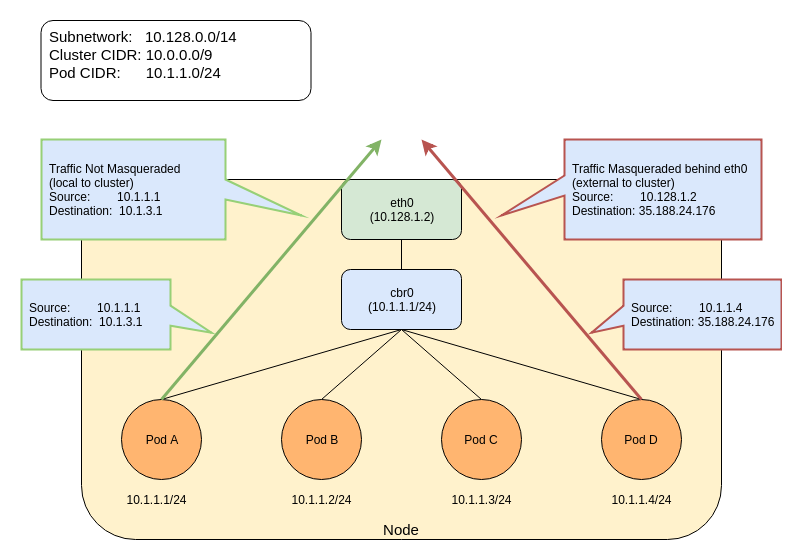
The agent configuration file must be written in YAML or JSON syntax, and may contain three optional keys:
nonMasqueradeCIDRs: A list of strings in CIDR notation that specify the non-masquerade ranges.masqLinkLocal: A Boolean (true/false) which indicates whether to masquerade traffic to the link local prefix169.254.0.0/16. False by default.resyncInterval: A time interval at which the agent attempts to reload config from disk. For example: '30s', where 's' means seconds, 'ms' means milliseconds.
Traffic to 10.0.0.0/8, 172.16.0.0/12 and 192.168.0.0/16) ranges will NOT be masqueraded. Any other traffic (assumed to be internet) will be masqueraded. An example of a local destination from a pod could be its Node's IP address as well as another node's address or one of the IP addresses in Cluster's IP range. Any other traffic will be masqueraded by default. The below entries show the default set of rules that are applied by the ip-masq-agent:
iptables -t nat -L IP-MASQ-AGENT
RETURN all -- anywhere 169.254.0.0/16 /* ip-masq-agent: cluster-local traffic should not be subject to MASQUERADE */ ADDRTYPE match dst-type !LOCAL
RETURN all -- anywhere 10.0.0.0/8 /* ip-masq-agent: cluster-local traffic should not be subject to MASQUERADE */ ADDRTYPE match dst-type !LOCAL
RETURN all -- anywhere 172.16.0.0/12 /* ip-masq-agent: cluster-local traffic should not be subject to MASQUERADE */ ADDRTYPE match dst-type !LOCAL
RETURN all -- anywhere 192.168.0.0/16 /* ip-masq-agent: cluster-local traffic should not be subject to MASQUERADE */ ADDRTYPE match dst-type !LOCAL
MASQUERADE all -- anywhere anywhere /* ip-masq-agent: outbound traffic should be subject to MASQUERADE (this match must come after cluster-local CIDR matches) */ ADDRTYPE match dst-type !LOCAL
By default, in GCE/Google Kubernetes Engine, if network policy is enabled or
you are using a cluster CIDR not in the 10.0.0.0/8 range, the ip-masq-agent
will run in your cluster. If you are running in another environment,
you can add the ip-masq-agent DaemonSet
to your cluster.
Create an ip-masq-agent
To create an ip-masq-agent, run the following kubectl command:
kubectl apply -f https://raw.githubusercontent.com/kubernetes-sigs/ip-masq-agent/master/ip-masq-agent.yaml
You must also apply the appropriate node label to any nodes in your cluster that you want the agent to run on.
kubectl label nodes my-node node.kubernetes.io/masq-agent-ds-ready=true
More information can be found in the ip-masq-agent documentation here
In most cases, the default set of rules should be sufficient; however, if this is not the case for your cluster, you can create and apply a ConfigMap to customize the IP ranges that are affected. For example, to allow only 10.0.0.0/8 to be considered by the ip-masq-agent, you can create the following ConfigMap in a file called "config".
It is important that the file is called config since, by default, that will be used as the key for lookup by the ip-masq-agent:
nonMasqueradeCIDRs:
- 10.0.0.0/8
resyncInterval: 60s
Run the following command to add the config map to your cluster:
kubectl create configmap ip-masq-agent --from-file=config --namespace=kube-system
This will update a file located at /etc/config/ip-masq-agent which is periodically checked every resyncInterval and applied to the cluster node.
After the resync interval has expired, you should see the iptables rules reflect your changes:
iptables -t nat -L IP-MASQ-AGENT
Chain IP-MASQ-AGENT (1 references)
target prot opt source destination
RETURN all -- anywhere 169.254.0.0/16 /* ip-masq-agent: cluster-local traffic should not be subject to MASQUERADE */ ADDRTYPE match dst-type !LOCAL
RETURN all -- anywhere 10.0.0.0/8 /* ip-masq-agent: cluster-local
MASQUERADE all -- anywhere anywhere /* ip-masq-agent: outbound traffic should be subject to MASQUERADE (this match must come after cluster-local CIDR matches) */ ADDRTYPE match dst-type !LOCAL
By default, the link local range (169.254.0.0/16) is also handled by the ip-masq agent, which sets up the appropriate iptables rules. To have the ip-masq-agent ignore link local, you can set masqLinkLocal to true in the ConfigMap.
nonMasqueradeCIDRs:
- 10.0.0.0/8
resyncInterval: 60s
masqLinkLocal: true
24 - Limit Storage Consumption
This example demonstrates how to limit the amount of storage consumed in a namespace.
The following resources are used in the demonstration: ResourceQuota, LimitRange, and PersistentVolumeClaim.
Before you begin
You need to have a Kubernetes cluster, and the kubectl command-line tool must be configured to communicate with your cluster. It is recommended to run this tutorial on a cluster with at least two nodes that are not acting as control plane hosts. If you do not already have a cluster, you can create one by using minikube or you can use one of these Kubernetes playgrounds:
To check the version, enterkubectl version.
Scenario: Limiting Storage Consumption
The cluster-admin is operating a cluster on behalf of a user population and the admin wants to control how much storage a single namespace can consume in order to control cost.
The admin would like to limit:
- The number of persistent volume claims in a namespace
- The amount of storage each claim can request
- The amount of cumulative storage the namespace can have
LimitRange to limit requests for storage
Adding a LimitRange to a namespace enforces storage request sizes to a minimum and maximum. Storage is requested
via PersistentVolumeClaim. The admission controller that enforces limit ranges will reject any PVC that is above or below
the values set by the admin.
In this example, a PVC requesting 10Gi of storage would be rejected because it exceeds the 2Gi max.
apiVersion: v1
kind: LimitRange
metadata:
name: storagelimits
spec:
limits:
- type: PersistentVolumeClaim
max:
storage: 2Gi
min:
storage: 1Gi
Minimum storage requests are used when the underlying storage provider requires certain minimums. For example, AWS EBS volumes have a 1Gi minimum requirement.
StorageQuota to limit PVC count and cumulative storage capacity
Admins can limit the number of PVCs in a namespace as well as the cumulative capacity of those PVCs. New PVCs that exceed either maximum value will be rejected.
In this example, a 6th PVC in the namespace would be rejected because it exceeds the maximum count of 5. Alternatively, a 5Gi maximum quota when combined with the 2Gi max limit above, cannot have 3 PVCs where each has 2Gi. That would be 6Gi requested for a namespace capped at 5Gi.
apiVersion: v1
kind: ResourceQuota
metadata:
name: storagequota
spec:
hard:
persistentvolumeclaims: "5"
requests.storage: "5Gi"
Summary
A limit range can put a ceiling on how much storage is requested while a resource quota can effectively cap the storage consumed by a namespace through claim counts and cumulative storage capacity. The allows a cluster-admin to plan their cluster's storage budget without risk of any one project going over their allotment.
25 - Migrate Replicated Control Plane To Use Cloud Controller Manager
Kubernetes v1.22 [beta]
The cloud-controller-manager is a Kubernetes control plane component that embeds cloud-specific control logic. The cloud controller manager lets you link your cluster into your cloud provider's API, and separates out the components that interact with that cloud platform from components that only interact with your cluster.
By decoupling the interoperability logic between Kubernetes and the underlying cloud infrastructure, the cloud-controller-manager component enables cloud providers to release features at a different pace compared to the main Kubernetes project.
Background
As part of the cloud provider extraction effort, all cloud specific controllers must be moved out of the kube-controller-manager. All existing clusters that run cloud controllers in the kube-controller-manager must migrate to instead run the controllers in a cloud provider specific cloud-controller-manager.
Leader Migration provides a mechanism in which HA clusters can safely migrate "cloud specific" controllers between the kube-controller-manager and the cloud-controller-manager via a shared resource lock between the two components while upgrading the replicated control plane. For a single-node control plane, or if unavailability of controller managers can be tolerated during the upgrade, Leader Migration is not needed and this guide can be ignored.
Leader Migration can be enabled by setting --enable-leader-migration on kube-controller-manager or cloud-controller-manager. Leader Migration only applies during the upgrade and can be safely disabled or left enabled after the upgrade is complete.
This guide walks you through the manual process of upgrading the control plane from kube-controller-manager with built-in cloud provider to running both kube-controller-manager and cloud-controller-manager. If you use a tool to administrator the cluster, please refer to the documentation of the tool and the cloud provider for more details.
Before you begin
It is assumed that the control plane is running Kubernetes version N and to be upgraded to version N + 1. Although it is possible to migrate within the same version, ideally the migration should be performed as part of an upgrade so that changes of configuration can be aligned to each release. The exact versions of N and N + 1 depend on each cloud provider. For example, if a cloud provider builds a cloud-controller-manager to work with Kubernetes 1.22, then N can be 1.21 and N + 1 can be 1.22.
The control plane nodes should run kube-controller-manager with Leader Election enabled through --leader-elect=true. As of version N, an in-tree cloud privider must be set with --cloud-provider flag and cloud-controller-manager should not yet be deployed.
The out-of-tree cloud provider must have built a cloud-controller-manager with Leader Migration implementation. If the cloud provider imports k8s.io/cloud-provider and k8s.io/controller-manager of version v0.21.0 or later, Leader Migration will be available. However, for version before v0.22.0, Leader Migration is alpha and requires feature gate ControllerManagerLeaderMigration to be enabled.
This guide assumes that kubelet of each control plane node starts kube-controller-manager and cloud-controller-manager as static pods defined by their manifests. If the components run in a different setting, please adjust the steps accordingly.
For authorization, this guide assumes that the cluster uses RBAC. If another authorization mode grants permissions to kube-controller-manager and cloud-controller-manager components, please grant the needed access in a way that matches the mode.
Grant access to Migration Lease
The default permissions of the controller manager allow only accesses to their main Lease. In order for the migration to work, accesses to another Lease are required.
You can grant kube-controller-manager full access to the leases API by modifying the system::leader-locking-kube-controller-manager role. This task guide assumes that the name of the migration lease is cloud-provider-extraction-migration.
kubectl patch -n kube-system role 'system::leader-locking-kube-controller-manager' -p '{"rules": [ {"apiGroups":[ "coordination.k8s.io"], "resources": ["leases"], "resourceNames": ["cloud-provider-extraction-migration"], "verbs": ["create", "list", "get", "update"] } ]}' --type=merge
Do the same to the system::leader-locking-cloud-controller-manager role.
kubectl patch -n kube-system role 'system::leader-locking-cloud-controller-manager' -p '{"rules": [ {"apiGroups":[ "coordination.k8s.io"], "resources": ["leases"], "resourceNames": ["cloud-provider-extraction-migration"], "verbs": ["create", "list", "get", "update"] } ]}' --type=merge
Initial Leader Migration configuration
Leader Migration optionally takes a configuration file representing the state of controller-to-manager assignment. At this moment, with in-tree cloud provider, kube-controller-manager runs route, service, and cloud-node-lifecycle. The following example configuration shows the assignment.
Leader Migration can be enabled without a configuration. Please see Default Configuration for details.
kind: LeaderMigrationConfiguration
apiVersion: controllermanager.config.k8s.io/v1beta1
leaderName: cloud-provider-extraction-migration
resourceLock: leases
controllerLeaders:
- name: route
component: kube-controller-manager
- name: service
component: kube-controller-manager
- name: cloud-node-lifecycle
component: kube-controller-manager
On each control plane node, save the content to /etc/leadermigration.conf, and update the manifest of kube-controller-manager so that the file is mounted inside the container at the same location. Also, update the same manifest to add the following arguments:
--enable-leader-migrationto enable Leader Migration on the controller manager--leader-migration-config=/etc/leadermigration.confto set configuration file
Restart kube-controller-manager on each node. At this moment, kube-controller-manager has leader migration enabled and is ready for the migration.
Deploy Cloud Controller Manager
In version N + 1, the desired state of controller-to-manager assignment can be represented by a new configuration file, shown as follows. Please note component field of each controllerLeaders changing from kube-controller-manager to cloud-controller-manager.
kind: LeaderMigrationConfiguration
apiVersion: controllermanager.config.k8s.io/v1beta1
leaderName: cloud-provider-extraction-migration
resourceLock: leases
controllerLeaders:
- name: route
component: cloud-controller-manager
- name: service
component: cloud-controller-manager
- name: cloud-node-lifecycle
component: cloud-controller-manager
When creating control plane nodes of version N + 1, the content should be deploy to /etc/leadermigration.conf. The manifest of cloud-controller-manager should be updated to mount the configuration file in the same manner as kube-controller-manager of version N. Similarly, add --feature-gates=ControllerManagerLeaderMigration=true,--enable-leader-migration, and --leader-migration-config=/etc/leadermigration.conf to the arguments of cloud-controller-manager.
Create a new control plane node of version N + 1 with the updated cloud-controller-manager manifest, and with the --cloud-provider flag unset for kube-controller-manager. kube-controller-manager of version N + 1 MUST NOT have Leader Migration enabled because, with an external cloud provider, it does not run the migrated controllers anymore and thus it is not involved in the migration.
Please refer to Cloud Controller Manager Administration for more detail on how to deploy cloud-controller-manager.
Upgrade Control Plane
The control plane now contains nodes of both version N and N + 1. The nodes of version N run kube-controller-manager only, and these of version N + 1 run both kube-controller-manager and cloud-controller-manager. The migrated controllers, as specified in the configuration, are running under either kube-controller-manager of version N or cloud-controller-manager of version N + 1 depending on which controller manager holds the migration lease. No controller will ever be running under both controller managers at any time.
In a rolling manner, create a new control plane node of version N + 1 and bring down one of version N + 1 until the control plane contains only nodes of version N + 1.
If a rollback from version N + 1 to N is required, add nodes of version N with Leader Migration enabled for kube-controller-manager back to the control plane, replacing one of version N + 1 each time until there are only nodes of version N.
(Optional) Disable Leader Migration
Now that the control plane has been upgraded to run both kube-controller-manager and cloud-controller-manager of version N + 1, Leader Migration has finished its job and can be safely disabled to save one Lease resource. It is safe to re-enable Leader Migration for the rollback in the future.
In a rolling manager, update manifest of cloud-controller-manager to unset both --enable-leader-migration and --leader-migration-config= flag, also remove the mount of /etc/leadermigration.conf, and finally remove /etc/leadermigration.conf. To re-enable Leader Migration, recreate the configuration file and add its mount and the flags that enable Leader Migration back to cloud-controller-manager.
Default Configuration
Starting Kubernetes 1.22, Leader Migration provides a default configuration suitable for the default controller-to-manager assignment.
The default configuration can be enabled by setting --enable-leader-migration but without --leader-migration-config=.
For kube-controller-manager and cloud-controller-manager, if there are no flags that enable any in-tree cloud provider or change ownership of controllers, the default configuration can be used to avoid manual creation of the configuration file.
What's next
- Read the Controller Manager Leader Migration enhancement proposal
26 - Namespaces Walkthrough
Kubernetes namespaces help different projects, teams, or customers to share a Kubernetes cluster.
It does this by providing the following:
- A scope for Names.
- A mechanism to attach authorization and policy to a subsection of the cluster.
Use of multiple namespaces is optional.
This example demonstrates how to use Kubernetes namespaces to subdivide your cluster.
Before you begin
You need to have a Kubernetes cluster, and the kubectl command-line tool must be configured to communicate with your cluster. It is recommended to run this tutorial on a cluster with at least two nodes that are not acting as control plane hosts. If you do not already have a cluster, you can create one by using minikube or you can use one of these Kubernetes playgrounds:
To check the version, enterkubectl version.
Prerequisites
This example assumes the following:
- You have an existing Kubernetes cluster.
- You have a basic understanding of Kubernetes Pods, Services, and Deployments.
Understand the default namespace
By default, a Kubernetes cluster will instantiate a default namespace when provisioning the cluster to hold the default set of Pods, Services, and Deployments used by the cluster.
Assuming you have a fresh cluster, you can inspect the available namespaces by doing the following:
kubectl get namespaces
NAME STATUS AGE
default Active 13m
Create new namespaces
For this exercise, we will create two additional Kubernetes namespaces to hold our content.
Let's imagine a scenario where an organization is using a shared Kubernetes cluster for development and production use cases.
The development team would like to maintain a space in the cluster where they can get a view on the list of Pods, Services, and Deployments they use to build and run their application. In this space, Kubernetes resources come and go, and the restrictions on who can or cannot modify resources are relaxed to enable agile development.
The operations team would like to maintain a space in the cluster where they can enforce strict procedures on who can or cannot manipulate the set of Pods, Services, and Deployments that run the production site.
One pattern this organization could follow is to partition the Kubernetes cluster into two namespaces: development and production.
Let's create two new namespaces to hold our work.
Use the file namespace-dev.json which describes a development namespace:
{
"apiVersion": "v1",
"kind": "Namespace",
"metadata": {
"name": "development",
"labels": {
"name": "development"
}
}
}
Create the development namespace using kubectl.
kubectl create -f https://k8s.io/examples/admin/namespace-dev.json
Save the following contents into file namespace-prod.json which describes a production namespace:
{
"apiVersion": "v1",
"kind": "Namespace",
"metadata": {
"name": "production",
"labels": {
"name": "production"
}
}
}
And then let's create the production namespace using kubectl.
kubectl create -f https://k8s.io/examples/admin/namespace-prod.json
To be sure things are right, let's list all of the namespaces in our cluster.
kubectl get namespaces --show-labels
NAME STATUS AGE LABELS
default Active 32m <none>
development Active 29s name=development
production Active 23s name=production
Create pods in each namespace
A Kubernetes namespace provides the scope for Pods, Services, and Deployments in the cluster.
Users interacting with one namespace do not see the content in another namespace.
To demonstrate this, let's spin up a simple Deployment and Pods in the development namespace.
We first check what is the current context:
kubectl config view
apiVersion: v1
clusters:
- cluster:
certificate-authority-data: REDACTED
server: https://130.211.122.180
name: lithe-cocoa-92103_kubernetes
contexts:
- context:
cluster: lithe-cocoa-92103_kubernetes
user: lithe-cocoa-92103_kubernetes
name: lithe-cocoa-92103_kubernetes
current-context: lithe-cocoa-92103_kubernetes
kind: Config
preferences: {}
users:
- name: lithe-cocoa-92103_kubernetes
user:
client-certificate-data: REDACTED
client-key-data: REDACTED
token: 65rZW78y8HbwXXtSXuUw9DbP4FLjHi4b
- name: lithe-cocoa-92103_kubernetes-basic-auth
user:
password: h5M0FtUUIflBSdI7
username: admin
kubectl config current-context
lithe-cocoa-92103_kubernetes
The next step is to define a context for the kubectl client to work in each namespace. The value of "cluster" and "user" fields are copied from the current context.
kubectl config set-context dev --namespace=development \
--cluster=lithe-cocoa-92103_kubernetes \
--user=lithe-cocoa-92103_kubernetes
kubectl config set-context prod --namespace=production \
--cluster=lithe-cocoa-92103_kubernetes \
--user=lithe-cocoa-92103_kubernetes
By default, the above commands adds two contexts that are saved into file
.kube/config. You can now view the contexts and alternate against the two
new request contexts depending on which namespace you wish to work against.
To view the new contexts:
kubectl config view
apiVersion: v1
clusters:
- cluster:
certificate-authority-data: REDACTED
server: https://130.211.122.180
name: lithe-cocoa-92103_kubernetes
contexts:
- context:
cluster: lithe-cocoa-92103_kubernetes
user: lithe-cocoa-92103_kubernetes
name: lithe-cocoa-92103_kubernetes
- context:
cluster: lithe-cocoa-92103_kubernetes
namespace: development
user: lithe-cocoa-92103_kubernetes
name: dev
- context:
cluster: lithe-cocoa-92103_kubernetes
namespace: production
user: lithe-cocoa-92103_kubernetes
name: prod
current-context: lithe-cocoa-92103_kubernetes
kind: Config
preferences: {}
users:
- name: lithe-cocoa-92103_kubernetes
user:
client-certificate-data: REDACTED
client-key-data: REDACTED
token: 65rZW78y8HbwXXtSXuUw9DbP4FLjHi4b
- name: lithe-cocoa-92103_kubernetes-basic-auth
user:
password: h5M0FtUUIflBSdI7
username: admin
Let's switch to operate in the development namespace.
kubectl config use-context dev
You can verify your current context by doing the following:
kubectl config current-context
dev
At this point, all requests we make to the Kubernetes cluster from the command line are scoped to the development namespace.
Let's create some contents.
apiVersion: apps/v1
kind: Deployment
metadata:
labels:
app: snowflake
name: snowflake
spec:
replicas: 2
selector:
matchLabels:
app: snowflake
template:
metadata:
labels:
app: snowflake
spec:
containers:
- image: k8s.gcr.io/serve_hostname
imagePullPolicy: Always
name: snowflake
Apply the manifest to create a Deployment
kubectl apply -f https://k8s.io/examples/admin/snowflake-deployment.yaml
We have created a deployment whose replica size is 2 that is running the pod called snowflake with a basic container that serves the hostname.
kubectl get deployment
NAME READY UP-TO-DATE AVAILABLE AGE
snowflake 2/2 2 2 2m
kubectl get pods -l app=snowflake
NAME READY STATUS RESTARTS AGE
snowflake-3968820950-9dgr8 1/1 Running 0 2m
snowflake-3968820950-vgc4n 1/1 Running 0 2m
And this is great, developers are able to do what they want, and they do not have to worry about affecting content in the production namespace.
Let's switch to the production namespace and show how resources in one namespace are hidden from the other.
kubectl config use-context prod
The production namespace should be empty, and the following commands should return nothing.
kubectl get deployment
kubectl get pods
Production likes to run cattle, so let's create some cattle pods.
kubectl create deployment cattle --image=k8s.gcr.io/serve_hostname --replicas=5
kubectl get deployment
NAME READY UP-TO-DATE AVAILABLE AGE
cattle 5/5 5 5 10s
kubectl get pods -l app=cattle
NAME READY STATUS RESTARTS AGE
cattle-2263376956-41xy6 1/1 Running 0 34s
cattle-2263376956-kw466 1/1 Running 0 34s
cattle-2263376956-n4v97 1/1 Running 0 34s
cattle-2263376956-p5p3i 1/1 Running 0 34s
cattle-2263376956-sxpth 1/1 Running 0 34s
At this point, it should be clear that the resources users create in one namespace are hidden from the other namespace.
As the policy support in Kubernetes evolves, we will extend this scenario to show how you can provide different authorization rules for each namespace.
27 - Operating etcd clusters for Kubernetes
etcd is a consistent and highly-available key value store used as Kubernetes' backing store for all cluster data.
If your Kubernetes cluster uses etcd as its backing store, make sure you have a back up plan for those data.
You can find in-depth information about etcd in the official documentation.
Before you begin
You need to have a Kubernetes cluster, and the kubectl command-line tool must be configured to communicate with your cluster. It is recommended to run this tutorial on a cluster with at least two nodes that are not acting as control plane hosts. If you do not already have a cluster, you can create one by using minikube or you can use one of these Kubernetes playgrounds:
To check the version, enterkubectl version.
Prerequisites
-
Run etcd as a cluster of odd members.
-
etcd is a leader-based distributed system. Ensure that the leader periodically send heartbeats on time to all followers to keep the cluster stable.
-
Ensure that no resource starvation occurs.
Performance and stability of the cluster is sensitive to network and disk I/O. Any resource starvation can lead to heartbeat timeout, causing instability of the cluster. An unstable etcd indicates that no leader is elected. Under such circumstances, a cluster cannot make any changes to its current state, which implies no new pods can be scheduled.
-
Keeping etcd clusters stable is critical to the stability of Kubernetes clusters. Therefore, run etcd clusters on dedicated machines or isolated environments for guaranteed resource requirements.
-
The minimum recommended version of etcd to run in production is
3.2.10+.
Resource requirements
Operating etcd with limited resources is suitable only for testing purposes. For deploying in production, advanced hardware configuration is required. Before deploying etcd in production, see resource requirement reference.
Starting etcd clusters
This section covers starting a single-node and multi-node etcd cluster.
Single-node etcd cluster
Use a single-node etcd cluster only for testing purpose.
-
Run the following:
etcd --listen-client-urls=http://$PRIVATE_IP:2379 \ --advertise-client-urls=http://$PRIVATE_IP:2379 -
Start the Kubernetes API server with the flag
--etcd-servers=$PRIVATE_IP:2379.Make sure
PRIVATE_IPis set to your etcd client IP.
Multi-node etcd cluster
For durability and high availability, run etcd as a multi-node cluster in production and back it up periodically. A five-member cluster is recommended in production. For more information, see FAQ documentation.
Configure an etcd cluster either by static member information or by dynamic discovery. For more information on clustering, see etcd clustering documentation.
For an example, consider a five-member etcd cluster running with the following
client URLs: http://$IP1:2379, http://$IP2:2379, http://$IP3:2379,
http://$IP4:2379, and http://$IP5:2379. To start a Kubernetes API server:
-
Run the following:
etcd --listen-client-urls=http://$IP1:2379,http://$IP2:2379,http://$IP3:2379,http://$IP4:2379,http://$IP5:2379 --advertise-client-urls=http://$IP1:2379,http://$IP2:2379,http://$IP3:2379,http://$IP4:2379,http://$IP5:2379 -
Start the Kubernetes API servers with the flag
--etcd-servers=$IP1:2379,$IP2:2379,$IP3:2379,$IP4:2379,$IP5:2379.Make sure the
IP<n>variables are set to your client IP addresses.
Multi-node etcd cluster with load balancer
To run a load balancing etcd cluster:
- Set up an etcd cluster.
- Configure a load balancer in front of the etcd cluster.
For example, let the address of the load balancer be
$LB. - Start Kubernetes API Servers with the flag
--etcd-servers=$LB:2379.
Securing etcd clusters
Access to etcd is equivalent to root permission in the cluster so ideally only the API server should have access to it. Considering the sensitivity of the data, it is recommended to grant permission to only those nodes that require access to etcd clusters.
To secure etcd, either set up firewall rules or use the security features
provided by etcd. etcd security features depend on x509 Public Key
Infrastructure (PKI). To begin, establish secure communication channels by
generating a key and certificate pair. For example, use key pairs peer.key
and peer.cert for securing communication between etcd members, and
client.key and client.cert for securing communication between etcd and its
clients. See the example scripts
provided by the etcd project to generate key pairs and CA files for client
authentication.
Securing communication
To configure etcd with secure peer communication, specify flags
--peer-key-file=peer.key and --peer-cert-file=peer.cert, and use HTTPS as
the URL schema.
Similarly, to configure etcd with secure client communication, specify flags
--key-file=k8sclient.key and --cert-file=k8sclient.cert, and use HTTPS as
the URL schema. Here is an example on a client command that uses secure
communication:
ETCDCTL_API=3 etcdctl --endpoints 10.2.0.9:2379 \
--cert=/etc/kubernetes/pki/etcd/server.crt \
--key=/etc/kubernetes/pki/etcd/server.key \
--cacert=/etc/kubernetes/pki/etcd/ca.crt \
member list
Limiting access of etcd clusters
After configuring secure communication, restrict the access of etcd cluster to only the Kubernetes API servers. Use TLS authentication to do so.
For example, consider key pairs k8sclient.key and k8sclient.cert that are
trusted by the CA etcd.ca. When etcd is configured with --client-cert-auth
along with TLS, it verifies the certificates from clients by using system CAs
or the CA passed in by --trusted-ca-file flag. Specifying flags
--client-cert-auth=true and --trusted-ca-file=etcd.ca will restrict the
access to clients with the certificate k8sclient.cert.
Once etcd is configured correctly, only clients with valid certificates can
access it. To give Kubernetes API servers the access, configure them with the
flags --etcd-certfile=k8sclient.cert,--etcd-keyfile=k8sclient.key and
--etcd-cafile=ca.cert.
Replacing a failed etcd member
etcd cluster achieves high availability by tolerating minor member failures. However, to improve the overall health of the cluster, replace failed members immediately. When multiple members fail, replace them one by one. Replacing a failed member involves two steps: removing the failed member and adding a new member.
Though etcd keeps unique member IDs internally, it is recommended to use a
unique name for each member to avoid human errors. For example, consider a
three-member etcd cluster. Let the URLs be, member1=http://10.0.0.1,
member2=http://10.0.0.2, and member3=http://10.0.0.3. When member1 fails,
replace it with member4=http://10.0.0.4.
-
Get the member ID of the failed
member1:etcdctl --endpoints=http://10.0.0.2,http://10.0.0.3 member listThe following message is displayed:
8211f1d0f64f3269, started, member1, http://10.0.0.1:2380, http://10.0.0.1:2379 91bc3c398fb3c146, started, member2, http://10.0.0.2:2380, http://10.0.0.2:2379 fd422379fda50e48, started, member3, http://10.0.0.3:2380, http://10.0.0.3:2379 -
Remove the failed member:
etcdctl member remove 8211f1d0f64f3269The following message is displayed:
Removed member 8211f1d0f64f3269 from cluster -
Add the new member:
etcdctl member add member4 --peer-urls=http://10.0.0.4:2380The following message is displayed:
Member 2be1eb8f84b7f63e added to cluster ef37ad9dc622a7c4 -
Start the newly added member on a machine with the IP
10.0.0.4:export ETCD_NAME="member4" export ETCD_INITIAL_CLUSTER="member2=http://10.0.0.2:2380,member3=http://10.0.0.3:2380,member4=http://10.0.0.4:2380" export ETCD_INITIAL_CLUSTER_STATE=existing etcd [flags] -
Do either of the following:
- Update the
--etcd-serversflag for the Kubernetes API servers to make Kubernetes aware of the configuration changes, then restart the Kubernetes API servers. - Update the load balancer configuration if a load balancer is used in the deployment.
- Update the
For more information on cluster reconfiguration, see etcd reconfiguration documentation.
Backing up an etcd cluster
All Kubernetes objects are stored on etcd. Periodically backing up the etcd cluster data is important to recover Kubernetes clusters under disaster scenarios, such as losing all control plane nodes. The snapshot file contains all the Kubernetes states and critical information. In order to keep the sensitive Kubernetes data safe, encrypt the snapshot files.
Backing up an etcd cluster can be accomplished in two ways: etcd built-in snapshot and volume snapshot.
Built-in snapshot
etcd supports built-in snapshot. A snapshot may either be taken from a live
member with the etcdctl snapshot save command or by copying the
member/snap/db file from an etcd
data directory
that is not currently used by an etcd process. Taking the snapshot will
not affect the performance of the member.
Below is an example for taking a snapshot of the keyspace served by
$ENDPOINT to the file snapshotdb:
ETCDCTL_API=3 etcdctl --endpoints $ENDPOINT snapshot save snapshotdb
Verify the snapshot:
ETCDCTL_API=3 etcdctl --write-out=table snapshot status snapshotdb
+----------+----------+------------+------------+
| HASH | REVISION | TOTAL KEYS | TOTAL SIZE |
+----------+----------+------------+------------+
| fe01cf57 | 10 | 7 | 2.1 MB |
+----------+----------+------------+------------+
Volume snapshot
If etcd is running on a storage volume that supports backup, such as Amazon Elastic Block Store, back up etcd data by taking a snapshot of the storage volume.
Snapshot using etcdctl options
We can also take the snapshot using various options given by etcdctl. For example
ETCDCTL_API=3 etcdctl -h
will list various options available from etcdctl. For example, you can take a snapshot by specifying the endpoint, certificates etc as shown below:
ETCDCTL_API=3 etcdctl --endpoints=https://127.0.0.1:2379 \
--cacert=<trusted-ca-file> --cert=<cert-file> --key=<key-file> \
snapshot save <backup-file-location>
where trusted-ca-file, cert-file and key-file can be obtained from the description of the etcd Pod.
Scaling up etcd clusters
Scaling up etcd clusters increases availability by trading off performance. Scaling does not increase cluster performance nor capability. A general rule is not to scale up or down etcd clusters. Do not configure any auto scaling groups for etcd clusters. It is highly recommended to always run a static five-member etcd cluster for production Kubernetes clusters at any officially supported scale.
A reasonable scaling is to upgrade a three-member cluster to a five-member one, when more reliability is desired. See etcd reconfiguration documentation for information on how to add members into an existing cluster.
Restoring an etcd cluster
etcd supports restoring from snapshots that are taken from an etcd process of the major.minor version. Restoring a version from a different patch version of etcd also is supported. A restore operation is employed to recover the data of a failed cluster.
Before starting the restore operation, a snapshot file must be present. It can either be a snapshot file from a previous backup operation, or from a remaining data directory. Here is an example:
ETCDCTL_API=3 etcdctl --endpoints 10.2.0.9:2379 snapshot restore snapshotdb
Another example for restoring using etcdctl options:
ETCDCTL_API=3 etcdctl --data-dir <data-dir-location> snapshot restore snapshotdb
For more information and examples on restoring a cluster from a snapshot file, see etcd disaster recovery documentation.
If the access URLs of the restored cluster is changed from the previous
cluster, the Kubernetes API server must be reconfigured accordingly. In this
case, restart Kubernetes API servers with the flag
--etcd-servers=$NEW_ETCD_CLUSTER instead of the flag
--etcd-servers=$OLD_ETCD_CLUSTER. Replace $NEW_ETCD_CLUSTER and
$OLD_ETCD_CLUSTER with the respective IP addresses. If a load balancer is
used in front of an etcd cluster, you might need to update the load balancer
instead.
If the majority of etcd members have permanently failed, the etcd cluster is considered failed. In this scenario, Kubernetes cannot make any changes to its current state. Although the scheduled pods might continue to run, no new pods can be scheduled. In such cases, recover the etcd cluster and potentially reconfigure Kubernetes API servers to fix the issue.
If any API servers are running in your cluster, you should not attempt to restore instances of etcd. Instead, follow these steps to restore etcd:
- stop all API server instances
- restore state in all etcd instances
- restart all API server instances
We also recommend restarting any components (e.g. kube-scheduler,
kube-controller-manager, kubelet) to ensure that they don't rely on some
stale data. Note that in practice, the restore takes a bit of time. During the
restoration, critical components will lose leader lock and restart themselves.
Upgrading etcd clusters
For more details on etcd upgrade, please refer to the etcd upgrades documentation.
28 - Reconfigure a Node's Kubelet in a Live Cluster
Kubernetes v1.22 [deprecated]
Dynamic Kubelet Configuration allows you to change the configuration of each kubelet in a running Kubernetes cluster, by deploying a ConfigMap and configuring each Node to use it.
KubeletConfiguration.
Before you begin
You need to have a Kubernetes cluster.
You also need kubectl, installed and configured to communicate with your cluster.
Make sure that you are using a version of kubectl that is
compatible with your cluster.
Your Kubernetes server must be at or later than version v1.11.
To check the version, enter kubectl version.
Some of the examples use the command line tool
jq. You do not need jq to complete the task,
because there are manual alternatives.
For each node that you're reconfiguring, you must set the kubelet
--dynamic-config-dir flag to a writable directory.
Reconfiguring the kubelet on a running node in your cluster
Basic workflow overview
The basic workflow for configuring a kubelet in a live cluster is as follows:
- Write a YAML or JSON configuration file containing the kubelet's configuration.
- Wrap this file in a ConfigMap and save it to the Kubernetes control plane.
- Update the kubelet's corresponding Node object to use this ConfigMap.
Each kubelet watches a configuration reference on its respective Node object. When this reference changes, the kubelet downloads the new configuration, updates a local reference to refer to the file, and exits. For the feature to work correctly, you must be running an OS-level service manager (such as systemd), which will restart the kubelet if it exits. When the kubelet is restarted, it will begin using the new configuration.
The new configuration completely overrides configuration provided by --config,
and is overridden by command-line flags. Unspecified values in the new configuration
will receive default values appropriate to the configuration version
(e.g. kubelet.config.k8s.io/v1beta1), unless overridden by flags.
The status of the Node's kubelet configuration is reported via
Node.Status.Config. Once you have updated a Node to use the new
ConfigMap, you can observe this status to confirm that the Node is using the
intended configuration.
This document describes editing Nodes using kubectl edit.
There are other ways to modify a Node's spec, including kubectl patch, for
example, which facilitate scripted workflows.
This document only describes a single Node consuming each ConfigMap. Keep in mind that it is also valid for multiple Nodes to consume the same ConfigMap.
kubectl's --append-hash option,
and incrementally roll out updates to Node.Spec.ConfigSource.
Automatic RBAC rules for Node Authorizer
Previously, you were required to manually create RBAC rules to allow Nodes to access their assigned ConfigMaps. The Node Authorizer now automatically configures these rules.
Generating a file that contains the current configuration
The Dynamic Kubelet Configuration feature allows you to provide an override for the entire configuration object, rather than a per-field overlay. This is a simpler model that makes it easier to trace the source of configuration values and debug issues. The compromise, however, is that you must start with knowledge of the existing configuration to ensure that you only change the fields you intend to change.
The kubelet loads settings from its configuration file, but you can set command line flags to override the configuration in the file. This means that if you only know the contents of the configuration file, and you don't know the command line overrides, then you do not know the running configuration either.
Because you need to know the running configuration in order to override it,
you can fetch the running configuration from the kubelet. You can generate a
config file containing a Node's current configuration by accessing the kubelet's
configz endpoint, through kubectl proxy. The next section explains how to
do this.
configz endpoint is there to help with debugging, and is not
a stable part of kubelet behavior.
Do not rely on the behavior of this endpoint for production scenarios or for
use with automated tools.
For more information on configuring the kubelet via a configuration file, see Set kubelet parameters via a config file).
Generate the configuration file
jq command to streamline working with JSON.
To follow the tasks as written, you need to have jq installed. You can
adapt the steps if you prefer to extract the kubeletconfig subobject manually.
-
Choose a Node to reconfigure. In this example, the name of this Node is referred to as
NODE_NAME. -
Start the kubectl proxy in the background using the following command:
kubectl proxy --port=8001 & -
Run the following command to download and unpack the configuration from the
configzendpoint. The command is long, so be careful when copying and pasting. If you use zsh, note that common zsh configurations add backslashes to escape the opening and closing curly braces around the variable name in the URL. For example:${NODE_NAME}will be rewritten as$\{NODE_NAME\}during the paste. You must remove the backslashes before running the command, or the command will fail.NODE_NAME="the-name-of-the-node-you-are-reconfiguring"; curl -sSL "http://localhost:8001/api/v1/nodes/${NODE_NAME}/proxy/configz" | jq '.kubeletconfig|.kind="KubeletConfiguration"|.apiVersion="kubelet.config.k8s.io/v1beta1"' > kubelet_configz_${NODE_NAME}
kind and apiVersion to the downloaded
object, because those fields are not reported by the configz endpoint.
Edit the configuration file
Using a text editor, change one of the parameters in the
file generated by the previous procedure. For example, you
might edit the parameter eventRecordQPS, that controls
rate limiting for event recording.
Push the configuration file to the control plane
Push the edited configuration file to the control plane with the following command:
kubectl -n kube-system create configmap my-node-config --from-file=kubelet=kubelet_configz_${NODE_NAME} --append-hash -o yaml
This is an example of a valid response:
apiVersion: v1
kind: ConfigMap
metadata:
creationTimestamp: 2017-09-14T20:23:33Z
name: my-node-config-gkt4c2m4b2
namespace: kube-system
resourceVersion: "119980"
uid: 946d785e-998a-11e7-a8dd-42010a800006
data:
kubelet: |
{...}
You created that ConfigMap inside the kube-system namespace because the kubelet
is a Kubernetes system component.
The --append-hash option appends a short checksum of the ConfigMap contents
to the name. This is convenient for an edit-then-push workflow, because it
automatically, yet deterministically, generates new names for new resources.
The name that includes this generated hash is referred to as CONFIG_MAP_NAME
in the following examples.
Set the Node to use the new configuration
Edit the Node's reference to point to the new ConfigMap with the following command:
kubectl edit node ${NODE_NAME}
In your text editor, add the following YAML under spec:
configSource:
configMap:
name: CONFIG_MAP_NAME # replace CONFIG_MAP_NAME with the name of the ConfigMap
namespace: kube-system
kubeletConfigKey: kubelet
You must specify all three of name, namespace, and kubeletConfigKey.
The kubeletConfigKey parameter shows the kubelet which key of the ConfigMap
contains its config.
Observe that the Node begins using the new configuration
Retrieve the Node using the kubectl get node ${NODE_NAME} -o yaml command and inspect
Node.Status.Config. The config sources corresponding to the active,
assigned, and lastKnownGood configurations are reported in the status.
- The
activeconfiguration is the version the kubelet is currently running with. - The
assignedconfiguration is the latest version the kubelet has resolved based onNode.Spec.ConfigSource. - The
lastKnownGoodconfiguration is the version the kubelet will fall back to if an invalid config is assigned inNode.Spec.ConfigSource.
ThelastKnownGood configuration might not be present if it is set to its default value,
the local config deployed with the node. The status will update lastKnownGood to
match a valid assigned config after the kubelet becomes comfortable with the config.
The details of how the kubelet determines a config should become the lastKnownGood are
not guaranteed by the API, but is currently implemented as a 10-minute grace period.
You can use the following command (using jq) to filter down
to the config status:
kubectl get no ${NODE_NAME} -o json | jq '.status.config'
The following is an example response:
{
"active": {
"configMap": {
"kubeletConfigKey": "kubelet",
"name": "my-node-config-9mbkccg2cc",
"namespace": "kube-system",
"resourceVersion": "1326",
"uid": "705ab4f5-6393-11e8-b7cc-42010a800002"
}
},
"assigned": {
"configMap": {
"kubeletConfigKey": "kubelet",
"name": "my-node-config-9mbkccg2cc",
"namespace": "kube-system",
"resourceVersion": "1326",
"uid": "705ab4f5-6393-11e8-b7cc-42010a800002"
}
},
"lastKnownGood": {
"configMap": {
"kubeletConfigKey": "kubelet",
"name": "my-node-config-9mbkccg2cc",
"namespace": "kube-system",
"resourceVersion": "1326",
"uid": "705ab4f5-6393-11e8-b7cc-42010a800002"
}
}
}
(if you do not have jq, you can look at the whole response and find Node.Status.Config
by eye).
If an error occurs, the kubelet reports it in the Node.Status.Config.Error
structure. Possible errors are listed in
Understanding Node.Status.Config.Error messages.
You can search for the identical text in the kubelet log for additional details
and context about the error.
Make more changes
Follow the workflow above to make more changes and push them again. Each time
you push a ConfigMap with new contents, the --append-hash kubectl option creates
the ConfigMap with a new name. The safest rollout strategy is to first create a
new ConfigMap, and then update the Node to use the new ConfigMap.
Reset the Node to use its local default configuration
To reset the Node to use the configuration it was provisioned with, edit the
Node using kubectl edit node ${NODE_NAME} and remove the
Node.Spec.ConfigSource field.
Observe that the Node is using its local default configuration
After removing this subfield, Node.Status.Config eventually becomes
empty, since all config sources have been reset to nil, which indicates that
the local default config is assigned, active, and lastKnownGood, and no
error is reported.
kubectl patch example
You can change a Node's configSource using several different mechanisms.
This example uses kubectl patch:
kubectl patch node ${NODE_NAME} -p "{\"spec\":{\"configSource\":{\"configMap\":{\"name\":\"${CONFIG_MAP_NAME}\",\"namespace\":\"kube-system\",\"kubeletConfigKey\":\"kubelet\"}}}}"
Understanding how the kubelet checkpoints config
When a new config is assigned to the Node, the kubelet downloads and unpacks the
config payload as a set of files on the local disk. The kubelet also records metadata
that locally tracks the assigned and last-known-good config sources, so that the
kubelet knows which config to use across restarts, even if the API server becomes
unavailable. After checkpointing a config and the relevant metadata, the kubelet
exits if it detects that the assigned config has changed. When the kubelet is
restarted by the OS-level service manager (such as systemd), it reads the new
metadata and uses the new config.
The recorded metadata is fully resolved, meaning that it contains all necessary
information to choose a specific config version - typically a UID and ResourceVersion.
This is in contrast to Node.Spec.ConfigSource, where the intended config is declared
via the idempotent namespace/name that identifies the target ConfigMap; the kubelet
tries to use the latest version of this ConfigMap.
When you are debugging problems on a node, you can inspect the kubelet's config metadata and checkpoints. The structure of the kubelet's checkpointing directory is:
- --dynamic-config-dir (root for managing dynamic config)
| - meta
| - assigned (encoded kubeletconfig/v1beta1.SerializedNodeConfigSource object, indicating the assigned config)
| - last-known-good (encoded kubeletconfig/v1beta1.SerializedNodeConfigSource object, indicating the last-known-good config)
| - checkpoints
| - uid1 (dir for versions of object identified by uid1)
| - resourceVersion1 (dir for unpacked files from resourceVersion1 of object with uid1)
| - ...
| - ...
Understanding Node.Status.Config.Error messages
The following table describes error messages that can occur when using Dynamic Kubelet Config. You can search for the identical text in the Kubelet log for additional details and context about the error.
| Error Message | Possible Causes |
|---|---|
| failed to load config, see Kubelet log for details | The kubelet likely could not parse the downloaded config payload, or encountered a filesystem error attempting to load the payload from disk. |
| failed to validate config, see Kubelet log for details | The configuration in the payload, combined with any command-line flag overrides, and the sum of feature gates from flags, the config file, and the remote payload, was determined to be invalid by the kubelet. |
| invalid NodeConfigSource, exactly one subfield must be non-nil, but all were nil | Since Node.Spec.ConfigSource is validated by the API server to contain at least one non-nil subfield, this likely means that the kubelet is older than the API server and does not recognize a newer source type. |
| failed to sync: failed to download config, see Kubelet log for details | The kubelet could not download the config. It is possible that Node.Spec.ConfigSource could not be resolved to a concrete API object, or that network errors disrupted the download attempt. The kubelet will retry the download when in this error state. |
| failed to sync: internal failure, see Kubelet log for details | The kubelet encountered some internal problem and failed to update its config as a result. Examples include filesystem errors and reading objects from the internal informer cache. |
| internal failure, see Kubelet log for details | The kubelet encountered some internal problem while manipulating config, outside of the configuration sync loop. |
What's next
- Set kubelet parameters via a config file explains the supported way to configure a kubelet.
- See the reference documentation for Node, including the
configSourcefield within the Node's .spec - Learn more about kubelet configuration by checking the
KubeletConfigurationreference.
29 - Reserve Compute Resources for System Daemons
Kubernetes nodes can be scheduled to Capacity. Pods can consume all the
available capacity on a node by default. This is an issue because nodes
typically run quite a few system daemons that power the OS and Kubernetes
itself. Unless resources are set aside for these system daemons, pods and system
daemons compete for resources and lead to resource starvation issues on the
node.
The kubelet exposes a feature named 'Node Allocatable' that helps to reserve
compute resources for system daemons. Kubernetes recommends cluster
administrators to configure 'Node Allocatable' based on their workload density
on each node.
Before you begin
You need to have a Kubernetes cluster, and the kubectl command-line tool must be configured to communicate with your cluster. It is recommended to run this tutorial on a cluster with at least two nodes that are not acting as control plane hosts. If you do not already have a cluster, you can create one by using minikube or you can use one of these Kubernetes playgrounds:
Your Kubernetes server must be at or later than version 1.8. To check the version, enterkubectl version.
Your Kubernetes server must be at or later than version 1.17 to use
the kubelet command line option --reserved-cpus to set an
explicitly reserved CPU list.
Node Allocatable
'Allocatable' on a Kubernetes node is defined as the amount of compute resources that are available for pods. The scheduler does not over-subscribe 'Allocatable'. 'CPU', 'memory' and 'ephemeral-storage' are supported as of now.
Node Allocatable is exposed as part of v1.Node object in the API and as part
of kubectl describe node in the CLI.
Resources can be reserved for two categories of system daemons in the kubelet.
Enabling QoS and Pod level cgroups
To properly enforce node allocatable constraints on the node, you must
enable the new cgroup hierarchy via the --cgroups-per-qos flag. This flag is
enabled by default. When enabled, the kubelet will parent all end-user pods
under a cgroup hierarchy managed by the kubelet.
Configuring a cgroup driver
The kubelet supports manipulation of the cgroup hierarchy on
the host using a cgroup driver. The driver is configured via the
--cgroup-driver flag.
The supported values are the following:
cgroupfsis the default driver that performs direct manipulation of the cgroup filesystem on the host in order to manage cgroup sandboxes.systemdis an alternative driver that manages cgroup sandboxes using transient slices for resources that are supported by that init system.
Depending on the configuration of the associated container runtime,
operators may have to choose a particular cgroup driver to ensure
proper system behavior. For example, if operators use the systemd
cgroup driver provided by the containerd runtime, the kubelet must
be configured to use the systemd cgroup driver.
Kube Reserved
- Kubelet Flag:
--kube-reserved=[cpu=100m][,][memory=100Mi][,][ephemeral-storage=1Gi][,][pid=1000] - Kubelet Flag:
--kube-reserved-cgroup=
kube-reserved is meant to capture resource reservation for kubernetes system
daemons like the kubelet, container runtime, node problem detector, etc.
It is not meant to reserve resources for system daemons that are run as pods.
kube-reserved is typically a function of pod density on the nodes.
In addition to cpu, memory, and ephemeral-storage, pid may be
specified to reserve the specified number of process IDs for
kubernetes system daemons.
To optionally enforce kube-reserved on kubernetes system daemons, specify the parent
control group for kube daemons as the value for --kube-reserved-cgroup kubelet
flag.
It is recommended that the kubernetes system daemons are placed under a top
level control group (runtime.slice on systemd machines for example). Each
system daemon should ideally run within its own child control group. Refer to
the design proposal
for more details on recommended control group hierarchy.
Note that Kubelet does not create --kube-reserved-cgroup if it doesn't
exist. Kubelet will fail if an invalid cgroup is specified.
System Reserved
- Kubelet Flag:
--system-reserved=[cpu=100m][,][memory=100Mi][,][ephemeral-storage=1Gi][,][pid=1000] - Kubelet Flag:
--system-reserved-cgroup=
system-reserved is meant to capture resource reservation for OS system daemons
like sshd, udev, etc. system-reserved should reserve memory for the
kernel too since kernel memory is not accounted to pods in Kubernetes at this time.
Reserving resources for user login sessions is also recommended (user.slice in
systemd world).
In addition to cpu, memory, and ephemeral-storage, pid may be
specified to reserve the specified number of process IDs for OS system
daemons.
To optionally enforce system-reserved on system daemons, specify the parent
control group for OS system daemons as the value for --system-reserved-cgroup
kubelet flag.
It is recommended that the OS system daemons are placed under a top level
control group (system.slice on systemd machines for example).
Note that kubelet does not create --system-reserved-cgroup if it doesn't
exist. kubelet will fail if an invalid cgroup is specified.
Explicitly Reserved CPU List
Kubernetes v1.17 [stable]
Kubelet Flag: --reserved-cpus=0-3
reserved-cpus is meant to define an explicit CPU set for OS system daemons and
kubernetes system daemons. reserved-cpus is for systems that do not intend to
define separate top level cgroups for OS system daemons and kubernetes system daemons
with regard to cpuset resource.
If the Kubelet does not have --system-reserved-cgroup and --kube-reserved-cgroup,
the explicit cpuset provided by reserved-cpus will take precedence over the CPUs
defined by --kube-reserved and --system-reserved options.
This option is specifically designed for Telco/NFV use cases where uncontrolled interrupts/timers may impact the workload performance. you can use this option to define the explicit cpuset for the system/kubernetes daemons as well as the interrupts/timers, so the rest CPUs on the system can be used exclusively for workloads, with less impact from uncontrolled interrupts/timers. To move the system daemon, kubernetes daemons and interrupts/timers to the explicit cpuset defined by this option, other mechanism outside Kubernetes should be used. For example: in Centos, you can do this using the tuned toolset.
Eviction Thresholds
Kubelet Flag: --eviction-hard=[memory.available<500Mi]
Memory pressure at the node level leads to System OOMs which affects the entire
node and all pods running on it. Nodes can go offline temporarily until memory
has been reclaimed. To avoid (or reduce the probability of) system OOMs kubelet
provides out of resource
management. Evictions are
supported for memory and ephemeral-storage only. By reserving some memory via
--eviction-hard flag, the kubelet attempts to evict pods whenever memory
availability on the node drops below the reserved value. Hypothetically, if
system daemons did not exist on a node, pods cannot use more than capacity - eviction-hard. For this reason, resources reserved for evictions are not
available for pods.
Enforcing Node Allocatable
Kubelet Flag: --enforce-node-allocatable=pods[,][system-reserved][,][kube-reserved]
The scheduler treats 'Allocatable' as the available capacity for pods.
kubelet enforce 'Allocatable' across pods by default. Enforcement is performed
by evicting pods whenever the overall usage across all pods exceeds
'Allocatable'. More details on eviction policy can be found
on the node pressure eviction
page. This enforcement is controlled by
specifying pods value to the kubelet flag --enforce-node-allocatable.
Optionally, kubelet can be made to enforce kube-reserved and
system-reserved by specifying kube-reserved & system-reserved values in
the same flag. Note that to enforce kube-reserved or system-reserved,
--kube-reserved-cgroup or --system-reserved-cgroup needs to be specified
respectively.
General Guidelines
System daemons are expected to be treated similar to 'Guaranteed' pods. System
daemons can burst within their bounding control groups and this behavior needs
to be managed as part of kubernetes deployments. For example, kubelet should
have its own control group and share kube-reserved resources with the
container runtime. However, Kubelet cannot burst and use up all available Node
resources if kube-reserved is enforced.
Be extra careful while enforcing system-reserved reservation since it can lead
to critical system services being CPU starved, OOM killed, or unable
to fork on the node. The
recommendation is to enforce system-reserved only if a user has profiled their
nodes exhaustively to come up with precise estimates and is confident in their
ability to recover if any process in that group is oom-killed.
- To begin with enforce 'Allocatable' on
pods. - Once adequate monitoring and alerting is in place to track kube system
daemons, attempt to enforce
kube-reservedbased on usage heuristics. - If absolutely necessary, enforce
system-reservedover time.
The resource requirements of kube system daemons may grow over time as more and
more features are added. Over time, kubernetes project will attempt to bring
down utilization of node system daemons, but that is not a priority as of now.
So expect a drop in Allocatable capacity in future releases.
Example Scenario
Here is an example to illustrate Node Allocatable computation:
- Node has
32Giofmemory,16 CPUsand100GiofStorage --kube-reservedis set tocpu=1,memory=2Gi,ephemeral-storage=1Gi--system-reservedis set tocpu=500m,memory=1Gi,ephemeral-storage=1Gi--eviction-hardis set tomemory.available<500Mi,nodefs.available<10%
Under this scenario, 'Allocatable' will be 14.5 CPUs, 28.5Gi of memory and
88Gi of local storage.
Scheduler ensures that the total memory requests across all pods on this node does
not exceed 28.5Gi and storage doesn't exceed 88Gi.
Kubelet evicts pods whenever the overall memory usage across pods exceeds 28.5Gi,
or if overall disk usage exceeds 88Gi If all processes on the node consume as
much CPU as they can, pods together cannot consume more than 14.5 CPUs.
If kube-reserved and/or system-reserved is not enforced and system daemons
exceed their reservation, kubelet evicts pods whenever the overall node memory
usage is higher than 31.5Gi or storage is greater than 90Gi.
30 - Running Kubernetes Node Components as a Non-root User
Kubernetes v1.22 [alpha]
This document describes how to run Kubernetes Node components such as kubelet, CRI, OCI, and CNI without root privileges, by using a user namespace.
This technique is also known as rootless mode.
This document describes how to run Kubernetes Node components (and hence pods) as a non-root user.
If you are just looking for how to run a pod as a non-root user, see SecurityContext.
Before you begin
Your Kubernetes server must be at or later than version 1.22.
To check the version, enter kubectl version.
- Enable Cgroup v2
- Enable systemd with user session
- Configure several sysctl values, depending on host Linux distribution
- Ensure that your unprivileged user is listed in
/etc/subuidand/etc/subgid - Enable the
KubeletInUserNamespacefeature gate
Running Kubernetes inside Rootless Docker/Podman
kind
kind supports running Kubernetes inside Rootless Docker or Rootless Podman.
See Running kind with Rootless Docker.
minikube
minikube also supports running Kubernetes inside Rootless Docker.
See the page about the docker driver in the Minikube documentation.
Rootless Podman is not supported.
Running Kubernetes inside Unprivileged Containers
sysbox
Sysbox is an open-source container runtime (similar to "runc") that supports running system-level workloads such as Docker and Kubernetes inside unprivileged containers isolated with the Linux user namespace.
See Sysbox Quick Start Guide: Kubernetes-in-Docker for more info.
Sysbox supports running Kubernetes inside unprivileged containers without
requiring Cgroup v2 and without the KubeletInUserNamespace feature gate. It
does this by exposing specially crafted /proc and /sys filesystems inside
the container plus several other advanced OS virtualization techniques.
Running Rootless Kubernetes directly on a host
K3s
K3s experimentally supports rootless mode.
See Running K3s with Rootless mode for the usage.
Usernetes
Usernetes is a reference distribution of Kubernetes that can be installed under $HOME directory without the root privilege.
Usernetes supports both containerd and CRI-O as CRI runtimes. Usernetes supports multi-node clusters using Flannel (VXLAN).
See the Usernetes repo for the usage.
Manually deploy a node that runs the kubelet in a user namespace
This section provides hints for running Kubernetes in a user namespace manually.
Creating a user namespace
The first step is to create a user namespace.
If you are trying to run Kubernetes in a user-namespaced container such as Rootless Docker/Podman or LXC/LXD, you are all set, and you can go to the next subsection.
Otherwise you have to create a user namespace by yourself, by calling unshare(2) with CLONE_NEWUSER.
A user namespace can be also unshared by using command line tools such as:
After unsharing the user namespace, you will also have to unshare other namespaces such as mount namespace.
You do not need to call chroot() nor pivot_root() after unsharing the mount namespace,
however, you have to mount writable filesystems on several directories in the namespace.
At least, the following directories need to be writable in the namespace (not outside the namespace):
/etc/run/var/logs/var/lib/kubelet/var/lib/cni/var/lib/containerd(for containerd)/var/lib/containers(for CRI-O)
Creating a delegated cgroup tree
In addition to the user namespace, you also need to have a writable cgroup tree with cgroup v2.
If you are trying to run Kubernetes in Rootless Docker/Podman or LXC/LXD on a systemd-based host, you are all set.
Otherwise you have to create a systemd unit with Delegate=yes property to delegate a cgroup tree with writable permission.
On your node, systemd must already be configured to allow delegation; for more details, see cgroup v2 in the Rootless Containers documentation.
Configuring network
The network namespace of the Node components has to have a non-loopback interface, which can be for example configured with slirp4netns, VPNKit, or lxc-user-nic(1).
The network namespaces of the Pods can be configured with regular CNI plugins. For multi-node networking, Flannel (VXLAN, 8472/UDP) is known to work.
Ports such as the kubelet port (10250/TCP) and NodePort service ports have to be exposed from the Node network namespace to
the host with an external port forwarder, such as RootlessKit, slirp4netns, or
socat(1).
You can use the port forwarder from K3s.
See Running K3s in Rootless Mode
for more details.
The implementation can be found in the pkg/rootlessports package of k3s.
Configuring CRI
The kubelet relies on a container runtime. You should deploy a container runtime such as containerd or CRI-O and ensure that it is running within the user namespace before the kubelet starts.
Running CRI plugin of containerd in a user namespace is supported since containerd 1.4.
Running containerd within a user namespace requires the following configurations.
version = 2
[plugins."io.containerd.grpc.v1.cri"]
# Disable AppArmor
disable_apparmor = true
# Ignore an error during setting oom_score_adj
restrict_oom_score_adj = true
# Disable hugetlb cgroup v2 controller (because systemd does not support delegating hugetlb controller)
disable_hugetlb_controller = true
[plugins."io.containerd.grpc.v1.cri".containerd]
# Using non-fuse overlayfs is also possible for kernel >= 5.11, but requires SELinux to be disabled
snapshotter = "fuse-overlayfs"
[plugins."io.containerd.grpc.v1.cri".containerd.runtimes.runc.options]
# We use cgroupfs that is delegated by systemd, so we do not use SystemdCgroup driver
# (unless you run another systemd in the namespace)
SystemdCgroup = false
The default path of the configuration file is /etc/containerd/config.toml.
The path can be specified with containerd -c /path/to/containerd/config.toml.
Running CRI-O in a user namespace is supported since CRI-O 1.22.
CRI-O requires an environment variable _CRIO_ROOTLESS=1 to be set.
The following configurations are also recommended:
[crio]
storage_driver = "overlay"
# Using non-fuse overlayfs is also possible for kernel >= 5.11, but requires SELinux to be disabled
storage_option = ["overlay.mount_program=/usr/local/bin/fuse-overlayfs"]
[crio.runtime]
# We use cgroupfs that is delegated by systemd, so we do not use "systemd" driver
# (unless you run another systemd in the namespace)
cgroup_manager = "cgroupfs"
The default path of the configuration file is /etc/crio/crio.conf.
The path can be specified with crio --config /path/to/crio/crio.conf.
Configuring kubelet
Running kubelet in a user namespace requires the following configuration:
apiVersion: kubelet.config.k8s.io/v1beta1
kind: KubeletConfiguration
featureGates:
KubeletInUserNamespace: true
# We use cgroupfs that is delegated by systemd, so we do not use "systemd" driver
# (unless you run another systemd in the namespace)
cgroupDriver: "cgroupfs"
When the KubeletInUserNamespace feature gate is enabled, the kubelet ignores errors
that may happen during setting the following sysctl values on the node.
vm.overcommit_memoryvm.panic_on_oomkernel.panickernel.panic_on_oopskernel.keys.root_maxkeyskernel.keys.root_maxbytes.
Within a user namespace, the kubelet also ignores any error raised from trying to open /dev/kmsg.
This feature gate also allows kube-proxy to ignore an error during setting RLIMIT_NOFILE.
The KubeletInUserNamespace feature gate was introduced in Kubernetes v1.22 with "alpha" status.
Running kubelet in a user namespace without using this feature gate is also possible by mounting a specially crafted proc filesystem (as done by Sysbox), but not officially supported.
Configuring kube-proxy
Running kube-proxy in a user namespace requires the following configuration:
apiVersion: kubeproxy.config.k8s.io/v1alpha1
kind: KubeProxyConfiguration
mode: "iptables" # or "userspace"
conntrack:
# Skip setting sysctl value "net.netfilter.nf_conntrack_max"
maxPerCore: 0
# Skip setting "net.netfilter.nf_conntrack_tcp_timeout_established"
tcpEstablishedTimeout: 0s
# Skip setting "net.netfilter.nf_conntrack_tcp_timeout_close"
tcpCloseWaitTimeout: 0s
Caveats
-
Most of "non-local" volume drivers such as
nfsandiscsido not work. Local volumes likelocal,hostPath,emptyDir,configMap,secret, anddownwardAPIare known to work. -
Some CNI plugins may not work. Flannel (VXLAN) is known to work.
For more on this, see the Caveats and Future work page on the rootlesscontaine.rs website.
See Also
31 - Safely Drain a Node
This page shows how to safely drain a node, optionally respecting the PodDisruptionBudget you have defined.
Before you begin
Your Kubernetes server must be at or later than version 1.5.
To check the version, enter kubectl version.
This task also assumes that you have met the following prerequisites:
- You do not require your applications to be highly available during the node drain, or
- You have read about the PodDisruptionBudget concept, and have configured PodDisruptionBudgets for applications that need them.
(Optional) Configure a disruption budget
To ensure that your workloads remain available during maintenance, you can configure a PodDisruptionBudget.
If availability is important for any applications that run or could run on the node(s) that you are draining, configure a PodDisruptionBudgets first and the continue following this guide.
Use kubectl drain to remove a node from service
You can use kubectl drain to safely evict all of your pods from a
node before you perform maintenance on the node (e.g. kernel upgrade,
hardware maintenance, etc.). Safe evictions allow the pod's containers
to gracefully terminate
and will respect the PodDisruptionBudgets you have specified.
kubectl drain ignores certain system pods on the node
that cannot be killed; see
the kubectl drain
documentation for more details.
When kubectl drain returns successfully, that indicates that all of
the pods (except the ones excluded as described in the previous paragraph)
have been safely evicted (respecting the desired graceful termination period,
and respecting the PodDisruptionBudget you have defined). It is then safe to
bring down the node by powering down its physical machine or, if running on a
cloud platform, deleting its virtual machine.
First, identify the name of the node you wish to drain. You can list all of the nodes in your cluster with
kubectl get nodes
Next, tell Kubernetes to drain the node:
kubectl drain <node name>
Once it returns (without giving an error), you can power down the node (or equivalently, if on a cloud platform, delete the virtual machine backing the node). If you leave the node in the cluster during the maintenance operation, you need to run
kubectl uncordon <node name>
afterwards to tell Kubernetes that it can resume scheduling new pods onto the node.
Draining multiple nodes in parallel
The kubectl drain command should only be issued to a single node at a
time. However, you can run multiple kubectl drain commands for
different nodes in parallel, in different terminals or in the
background. Multiple drain commands running concurrently will still
respect the PodDisruptionBudget you specify.
For example, if you have a StatefulSet with three replicas and have
set a PodDisruptionBudget for that set specifying minAvailable: 2,
kubectl drain only evicts a pod from the StatefulSet if all three
replicas pods are ready; if then you issue multiple drain commands in
parallel, Kubernetes respects the PodDisruptionBudget and ensure
that only 1 (calculated as replicas - minAvailable) Pod is unavailable
at any given time. Any drains that would cause the number of ready
replicas to fall below the specified budget are blocked.
The Eviction API
If you prefer not to use kubectl drain (such as to avoid calling to an external command, or to get finer control over the pod eviction process), you can also programmatically cause evictions using the eviction API.
For more information, see API-initiated eviction.
What's next
- Follow steps to protect your application by configuring a Pod Disruption Budget.
32 - Securing a Cluster
This document covers topics related to protecting a cluster from accidental or malicious access and provides recommendations on overall security.
Before you begin
You need to have a Kubernetes cluster, and the kubectl command-line tool must be configured to communicate with your cluster. It is recommended to run this tutorial on a cluster with at least two nodes that are not acting as control plane hosts. If you do not already have a cluster, you can create one by using minikube or you can use one of these Kubernetes playgrounds:
To check the version, enterkubectl version.
Controlling access to the Kubernetes API
As Kubernetes is entirely API-driven, controlling and limiting who can access the cluster and what actions they are allowed to perform is the first line of defense.
Use Transport Layer Security (TLS) for all API traffic
Kubernetes expects that all API communication in the cluster is encrypted by default with TLS, and the majority of installation methods will allow the necessary certificates to be created and distributed to the cluster components. Note that some components and installation methods may enable local ports over HTTP and administrators should familiarize themselves with the settings of each component to identify potentially unsecured traffic.
API Authentication
Choose an authentication mechanism for the API servers to use that matches the common access patterns when you install a cluster. For instance, small, single-user clusters may wish to use a simple certificate or static Bearer token approach. Larger clusters may wish to integrate an existing OIDC or LDAP server that allow users to be subdivided into groups.
All API clients must be authenticated, even those that are part of the infrastructure like nodes, proxies, the scheduler, and volume plugins. These clients are typically service accounts or use x509 client certificates, and they are created automatically at cluster startup or are setup as part of the cluster installation.
Consult the authentication reference document for more information.
API Authorization
Once authenticated, every API call is also expected to pass an authorization check. Kubernetes ships an integrated Role-Based Access Control (RBAC) component that matches an incoming user or group to a set of permissions bundled into roles. These permissions combine verbs (get, create, delete) with resources (pods, services, nodes) and can be namespace-scoped or cluster-scoped. A set of out-of-the-box roles are provided that offer reasonable default separation of responsibility depending on what actions a client might want to perform. It is recommended that you use the Node and RBAC authorizers together, in combination with the NodeRestriction admission plugin.
As with authentication, simple and broad roles may be appropriate for smaller clusters, but as more users interact with the cluster, it may become necessary to separate teams into separate namespaces with more limited roles.
With authorization, it is important to understand how updates on one object may cause actions in other places. For instance, a user may not be able to create pods directly, but allowing them to create a deployment, which creates pods on their behalf, will let them create those pods indirectly. Likewise, deleting a node from the API will result in the pods scheduled to that node being terminated and recreated on other nodes. The out-of-the box roles represent a balance between flexibility and common use cases, but more limited roles should be carefully reviewed to prevent accidental escalation. You can make roles specific to your use case if the out-of-box ones don't meet your needs.
Consult the authorization reference section for more information.
Controlling access to the Kubelet
Kubelets expose HTTPS endpoints which grant powerful control over the node and containers. By default Kubelets allow unauthenticated access to this API.
Production clusters should enable Kubelet authentication and authorization.
Consult the Kubelet authentication/authorization reference for more information.
Controlling the capabilities of a workload or user at runtime
Authorization in Kubernetes is intentionally high level, focused on coarse actions on resources. More powerful controls exist as policies to limit by use case how those objects act on the cluster, themselves, and other resources.
Limiting resource usage on a cluster
Resource quota limits the number or capacity of resources granted to a namespace. This is most often used to limit the amount of CPU, memory, or persistent disk a namespace can allocate, but can also control how many pods, services, or volumes exist in each namespace.
Limit ranges restrict the maximum or minimum size of some of the resources above, to prevent users from requesting unreasonably high or low values for commonly reserved resources like memory, or to provide default limits when none are specified.
Controlling what privileges containers run with
A pod definition contains a security context
that allows it to request access to run as a specific Linux user on a node (like root),
access to run privileged or access the host network, and other controls that would otherwise
allow it to run unfettered on a hosting node. Pod security policies
can limit which users or service accounts can provide dangerous security context settings. For example, pod security policies can limit volume mounts, especially hostPath, which are aspects of a pod that should be controlled.
Generally, most application workloads need limited access to host resources so they can successfully run as a root process (uid 0) without access to host information. However, considering the privileges associated with the root user, you should write application containers to run as a non-root user. Similarly, administrators who wish to prevent client applications from escaping their containers should use a restrictive pod security policy.
Preventing containers from loading unwanted kernel modules
The Linux kernel automatically loads kernel modules from disk if needed in certain circumstances, such as when a piece of hardware is attached or a filesystem is mounted. Of particular relevance to Kubernetes, even unprivileged processes can cause certain network-protocol-related kernel modules to be loaded, just by creating a socket of the appropriate type. This may allow an attacker to exploit a security hole in a kernel module that the administrator assumed was not in use.
To prevent specific modules from being automatically loaded, you can uninstall them from
the node, or add rules to block them. On most Linux distributions, you can do that by
creating a file such as /etc/modprobe.d/kubernetes-blacklist.conf with contents like:
# DCCP is unlikely to be needed, has had multiple serious
# vulnerabilities, and is not well-maintained.
blacklist dccp
# SCTP is not used in most Kubernetes clusters, and has also had
# vulnerabilities in the past.
blacklist sctp
To block module loading more generically, you can use a Linux Security Module (such as
SELinux) to completely deny the module_request permission to containers, preventing the
kernel from loading modules for containers under any circumstances. (Pods would still be
able to use modules that had been loaded manually, or modules that were loaded by the
kernel on behalf of some more-privileged process.)
Restricting network access
The network policies for a namespace allows application authors to restrict which pods in other namespaces may access pods and ports within their namespaces. Many of the supported Kubernetes networking providers now respect network policy.
Quota and limit ranges can also be used to control whether users may request node ports or load-balanced services, which on many clusters can control whether those users applications are visible outside of the cluster.
Additional protections may be available that control network rules on a per-plugin or per- environment basis, such as per-node firewalls, physically separating cluster nodes to prevent cross talk, or advanced networking policy.
Restricting cloud metadata API access
Cloud platforms (AWS, Azure, GCE, etc.) often expose metadata services locally to instances. By default these APIs are accessible by pods running on an instance and can contain cloud credentials for that node, or provisioning data such as kubelet credentials. These credentials can be used to escalate within the cluster or to other cloud services under the same account.
When running Kubernetes on a cloud platform, limit permissions given to instance credentials, use network policies to restrict pod access to the metadata API, and avoid using provisioning data to deliver secrets.
Controlling which nodes pods may access
By default, there are no restrictions on which nodes may run a pod. Kubernetes offers a rich set of policies for controlling placement of pods onto nodes and the taint-based pod placement and eviction that are available to end users. For many clusters use of these policies to separate workloads can be a convention that authors adopt or enforce via tooling.
As an administrator, a beta admission plugin PodNodeSelector can be used to force pods
within a namespace to default or require a specific node selector, and if end users cannot
alter namespaces, this can strongly limit the placement of all of the pods in a specific workload.
Protecting cluster components from compromise
This section describes some common patterns for protecting clusters from compromise.
Restrict access to etcd
Write access to the etcd backend for the API is equivalent to gaining root on the entire cluster, and read access can be used to escalate fairly quickly. Administrators should always use strong credentials from the API servers to their etcd server, such as mutual auth via TLS client certificates, and it is often recommended to isolate the etcd servers behind a firewall that only the API servers may access.
Enable audit logging
The audit logger is a beta feature that records actions taken by the API for later analysis in the event of a compromise. It is recommended to enable audit logging and archive the audit file on a secure server.
Restrict access to alpha or beta features
Alpha and beta Kubernetes features are in active development and may have limitations or bugs that result in security vulnerabilities. Always assess the value an alpha or beta feature may provide against the possible risk to your security posture. When in doubt, disable features you do not use.
Rotate infrastructure credentials frequently
The shorter the lifetime of a secret or credential the harder it is for an attacker to make use of that credential. Set short lifetimes on certificates and automate their rotation. Use an authentication provider that can control how long issued tokens are available and use short lifetimes where possible. If you use service-account tokens in external integrations, plan to rotate those tokens frequently. For example, once the bootstrap phase is complete, a bootstrap token used for setting up nodes should be revoked or its authorization removed.
Review third party integrations before enabling them
Many third party integrations to Kubernetes may alter the security profile of your cluster. When enabling an integration, always review the permissions that an extension requests before granting it access. For example, many security integrations may request access to view all secrets on your cluster which is effectively making that component a cluster admin. When in doubt, restrict the integration to functioning in a single namespace if possible.
Components that create pods may also be unexpectedly powerful if they can do so inside namespaces
like the kube-system namespace, because those pods can gain access to service account secrets
or run with elevated permissions if those service accounts are granted access to permissive
pod security policies.
Encrypt secrets at rest
In general, the etcd database will contain any information accessible via the Kubernetes API and may grant an attacker significant visibility into the state of your cluster. Always encrypt your backups using a well reviewed backup and encryption solution, and consider using full disk encryption where possible.
Kubernetes supports encryption at rest, a feature
introduced in 1.7, and beta since 1.13. This will encrypt Secret resources in etcd, preventing
parties that gain access to your etcd backups from viewing the content of those secrets. While
this feature is currently beta, it offers an additional level of defense when backups
are not encrypted or an attacker gains read access to etcd.
Receiving alerts for security updates and reporting vulnerabilities
Join the kubernetes-announce group for emails about security announcements. See the security reporting page for more on how to report vulnerabilities.
33 - Set Kubelet parameters via a config file
A subset of the Kubelet's configuration parameters may be set via an on-disk config file, as a substitute for command-line flags.
Providing parameters via a config file is the recommended approach because it simplifies node deployment and configuration management.
Create the config file
The subset of the Kubelet's configuration that can be configured via a file
is defined by the
KubeletConfiguration
struct.
The configuration file must be a JSON or YAML representation of the parameters in this struct. Make sure the Kubelet has read permissions on the file.
Here is an example of what this file might look like:
apiVersion: kubelet.config.k8s.io/v1beta1
kind: KubeletConfiguration
address: "192.168.0.8",
port: 20250,
serializeImagePulls: false,
evictionHard:
memory.available: "200Mi"
In the example, the Kubelet is configured to serve on IP address 192.168.0.8 and port 20250, pull images in parallel, and evict Pods when available memory drops below 200Mi. All other Kubelet configuration values are left at their built-in defaults, unless overridden by flags. Command line flags which target the same value as a config file will override that value.
Start a Kubelet process configured via the config file
kubeadmin init.
See configuring kubelet using kubeadm for details.
Start the Kubelet with the --config flag set to the path of the Kubelet's config file.
The Kubelet will then load its config from this file.
Note that command line flags which target the same value as a config file will override that value. This helps ensure backwards compatibility with the command-line API.
Note that relative file paths in the Kubelet config file are resolved relative to the location of the Kubelet config file, whereas relative paths in command line flags are resolved relative to the Kubelet's current working directory.
Note that some default values differ between command-line flags and the Kubelet config file.
If --config is provided and the values are not specified via the command line, the
defaults for the KubeletConfiguration version apply.
In the above example, this version is kubelet.config.k8s.io/v1beta1.
What's next
- Learn more about kubelet configuration by checking the
KubeletConfigurationreference.
34 - Share a Cluster with Namespaces
This page shows how to view, work in, and delete namespaces. The page also shows how to use Kubernetes namespaces to subdivide your cluster.
Before you begin
- Have an existing Kubernetes cluster.
- You have a basic understanding of Kubernetes Pods, Services, and Deployments.
Viewing namespaces
- List the current namespaces in a cluster using:
kubectl get namespaces
NAME STATUS AGE
default Active 11d
kube-system Active 11d
kube-public Active 11d
Kubernetes starts with three initial namespaces:
defaultThe default namespace for objects with no other namespacekube-systemThe namespace for objects created by the Kubernetes systemkube-publicThis namespace is created automatically and is readable by all users (including those not authenticated). This namespace is mostly reserved for cluster usage, in case that some resources should be visible and readable publicly throughout the whole cluster. The public aspect of this namespace is only a convention, not a requirement.
You can also get the summary of a specific namespace using:
kubectl get namespaces <name>
Or you can get detailed information with:
kubectl describe namespaces <name>
Name: default
Labels: <none>
Annotations: <none>
Status: Active
No resource quota.
Resource Limits
Type Resource Min Max Default
---- -------- --- --- ---
Container cpu - - 100m
Note that these details show both resource quota (if present) as well as resource limit ranges.
Resource quota tracks aggregate usage of resources in the Namespace and allows cluster operators to define Hard resource usage limits that a Namespace may consume.
A limit range defines min/max constraints on the amount of resources a single entity can consume in a Namespace.
See Admission control: Limit Range
A namespace can be in one of two phases:
Activethe namespace is in useTerminatingthe namespace is being deleted, and can not be used for new objects
For more details, see Namespace in the API reference.
Creating a new namespace
kube-, since it is reserved for Kubernetes system namespaces.
-
Create a new YAML file called
my-namespace.yamlwith the contents:apiVersion: v1 kind: Namespace metadata: name: <insert-namespace-name-here>Then run:
kubectl create -f ./my-namespace.yaml -
Alternatively, you can create namespace using below command:
kubectl create namespace <insert-namespace-name-here>
The name of your namespace must be a valid DNS label.
There's an optional field finalizers, which allows observables to purge resources whenever the namespace is deleted. Keep in mind that if you specify a nonexistent finalizer, the namespace will be created but will get stuck in the Terminating state if the user tries to delete it.
More information on finalizers can be found in the namespace design doc.
Deleting a namespace
Delete a namespace with
kubectl delete namespaces <insert-some-namespace-name>
This delete is asynchronous, so for a time you will see the namespace in the Terminating state.
Subdividing your cluster using Kubernetes namespaces
-
Understand the default namespace
By default, a Kubernetes cluster will instantiate a default namespace when provisioning the cluster to hold the default set of Pods, Services, and Deployments used by the cluster.
Assuming you have a fresh cluster, you can introspect the available namespaces by doing the following:
kubectl get namespacesNAME STATUS AGE default Active 13m -
Create new namespaces
For this exercise, we will create two additional Kubernetes namespaces to hold our content.
In a scenario where an organization is using a shared Kubernetes cluster for development and production use cases:
The development team would like to maintain a space in the cluster where they can get a view on the list of Pods, Services, and Deployments they use to build and run their application. In this space, Kubernetes resources come and go, and the restrictions on who can or cannot modify resources are relaxed to enable agile development.
The operations team would like to maintain a space in the cluster where they can enforce strict procedures on who can or cannot manipulate the set of Pods, Services, and Deployments that run the production site.
One pattern this organization could follow is to partition the Kubernetes cluster into two namespaces:
developmentandproduction.Let's create two new namespaces to hold our work.
Create the
developmentnamespace using kubectl:kubectl create -f https://k8s.io/examples/admin/namespace-dev.jsonAnd then let's create the
productionnamespace using kubectl:kubectl create -f https://k8s.io/examples/admin/namespace-prod.jsonTo be sure things are right, list all of the namespaces in our cluster.
kubectl get namespaces --show-labelsNAME STATUS AGE LABELS default Active 32m <none> development Active 29s name=development production Active 23s name=production -
Create pods in each namespace
A Kubernetes namespace provides the scope for Pods, Services, and Deployments in the cluster.
Users interacting with one namespace do not see the content in another namespace.
To demonstrate this, let's spin up a simple Deployment and Pods in the
developmentnamespace.kubectl create deployment snowflake --image=k8s.gcr.io/serve_hostname -n=development --replicas=2We have created a deployment whose replica size is 2 that is running the pod called
snowflakewith a basic container that serves the hostname.kubectl get deployment -n=developmentNAME READY UP-TO-DATE AVAILABLE AGE snowflake 2/2 2 2 2mkubectl get pods -l app=snowflake -n=developmentNAME READY STATUS RESTARTS AGE snowflake-3968820950-9dgr8 1/1 Running 0 2m snowflake-3968820950-vgc4n 1/1 Running 0 2mAnd this is great, developers are able to do what they want, and they do not have to worry about affecting content in the
productionnamespace.Let's switch to the
productionnamespace and show how resources in one namespace are hidden from the other.The
productionnamespace should be empty, and the following commands should return nothing.kubectl get deployment -n=production kubectl get pods -n=productionProduction likes to run cattle, so let's create some cattle pods.
kubectl create deployment cattle --image=k8s.gcr.io/serve_hostname -n=production kubectl scale deployment cattle --replicas=5 -n=production kubectl get deployment -n=productionNAME READY UP-TO-DATE AVAILABLE AGE cattle 5/5 5 5 10skubectl get pods -l app=cattle -n=productionNAME READY STATUS RESTARTS AGE cattle-2263376956-41xy6 1/1 Running 0 34s cattle-2263376956-kw466 1/1 Running 0 34s cattle-2263376956-n4v97 1/1 Running 0 34s cattle-2263376956-p5p3i 1/1 Running 0 34s cattle-2263376956-sxpth 1/1 Running 0 34s
At this point, it should be clear that the resources users create in one namespace are hidden from the other namespace.
As the policy support in Kubernetes evolves, we will extend this scenario to show how you can provide different authorization rules for each namespace.
Understanding the motivation for using namespaces
A single cluster should be able to satisfy the needs of multiple users or groups of users (henceforth a 'user community').
Kubernetes namespaces help different projects, teams, or customers to share a Kubernetes cluster.
It does this by providing the following:
- A scope for Names.
- A mechanism to attach authorization and policy to a subsection of the cluster.
Use of multiple namespaces is optional.
Each user community wants to be able to work in isolation from other communities.
Each user community has its own:
- resources (pods, services, replication controllers, etc.)
- policies (who can or cannot perform actions in their community)
- constraints (this community is allowed this much quota, etc.)
A cluster operator may create a Namespace for each unique user community.
The Namespace provides a unique scope for:
- named resources (to avoid basic naming collisions)
- delegated management authority to trusted users
- ability to limit community resource consumption
Use cases include:
- As a cluster operator, I want to support multiple user communities on a single cluster.
- As a cluster operator, I want to delegate authority to partitions of the cluster to trusted users in those communities.
- As a cluster operator, I want to limit the amount of resources each community can consume in order to limit the impact to other communities using the cluster.
- As a cluster user, I want to interact with resources that are pertinent to my user community in isolation of what other user communities are doing on the cluster.
Understanding namespaces and DNS
When you create a Service, it creates a corresponding DNS entry.
This entry is of the form <service-name>.<namespace-name>.svc.cluster.local, which means
that if a container uses <service-name> it will resolve to the service which
is local to a namespace. This is useful for using the same configuration across
multiple namespaces such as Development, Staging and Production. If you want to reach
across namespaces, you need to use the fully qualified domain name (FQDN).
What's next
- Learn more about setting the namespace preference.
- Learn more about setting the namespace for a request
- See namespaces design.
35 - Upgrade A Cluster
This page provides an overview of the steps you should follow to upgrade a Kubernetes cluster.
The way that you upgrade a cluster depends on how you initially deployed it and on any subsequent changes.
At a high level, the steps you perform are:
- Upgrade the control plane
- Upgrade the nodes in your cluster
- Upgrade clients such as kubectl
- Adjust manifests and other resources based on the API changes that accompany the new Kubernetes version
Before you begin
You must have an existing cluster. This page is about upgrading from Kubernetes 1.22 to Kubernetes 1.23. If your cluster is not currently running Kubernetes 1.22 then please check the documentation for the version of Kubernetes that you plan to upgrade to.
Upgrade approaches
kubeadm
If your cluster was deployed using the kubeadm tool, refer to
Upgrading kubeadm clusters
for detailed information on how to upgrade the cluster.
Once you have upgraded the cluster, remember to
install the latest version of kubectl.
Manual deployments
You should manually update the control plane following this sequence:
- etcd (all instances)
- kube-apiserver (all control plane hosts)
- kube-controller-manager
- kube-scheduler
- cloud controller manager, if you use one
At this point you should
install the latest version of kubectl.
For each node in your cluster, drain that node and then either replace it with a new node that uses the 1.23 kubelet, or upgrade the kubelet on that node and bring the node back into service.
Other deployments
Refer to the documentation for your cluster deployment tool to learn the recommended set up steps for maintenance.
Post-upgrade tasks
Switch your cluster's storage API version
The objects that are serialized into etcd for a cluster's internal representation of the Kubernetes resources active in the cluster are written using a particular version of the API.
When the supported API changes, these objects may need to be rewritten in the newer API. Failure to do this will eventually result in resources that are no longer decodable or usable by the Kubernetes API server.
For each affected object, fetch it using the latest supported API and then write it back also using the latest supported API.
Update manifests
Upgrading to a new Kubernetes version can provide new APIs.
You can use kubectl convert command to convert manifests between different API versions.
For example:
kubectl convert -f pod.yaml --output-version v1
The kubectl tool replaces the contents of pod.yaml with a manifest that sets kind to
Pod (unchanged), but with a revised apiVersion.
36 - Use Cascading Deletion in a Cluster
This page shows you how to specify the type of cascading deletion to use in your cluster during garbage collection.
Before you begin
You need to have a Kubernetes cluster, and the kubectl command-line tool must be configured to communicate with your cluster. It is recommended to run this tutorial on a cluster with at least two nodes that are not acting as control plane hosts. If you do not already have a cluster, you can create one by using minikube or you can use one of these Kubernetes playgrounds:
You also need to create a sample Deployment to experiment with the different types of cascading deletion. You will need to recreate the Deployment for each type.
Check owner references on your pods
Check that the ownerReferences field is present on your pods:
kubectl get pods -l app=nginx --output=yaml
The output has an ownerReferences field similar to this:
apiVersion: v1
...
ownerReferences:
- apiVersion: apps/v1
blockOwnerDeletion: true
controller: true
kind: ReplicaSet
name: nginx-deployment-6b474476c4
uid: 4fdcd81c-bd5d-41f7-97af-3a3b759af9a7
...
Use foreground cascading deletion
By default, Kubernetes uses background cascading deletion
to delete dependents of an object. You can switch to foreground cascading deletion
using either kubectl or the Kubernetes API, depending on the Kubernetes
version your cluster runs.
To check the version, enter kubectl version.
You can delete objects using foreground cascading deletion using kubectl or the
Kubernetes API.
Using kubectl
Run the following command:
kubectl delete deployment nginx-deployment --cascade=foreground
Using the Kubernetes API
-
Start a local proxy session:
kubectl proxy --port=8080 -
Use
curlto trigger deletion:curl -X DELETE localhost:8080/apis/apps/v1/namespaces/default/deployments/nginx-deployment \ -d '{"kind":"DeleteOptions","apiVersion":"v1","propagationPolicy":"Foreground"}' \ -H "Content-Type: application/json"The output contains a
foregroundDeletionfinalizer like this:"kind": "Deployment", "apiVersion": "apps/v1", "metadata": { "name": "nginx-deployment", "namespace": "default", "uid": "d1ce1b02-cae8-4288-8a53-30e84d8fa505", "resourceVersion": "1363097", "creationTimestamp": "2021-07-08T20:24:37Z", "deletionTimestamp": "2021-07-08T20:27:39Z", "finalizers": [ "foregroundDeletion" ] ...
You can delete objects using foreground cascading deletion by calling the Kubernetes API.
For details, read the documentation for your Kubernetes version.
-
Start a local proxy session:
kubectl proxy --port=8080 -
Use
curlto trigger deletion:curl -X DELETE localhost:8080/apis/apps/v1/namespaces/default/deployments/nginx-deployment \ -d '{"kind":"DeleteOptions","apiVersion":"v1","propagationPolicy":"Foreground"}' \ -H "Content-Type: application/json"The output contains a
foregroundDeletionfinalizer like this:"kind": "Deployment", "apiVersion": "apps/v1", "metadata": { "name": "nginx-deployment", "namespace": "default", "uid": "d1ce1b02-cae8-4288-8a53-30e84d8fa505", "resourceVersion": "1363097", "creationTimestamp": "2021-07-08T20:24:37Z", "deletionTimestamp": "2021-07-08T20:27:39Z", "finalizers": [ "foregroundDeletion" ] ...
Use background cascading deletion
- Create a sample Deployment.
- Use either
kubectlor the Kubernetes API to delete the Deployment, depending on the Kubernetes version your cluster runs. To check the version, enterkubectl version.
You can delete objects using background cascading deletion using kubectl
or the Kubernetes API.
Kubernetes uses background cascading deletion by default, and does so
even if you run the following commands without the --cascade flag or the
propagationPolicy argument.
Using kubectl
Run the following command:
kubectl delete deployment nginx-deployment --cascade=background
Using the Kubernetes API
-
Start a local proxy session:
kubectl proxy --port=8080 -
Use
curlto trigger deletion:curl -X DELETE localhost:8080/apis/apps/v1/namespaces/default/deployments/nginx-deployment \ -d '{"kind":"DeleteOptions","apiVersion":"v1","propagationPolicy":"Background"}' \ -H "Content-Type: application/json"The output is similar to this:
"kind": "Status", "apiVersion": "v1", ... "status": "Success", "details": { "name": "nginx-deployment", "group": "apps", "kind": "deployments", "uid": "cc9eefb9-2d49-4445-b1c1-d261c9396456" }
Kubernetes uses background cascading deletion by default, and does so
even if you run the following commands without the --cascade flag or the
propagationPolicy: Background argument.
For details, read the documentation for your Kubernetes version.
Using kubectl
Run the following command:
kubectl delete deployment nginx-deployment --cascade=true
Using the Kubernetes API
-
Start a local proxy session:
kubectl proxy --port=8080 -
Use
curlto trigger deletion:curl -X DELETE localhost:8080/apis/apps/v1/namespaces/default/deployments/nginx-deployment \ -d '{"kind":"DeleteOptions","apiVersion":"v1","propagationPolicy":"Background"}' \ -H "Content-Type: application/json"The output is similar to this:
"kind": "Status", "apiVersion": "v1", ... "status": "Success", "details": { "name": "nginx-deployment", "group": "apps", "kind": "deployments", "uid": "cc9eefb9-2d49-4445-b1c1-d261c9396456" }
Delete owner objects and orphan dependents
By default, when you tell Kubernetes to delete an object, the
controller also deletes
dependent objects. You can make Kubernetes orphan these dependents using
kubectl or the Kubernetes API, depending on the Kubernetes version your
cluster runs.
To check the version, enter kubectl version.
Using kubectl
Run the following command:
kubectl delete deployment nginx-deployment --cascade=orphan
Using the Kubernetes API
-
Start a local proxy session:
kubectl proxy --port=8080 -
Use
curlto trigger deletion:curl -X DELETE localhost:8080/apis/apps/v1/namespaces/default/deployments/nginx-deployment \ -d '{"kind":"DeleteOptions","apiVersion":"v1","propagationPolicy":"Orphan"}' \ -H "Content-Type: application/json"The output contains
orphanin thefinalizersfield, similar to this:"kind": "Deployment", "apiVersion": "apps/v1", "namespace": "default", "uid": "6f577034-42a0-479d-be21-78018c466f1f", "creationTimestamp": "2021-07-09T16:46:37Z", "deletionTimestamp": "2021-07-09T16:47:08Z", "deletionGracePeriodSeconds": 0, "finalizers": [ "orphan" ], ...
For details, read the documentation for your Kubernetes version.
Using kubectl
Run the following command:
kubectl delete deployment nginx-deployment --cascade=orphan
Using the Kubernetes API
-
Start a local proxy session:
kubectl proxy --port=8080 -
Use
curlto trigger deletion:curl -X DELETE localhost:8080/apis/apps/v1/namespaces/default/deployments/nginx-deployment \ -d '{"kind":"DeleteOptions","apiVersion":"v1","propagationPolicy":"Orphan"}' \ -H "Content-Type: application/json"The output contains
orphanin thefinalizersfield, similar to this:"kind": "Deployment", "apiVersion": "apps/v1", "namespace": "default", "uid": "6f577034-42a0-479d-be21-78018c466f1f", "creationTimestamp": "2021-07-09T16:46:37Z", "deletionTimestamp": "2021-07-09T16:47:08Z", "deletionGracePeriodSeconds": 0, "finalizers": [ "orphan" ], ...
You can check that the Pods managed by the Deployment are still running:
kubectl get pods -l app=nginx
What's next
- Learn about owners and dependents in Kubernetes.
- Learn about Kubernetes finalizers.
- Learn about garbage collection.
37 - Using a KMS provider for data encryption
This page shows how to configure a Key Management Service (KMS) provider and plugin to enable secret data encryption.
Before you begin
-
You need to have a Kubernetes cluster, and the kubectl command-line tool must be configured to communicate with your cluster. It is recommended to run this tutorial on a cluster with at least two nodes that are not acting as control plane hosts. If you do not already have a cluster, you can create one by using minikube or you can use one of these Kubernetes playgrounds:
To check the version, enterkubectl version. -
Kubernetes version 1.10.0 or later is required
-
etcd v3 or later is required
Kubernetes v1.12 [beta]
The KMS encryption provider uses an envelope encryption scheme to encrypt data in etcd. The data is encrypted using a data encryption key (DEK); a new DEK is generated for each encryption. The DEKs are encrypted with a key encryption key (KEK) that is stored and managed in a remote KMS. The KMS provider uses gRPC to communicate with a specific KMS plugin. The KMS plugin, which is implemented as a gRPC server and deployed on the same host(s) as the Kubernetes master(s), is responsible for all communication with the remote KMS.
Configuring the KMS provider
To configure a KMS provider on the API server, include a provider of type kms in the providers array in the encryption configuration file and set the following properties:
name: Display name of the KMS plugin.endpoint: Listen address of the gRPC server (KMS plugin). The endpoint is a UNIX domain socket.cachesize: Number of data encryption keys (DEKs) to be cached in the clear. When cached, DEKs can be used without another call to the KMS; whereas DEKs that are not cached require a call to the KMS to unwrap.timeout: How long should kube-apiserver wait for kms-plugin to respond before returning an error (default is 3 seconds).
See Understanding the encryption at rest configuration.
Implementing a KMS plugin
To implement a KMS plugin, you can develop a new plugin gRPC server or enable a KMS plugin already provided by your cloud provider. You then integrate the plugin with the remote KMS and deploy it on the Kubernetes master.
Enabling the KMS supported by your cloud provider
Refer to your cloud provider for instructions on enabling the cloud provider-specific KMS plugin.
Developing a KMS plugin gRPC server
You can develop a KMS plugin gRPC server using a stub file available for Go. For other languages, you use a proto file to create a stub file that you can use to develop the gRPC server code.
-
Using Go: Use the functions and data structures in the stub file: service.pb.go to develop the gRPC server code
-
Using languages other than Go: Use the protoc compiler with the proto file: service.proto to generate a stub file for the specific language
Then use the functions and data structures in the stub file to develop the server code.
Notes:
-
kms plugin version:
v1beta1In response to procedure call Version, a compatible KMS plugin should return v1beta1 as VersionResponse.version.
-
message version:
v1beta1All messages from KMS provider have the version field set to current version v1beta1.
-
protocol: UNIX domain socket (
unix)The gRPC server should listen at UNIX domain socket.
Integrating a KMS plugin with the remote KMS
The KMS plugin can communicate with the remote KMS using any protocol supported by the KMS. All configuration data, including authentication credentials the KMS plugin uses to communicate with the remote KMS, are stored and managed by the KMS plugin independently. The KMS plugin can encode the ciphertext with additional metadata that may be required before sending it to the KMS for decryption.
Deploying the KMS plugin
Ensure that the KMS plugin runs on the same host(s) as the Kubernetes master(s).
Encrypting your data with the KMS provider
To encrypt the data:
-
Create a new encryption configuration file using the appropriate properties for the
kmsprovider:apiVersion: apiserver.config.k8s.io/v1 kind: EncryptionConfiguration resources: - resources: - secrets providers: - kms: name: myKmsPlugin endpoint: unix:///tmp/socketfile.sock cachesize: 100 timeout: 3s - identity: {} -
Set the
--encryption-provider-configflag on the kube-apiserver to point to the location of the configuration file. -
Restart your API server.
Verifying that the data is encrypted
Data is encrypted when written to etcd. After restarting your kube-apiserver,
any newly created or updated secret should be encrypted when stored. To verify,
you can use the etcdctl command line program to retrieve the contents of your secret.
-
Create a new secret called secret1 in the default namespace:
kubectl create secret generic secret1 -n default --from-literal=mykey=mydata -
Using the etcdctl command line, read that secret out of etcd:
ETCDCTL_API=3 etcdctl get /kubernetes.io/secrets/default/secret1 [...] | hexdump -Cwhere
[...]must be the additional arguments for connecting to the etcd server. -
Verify the stored secret is prefixed with
k8s:enc:kms:v1:, which indicates that thekmsprovider has encrypted the resulting data. -
Verify that the secret is correctly decrypted when retrieved via the API:
kubectl describe secret secret1 -n defaultshould match
mykey: mydata
Ensuring all secrets are encrypted
Because secrets are encrypted on write, performing an update on a secret encrypts that content.
The following command reads all secrets and then updates them to apply server side encryption. If an error occurs due to a conflicting write, retry the command. For larger clusters, you may wish to subdivide the secrets by namespace or script an update.
kubectl get secrets --all-namespaces -o json | kubectl replace -f -
Switching from a local encryption provider to the KMS provider
To switch from a local encryption provider to the kms provider and re-encrypt all of the secrets:
-
Add the
kmsprovider as the first entry in the configuration file as shown in the following example.apiVersion: apiserver.config.k8s.io/v1 kind: EncryptionConfiguration resources: - resources: - secrets providers: - kms: name : myKmsPlugin endpoint: unix:///tmp/socketfile.sock cachesize: 100 - aescbc: keys: - name: key1 secret: <BASE 64 ENCODED SECRET> -
Restart all kube-apiserver processes.
-
Run the following command to force all secrets to be re-encrypted using the
kmsprovider.kubectl get secrets --all-namespaces -o json| kubectl replace -f -
Disabling encryption at rest
To disable encryption at rest:
-
Place the
identityprovider as the first entry in the configuration file:apiVersion: apiserver.config.k8s.io/v1 kind: EncryptionConfiguration resources: - resources: - secrets providers: - identity: {} - kms: name : myKmsPlugin endpoint: unix:///tmp/socketfile.sock cachesize: 100 -
Restart all kube-apiserver processes.
-
Run the following command to force all secrets to be decrypted.
kubectl get secrets --all-namespaces -o json | kubectl replace -f -
38 - Using CoreDNS for Service Discovery
This page describes the CoreDNS upgrade process and how to install CoreDNS instead of kube-dns.
Before you begin
You need to have a Kubernetes cluster, and the kubectl command-line tool must be configured to communicate with your cluster. It is recommended to run this tutorial on a cluster with at least two nodes that are not acting as control plane hosts. If you do not already have a cluster, you can create one by using minikube or you can use one of these Kubernetes playgrounds:
Your Kubernetes server must be at or later than version v1.9. To check the version, enterkubectl version.
About CoreDNS
CoreDNS is a flexible, extensible DNS server that can serve as the Kubernetes cluster DNS. Like Kubernetes, the CoreDNS project is hosted by the CNCF.
You can use CoreDNS instead of kube-dns in your cluster by replacing kube-dns in an existing deployment, or by using tools like kubeadm that will deploy and upgrade the cluster for you.
Installing CoreDNS
For manual deployment or replacement of kube-dns, see the documentation at the CoreDNS GitHub project.
Migrating to CoreDNS
Upgrading an existing cluster with kubeadm
In Kubernetes version 1.21, kubeadm removed its support for kube-dns as a DNS application.
For kubeadm v1.23, the only supported cluster DNS application
is CoreDNS.
You can move to CoreDNS when you use kubeadm to upgrade a cluster that is
using kube-dns. In this case, kubeadm generates the CoreDNS configuration
("Corefile") based upon the kube-dns ConfigMap, preserving configurations for
stub domains, and upstream name server.
Upgrading CoreDNS
You can check the version of CoreDNS that kubeadm installs for each version of Kubernetes in the page CoreDNS version in Kubernetes.
CoreDNS can be upgraded manually in case you want to only upgrade CoreDNS or use your own custom image. There is a helpful guideline and walkthrough available to ensure a smooth upgrade. Make sure the existing CoreDNS configuration ("Corefile") is retained when upgrading your cluster.
If you are upgrading your cluster using the kubeadm tool, kubeadm
can take care of retaining the existing CoreDNS configuration automatically.
Tuning CoreDNS
When resource utilisation is a concern, it may be useful to tune the configuration of CoreDNS. For more details, check out the documentation on scaling CoreDNS.
What's next
You can configure CoreDNS to support many more use cases than
kube-dns does by modifying the CoreDNS configuration ("Corefile").
For more information, see the documentation
for the kubernetes CoreDNS plugin, or read the
Custom DNS Entries for Kubernetes.
in the CoreDNS blog.
39 - Using NodeLocal DNSCache in Kubernetes clusters
Kubernetes v1.18 [stable]
Before you begin
You need to have a Kubernetes cluster, and the kubectl command-line tool must be configured to communicate with your cluster. It is recommended to run this tutorial on a cluster with at least two nodes that are not acting as control plane hosts. If you do not already have a cluster, you can create one by using minikube or you can use one of these Kubernetes playgrounds:
To check the version, enterkubectl version.
Introduction
NodeLocal DNSCache improves Cluster DNS performance by running a dns caching agent on cluster nodes as a DaemonSet. In today's architecture, Pods in ClusterFirst DNS mode reach out to a kube-dns serviceIP for DNS queries. This is translated to a kube-dns/CoreDNS endpoint via iptables rules added by kube-proxy. With this new architecture, Pods will reach out to the dns caching agent running on the same node, thereby avoiding iptables DNAT rules and connection tracking. The local caching agent will query kube-dns service for cache misses of cluster hostnames(cluster.local suffix by default).
Motivation
-
With the current DNS architecture, it is possible that Pods with the highest DNS QPS have to reach out to a different node, if there is no local kube-dns/CoreDNS instance. Having a local cache will help improve the latency in such scenarios.
-
Skipping iptables DNAT and connection tracking will help reduce conntrack races and avoid UDP DNS entries filling up conntrack table.
-
Connections from local caching agent to kube-dns service can be upgraded to TCP. TCP conntrack entries will be removed on connection close in contrast with UDP entries that have to timeout (default
nf_conntrack_udp_timeoutis 30 seconds) -
Upgrading DNS queries from UDP to TCP would reduce tail latency attributed to dropped UDP packets and DNS timeouts usually up to 30s (3 retries + 10s timeout). Since the nodelocal cache listens for UDP DNS queries, applications don't need to be changed.
-
Metrics & visibility into dns requests at a node level.
-
Negative caching can be re-enabled, thereby reducing number of queries to kube-dns service.
Architecture Diagram
This is the path followed by DNS Queries after NodeLocal DNSCache is enabled:

Nodelocal DNSCache flow
This image shows how NodeLocal DNSCache handles DNS queries.
Configuration
This feature can be enabled using the following steps:
-
Prepare a manifest similar to the sample
nodelocaldns.yamland save it asnodelocaldns.yaml. -
If using IPv6, the CoreDNS configuration file need to enclose all the IPv6 addresses into square brackets if used in IP:Port format. If you are using the sample manifest from the previous point, this will require to modify the configuration line L70 like this
health [__PILLAR__LOCAL__DNS__]:8080 -
Substitute the variables in the manifest with the right values:
-
kubedns=
kubectl get svc kube-dns -n kube-system -o jsonpath={.spec.clusterIP} -
domain=
<cluster-domain> -
localdns=
<node-local-address>
<cluster-domain>is "cluster.local" by default.<node-local-address>is the local listen IP address chosen for NodeLocal DNSCache.-
If kube-proxy is running in IPTABLES mode:
sed -i "s/__PILLAR__LOCAL__DNS__/$localdns/g; s/__PILLAR__DNS__DOMAIN__/$domain/g; s/__PILLAR__DNS__SERVER__/$kubedns/g" nodelocaldns.yaml__PILLAR__CLUSTER__DNS__and__PILLAR__UPSTREAM__SERVERS__will be populated by the node-local-dns pods. In this mode, node-local-dns pods listen on both the kube-dns service IP as well as<node-local-address>, so pods can lookup DNS records using either IP address. -
If kube-proxy is running in IPVS mode:
sed -i "s/__PILLAR__LOCAL__DNS__/$localdns/g; s/__PILLAR__DNS__DOMAIN__/$domain/g; s/,__PILLAR__DNS__SERVER__//g; s/__PILLAR__CLUSTER__DNS__/$kubedns/g" nodelocaldns.yamlIn this mode, node-local-dns pods listen only on
<node-local-address>. The node-local-dns interface cannot bind the kube-dns cluster IP since the interface used for IPVS loadbalancing already uses this address.__PILLAR__UPSTREAM__SERVERS__will be populated by the node-local-dns pods.
-
-
Run
kubectl create -f nodelocaldns.yaml -
If using kube-proxy in IPVS mode,
--cluster-dnsflag to kubelet needs to be modified to use<node-local-address>that NodeLocal DNSCache is listening on. Otherwise, there is no need to modify the value of the--cluster-dnsflag, since NodeLocal DNSCache listens on both the kube-dns service IP as well as<node-local-address>.
Once enabled, node-local-dns Pods will run in the kube-system namespace on each of the cluster nodes. This Pod runs CoreDNS in cache mode, so all CoreDNS metrics exposed by the different plugins will be available on a per-node basis.
You can disable this feature by removing the DaemonSet, using kubectl delete -f <manifest> . You should also revert any changes you made to the kubelet configuration.
StubDomains and Upstream server Configuration
StubDomains and upstream servers specified in the kube-dns ConfigMap in the kube-system namespace
are automatically picked up by node-local-dns pods. The ConfigMap contents need to follow the format
shown in the example.
The node-local-dns ConfigMap can also be modified directly with the stubDomain configuration
in the Corefile format. Some cloud providers might not allow modifying node-local-dns ConfigMap directly.
In those cases, the kube-dns ConfigMap can be updated.
Setting memory limits
node-local-dns pods use memory for storing cache entries and processing queries. Since they do not watch Kubernetes objects, the cluster size or the number of Services/Endpoints do not directly affect memory usage. Memory usage is influenced by the DNS query pattern. From CoreDNS docs,
The default cache size is 10000 entries, which uses about 30 MB when completely filled.
This would be the memory usage for each server block (if the cache gets completely filled). Memory usage can be reduced by specifying smaller cache sizes.
The number of concurrent queries is linked to the memory demand, because each extra
goroutine used for handling a query requires an amount of memory. You can set an upper limit
using the max_concurrent option in the forward plugin.
If a node-local-dns pod attempts to use more memory than is available (because of total system resources, or because of a configured resource limit), the operating system may shut down that pod's container. If this happens, the container that is terminated (“OOMKilled”) does not clean up the custom packet filtering rules that it previously added during startup. The node-local-dns container should get restarted (since managed as part of a DaemonSet), but this will lead to a brief DNS downtime each time that the container fails: the packet filtering rules direct DNS queries to a local Pod that is unhealthy.
You can determine a suitable memory limit by running node-local-dns pods without a limit and measuring the peak usage. You can also set up and use a VerticalPodAutoscaler in recommender mode, and then check its recommendations.
40 - Using sysctls in a Kubernetes Cluster
Kubernetes v1.21 [stable]
This document describes how to configure and use kernel parameters within a Kubernetes cluster using the sysctl interface.
/ or .
as separators for sysctl names.
For example, you can represent the same sysctl name as kernel.shm_rmid_forced using a
period as the separator, or as kernel/shm_rmid_forced using a slash as a separator.
For more sysctl parameter conversion method details, please refer to
the page sysctl.d(5) from
the Linux man-pages project.
Setting Sysctls for a Pod and PodSecurityPolicy features do not yet support
setting sysctls with slashes.
Before you begin
You need to have a Kubernetes cluster, and the kubectl command-line tool must be configured to communicate with your cluster. It is recommended to run this tutorial on a cluster with at least two nodes that are not acting as control plane hosts. If you do not already have a cluster, you can create one by using minikube or you can use one of these Kubernetes playgrounds:
For some steps, you also need to be able to reconfigure the command line options for the kubelets running on your cluster.
Listing all Sysctl Parameters
In Linux, the sysctl interface allows an administrator to modify kernel
parameters at runtime. Parameters are available via the /proc/sys/ virtual
process file system. The parameters cover various subsystems such as:
- kernel (common prefix:
kernel.) - networking (common prefix:
net.) - virtual memory (common prefix:
vm.) - MDADM (common prefix:
dev.) - More subsystems are described in Kernel docs.
To get a list of all parameters, you can run
sudo sysctl -a
Enabling Unsafe Sysctls
Sysctls are grouped into safe and unsafe sysctls. In addition to proper namespacing, a safe sysctl must be properly isolated between pods on the same node. This means that setting a safe sysctl for one pod
- must not have any influence on any other pod on the node
- must not allow to harm the node's health
- must not allow to gain CPU or memory resources outside of the resource limits of a pod.
By far, most of the namespaced sysctls are not necessarily considered safe. The following sysctls are supported in the safe set:
kernel.shm_rmid_forced,net.ipv4.ip_local_port_range,net.ipv4.tcp_syncookies,net.ipv4.ping_group_range(since Kubernetes 1.18),net.ipv4.ip_unprivileged_port_start(since Kubernetes 1.22).
net.ipv4.tcp_syncookies is not namespaced on Linux kernel version 4.4 or lower.
This list will be extended in future Kubernetes versions when the kubelet supports better isolation mechanisms.
All safe sysctls are enabled by default.
All unsafe sysctls are disabled by default and must be allowed manually by the cluster admin on a per-node basis. Pods with disabled unsafe sysctls will be scheduled, but will fail to launch.
With the warning above in mind, the cluster admin can allow certain unsafe sysctls for very special situations such as high-performance or real-time application tuning. Unsafe sysctls are enabled on a node-by-node basis with a flag of the kubelet; for example:
kubelet --allowed-unsafe-sysctls \
'kernel.msg*,net.core.somaxconn' ...
For Minikube, this can be done via the extra-config flag:
minikube start --extra-config="kubelet.allowed-unsafe-sysctls=kernel.msg*,net.core.somaxconn"...
Only namespaced sysctls can be enabled this way.
Setting Sysctls for a Pod
A number of sysctls are namespaced in today's Linux kernels. This means that they can be set independently for each pod on a node. Only namespaced sysctls are configurable via the pod securityContext within Kubernetes.
The following sysctls are known to be namespaced. This list could change in future versions of the Linux kernel.
kernel.shm*,kernel.msg*,kernel.sem,fs.mqueue.*,- The parameters under
net.*that can be set in container networking namespace. However, there are exceptions (e.g.,net.netfilter.nf_conntrack_maxandnet.netfilter.nf_conntrack_expect_maxcan be set in container networking namespace but they are unnamespaced).
Sysctls with no namespace are called node-level sysctls. If you need to set them, you must manually configure them on each node's operating system, or by using a DaemonSet with privileged containers.
Use the pod securityContext to configure namespaced sysctls. The securityContext applies to all containers in the same pod.
This example uses the pod securityContext to set a safe sysctl
kernel.shm_rmid_forced and two unsafe sysctls net.core.somaxconn and
kernel.msgmax. There is no distinction between safe and unsafe sysctls in
the specification.
apiVersion: v1
kind: Pod
metadata:
name: sysctl-example
spec:
securityContext:
sysctls:
- name: kernel.shm_rmid_forced
value: "0"
- name: net.core.somaxconn
value: "1024"
- name: kernel.msgmax
value: "65536"
...
It is good practice to consider nodes with special sysctl settings as tainted within a cluster, and only schedule pods onto them which need those sysctl settings. It is suggested to use the Kubernetes taints and toleration feature to implement this.
A pod with the unsafe sysctls will fail to launch on any node which has not enabled those two unsafe sysctls explicitly. As with node-level sysctls it is recommended to use taints and toleration feature or taints on nodes to schedule those pods onto the right nodes.
PodSecurityPolicy
Kubernetes v1.21 [deprecated]
You can further control which sysctls can be set in pods by specifying lists of
sysctls or sysctl patterns in the forbiddenSysctls and/or
allowedUnsafeSysctls fields of the PodSecurityPolicy. A sysctl pattern ends
with a * character, such as kernel.*. A * character on its own matches
all sysctls.
By default, all safe sysctls are allowed.
Both forbiddenSysctls and allowedUnsafeSysctls are lists of plain sysctl names
or sysctl patterns (which end with *). The string * matches all sysctls.
The forbiddenSysctls field excludes specific sysctls. You can forbid a
combination of safe and unsafe sysctls in the list. To forbid setting any
sysctls, use * on its own.
If you specify any unsafe sysctl in the allowedUnsafeSysctls field and it is
not present in the forbiddenSysctls field, that sysctl can be used in Pods
using this PodSecurityPolicy. To allow all unsafe sysctls in the
PodSecurityPolicy to be set, use * on its own.
Do not configure these two fields such that there is overlap, meaning that a given sysctl is both allowed and forbidden.
allowedUnsafeSysctls field
in a PodSecurityPolicy, any pod using such a sysctl will fail to start
if the sysctl is not allowed via the --allowed-unsafe-sysctls kubelet
flag as well on that node.
This example allows unsafe sysctls prefixed with kernel.msg to be set and
disallows setting of the kernel.shm_rmid_forced sysctl.
apiVersion: policy/v1beta1
kind: PodSecurityPolicy
metadata:
name: sysctl-psp
spec:
allowedUnsafeSysctls:
- kernel.msg*
forbiddenSysctls:
- kernel.shm_rmid_forced
...
41 - Utilizing the NUMA-aware Memory Manager
Kubernetes v1.22 [beta]
The Kubernetes Memory Manager enables the feature of guaranteed memory (and hugepages)
allocation for pods in the Guaranteed QoS class.
The Memory Manager employs hint generation protocol to yield the most suitable NUMA affinity for a pod. The Memory Manager feeds the central manager (Topology Manager) with these affinity hints. Based on both the hints and Topology Manager policy, the pod is rejected or admitted to the node.
Moreover, the Memory Manager ensures that the memory which a pod requests is allocated from a minimum number of NUMA nodes.
The Memory Manager is only pertinent to Linux based hosts.
Before you begin
You need to have a Kubernetes cluster, and the kubectl command-line tool must be configured to communicate with your cluster. It is recommended to run this tutorial on a cluster with at least two nodes that are not acting as control plane hosts. If you do not already have a cluster, you can create one by using minikube or you can use one of these Kubernetes playgrounds:
Your Kubernetes server must be at or later than version v1.21. To check the version, enterkubectl version.
To align memory resources with other requested resources in a Pod spec:
- the CPU Manager should be enabled and proper CPU Manager policy should be configured on a Node. See control CPU Management Policies;
- the Topology Manager should be enabled and proper Topology Manager policy should be configured on a Node. See control Topology Management Policies.
Starting from v1.22, the Memory Manager is enabled by default through MemoryManager
feature gate.
Preceding v1.22, the kubelet must be started with the following flag:
--feature-gates=MemoryManager=true
in order to enable the Memory Manager feature.
How Memory Manager Operates?
The Memory Manager currently offers the guaranteed memory (and hugepages) allocation
for Pods in Guaranteed QoS class.
To immediately put the Memory Manager into operation follow the guidelines in the section
Memory Manager configuration, and subsequently,
prepare and deploy a Guaranteed pod as illustrated in the section
Placing a Pod in the Guaranteed QoS class.
The Memory Manager is a Hint Provider, and it provides topology hints for
the Topology Manager which then aligns the requested resources according to these topology hints.
It also enforces cgroups (i.e. cpuset.mems) for pods.
The complete flow diagram concerning pod admission and deployment process is illustrated in
Memory Manager KEP: Design Overview and below:
During this process, the Memory Manager updates its internal counters stored in Node Map and Memory Maps to manage guaranteed memory allocation.
The Memory Manager updates the Node Map during the startup and runtime as follows.
Startup
This occurs once a node administrator employs --reserved-memory (section
Reserved memory flag).
In this case, the Node Map becomes updated to reflect this reservation as illustrated in
Memory Manager KEP: Memory Maps at start-up (with examples).
The administrator must provide --reserved-memory flag when Static policy is configured.
Runtime
Reference Memory Manager KEP: Memory Maps at runtime (with examples) illustrates how a successful pod deployment affects the Node Map, and it also relates to how potential Out-of-Memory (OOM) situations are handled further by Kubernetes or operating system.
Important topic in the context of Memory Manager operation is the management of NUMA groups. Each time pod's memory request is in excess of single NUMA node capacity, the Memory Manager attempts to create a group that comprises several NUMA nodes and features extend memory capacity. The problem has been solved as elaborated in Memory Manager KEP: How to enable the guaranteed memory allocation over many NUMA nodes?. Also, reference Memory Manager KEP: Simulation - how the Memory Manager works? (by examples) illustrates how the management of groups occurs.
Memory Manager configuration
Other Managers should be first pre-configured. Next, the Memory Manger feature should be enabled
and be run with Static policy (section Static policy).
Optionally, some amount of memory can be reserved for system or kubelet processes to increase
node stability (section Reserved memory flag).
Policies
Memory Manager supports two policies. You can select a policy via a kubelet flag --memory-manager-policy:
None(default)Static
None policy
This is the default policy and does not affect the memory allocation in any way. It acts the same as if the Memory Manager is not present at all.
The None policy returns default topology hint. This special hint denotes that Hint Provider
(Memory Manger in this case) has no preference for NUMA affinity with any resource.
Static policy
In the case of the Guaranteed pod, the Static Memory Manger policy returns topology hints
relating to the set of NUMA nodes where the memory can be guaranteed,
and reserves the memory through updating the internal NodeMap object.
In the case of the BestEffort or Burstable pod, the Static Memory Manager policy sends back
the default topology hint as there is no request for the guaranteed memory,
and does not reserve the memory in the internal NodeMap object.
Reserved memory flag
The Node Allocatable mechanism is commonly used by node administrators to reserve K8S node system resources for the kubelet or operating system processes in order to enhance the node stability. A dedicated set of flags can be used for this purpose to set the total amount of reserved memory for a node. This pre-configured value is subsequently utilized to calculate the real amount of node's "allocatable" memory available to pods.
The Kubernetes scheduler incorporates "allocatable" to optimise pod scheduling process.
The foregoing flags include --kube-reserved, --system-reserved and --eviction-threshold.
The sum of their values will account for the total amount of reserved memory.
A new --reserved-memory flag was added to Memory Manager to allow for this total reserved memory
to be split (by a node administrator) and accordingly reserved across many NUMA nodes.
The flag specifies a comma-separated list of memory reservations of different memory types per NUMA node. Memory reservations across multiple NUMA nodes can be specified using semicolon as separator. This parameter is only useful in the context of the Memory Manager feature. The Memory Manager will not use this reserved memory for the allocation of container workloads.
For example, if you have a NUMA node "NUMA0" with 10Gi of memory available, and
the --reserved-memory was specified to reserve 1Gi of memory at "NUMA0",
the Memory Manager assumes that only 9Gi is available for containers.
You can omit this parameter, however, you should be aware that the quantity of reserved memory
from all NUMA nodes should be equal to the quantity of memory specified by the
Node Allocatable feature.
If at least one node allocatable parameter is non-zero, you will need to specify
--reserved-memory for at least one NUMA node.
In fact, eviction-hard threshold value is equal to 100Mi by default, so
if Static policy is used, --reserved-memory is obligatory.
Also, avoid the following configurations:
- duplicates, i.e. the same NUMA node or memory type, but with a different value;
- setting zero limit for any of memory types;
- NUMA node IDs that do not exist in the machine hardware;
- memory type names different than
memoryorhugepages-<size>(hugepages of particular<size>should also exist).
Syntax:
--reserved-memory N:memory-type1=value1,memory-type2=value2,...
N(integer) - NUMA node index, e.g.0memory-type(string) - represents memory type:memory- conventional memoryhugepages-2Miorhugepages-1Gi- hugepages
value(string) - the quantity of reserved memory, e.g.1Gi
Example usage:
--reserved-memory 0:memory=1Gi,hugepages-1Gi=2Gi
or
--reserved-memory 0:memory=1Gi --reserved-memory 1:memory=2Gi
or
--reserved-memory '0:memory=1Gi;1:memory=2Gi'
When you specify values for --reserved-memory flag, you must comply with the setting that
you prior provided via Node Allocatable Feature flags.
That is, the following rule must be obeyed for each memory type:
sum(reserved-memory(i)) = kube-reserved + system-reserved + eviction-threshold,
where i is an index of a NUMA node.
If you do not follow the formula above, the Memory Manager will show an error on startup.
In other words, the example above illustrates that for the conventional memory (type=memory),
we reserve 3Gi in total, i.e.:
sum(reserved-memory(i)) = reserved-memory(0) + reserved-memory(1) = 1Gi + 2Gi = 3Gi
An example of kubelet command-line arguments relevant to the node Allocatable configuration:
--kube-reserved=cpu=500m,memory=50Mi--system-reserved=cpu=123m,memory=333Mi--eviction-hard=memory.available<500Mi
--reserved-memory
by that hard eviction threshold. Otherwise, the kubelet will not start Memory Manager and
display an error.
Here is an example of a correct configuration:
--feature-gates=MemoryManager=true
--kube-reserved=cpu=4,memory=4Gi
--system-reserved=cpu=1,memory=1Gi
--memory-manager-policy=Static
--reserved-memory '0:memory=3Gi;1:memory=2148Mi'
Let us validate the configuration above:
kube-reserved + system-reserved + eviction-hard(default) = reserved-memory(0) + reserved-memory(1)4GiB + 1GiB + 100MiB = 3GiB + 2148MiB5120MiB + 100MiB = 3072MiB + 2148MiB5220MiB = 5220MiB(which is correct)
Placing a Pod in the Guaranteed QoS class
If the selected policy is anything other than None, the Memory Manager identifies pods
that are in the Guaranteed QoS class.
The Memory Manager provides specific topology hints to the Topology Manager for each Guaranteed pod.
For pods in a QoS class other than Guaranteed, the Memory Manager provides default topology hints
to the Topology Manager.
The following excerpts from pod manifests assign a pod to the Guaranteed QoS class.
Pod with integer CPU(s) runs in the Guaranteed QoS class, when requests are equal to limits:
spec:
containers:
- name: nginx
image: nginx
resources:
limits:
memory: "200Mi"
cpu: "2"
example.com/device: "1"
requests:
memory: "200Mi"
cpu: "2"
example.com/device: "1"
Also, a pod sharing CPU(s) runs in the Guaranteed QoS class, when requests are equal to limits.
spec:
containers:
- name: nginx
image: nginx
resources:
limits:
memory: "200Mi"
cpu: "300m"
example.com/device: "1"
requests:
memory: "200Mi"
cpu: "300m"
example.com/device: "1"
Notice that both CPU and memory requests must be specified for a Pod to lend it to Guaranteed QoS class.
Troubleshooting
The following means can be used to troubleshoot the reason why a pod could not be deployed or became rejected at a node:
- pod status - indicates topology affinity errors
- system logs - include valuable information for debugging, e.g., about generated hints
- state file - the dump of internal state of the Memory Manager (includes Node Map and Memory Maps)
- starting from v1.22, the device plugin resource API can be used to retrieve information about the memory reserved for containers
Pod status (TopologyAffinityError)
This error typically occurs in the following situations:
- a node has not enough resources available to satisfy the pod's request
- the pod's request is rejected due to particular Topology Manager policy constraints
The error appears in the status of a pod:
kubectl get pods
NAME READY STATUS RESTARTS AGE
guaranteed 0/1 TopologyAffinityError 0 113s
Use kubectl describe pod <id> or kubectl get events to obtain detailed error message:
Warning TopologyAffinityError 10m kubelet, dell8 Resources cannot be allocated with Topology locality
System logs
Search system logs with respect to a particular pod.
The set of hints that Memory Manager generated for the pod can be found in the logs. Also, the set of hints generated by CPU Manager should be present in the logs.
Topology Manager merges these hints to calculate a single best hint. The best hint should be also present in the logs.
The best hint indicates where to allocate all the resources. Topology Manager tests this hint against its current policy, and based on the verdict, it either admits the pod to the node or rejects it.
Also, search the logs for occurrences associated with the Memory Manager,
e.g. to find out information about cgroups and cpuset.mems updates.
Examine the memory manager state on a node
Let us first deploy a sample Guaranteed pod whose specification is as follows:
apiVersion: v1
kind: Pod
metadata:
name: guaranteed
spec:
containers:
- name: guaranteed
image: consumer
imagePullPolicy: Never
resources:
limits:
cpu: "2"
memory: 150Gi
requests:
cpu: "2"
memory: 150Gi
command: ["sleep","infinity"]
Next, let us log into the node where it was deployed and examine the state file in
/var/lib/kubelet/memory_manager_state:
{
"policyName":"Static",
"machineState":{
"0":{
"numberOfAssignments":1,
"memoryMap":{
"hugepages-1Gi":{
"total":0,
"systemReserved":0,
"allocatable":0,
"reserved":0,
"free":0
},
"memory":{
"total":134987354112,
"systemReserved":3221225472,
"allocatable":131766128640,
"reserved":131766128640,
"free":0
}
},
"nodes":[
0,
1
]
},
"1":{
"numberOfAssignments":1,
"memoryMap":{
"hugepages-1Gi":{
"total":0,
"systemReserved":0,
"allocatable":0,
"reserved":0,
"free":0
},
"memory":{
"total":135286722560,
"systemReserved":2252341248,
"allocatable":133034381312,
"reserved":29295144960,
"free":103739236352
}
},
"nodes":[
0,
1
]
}
},
"entries":{
"fa9bdd38-6df9-4cf9-aa67-8c4814da37a8":{
"guaranteed":[
{
"numaAffinity":[
0,
1
],
"type":"memory",
"size":161061273600
}
]
}
},
"checksum":4142013182
}
It can be deduced from the state file that the pod was pinned to both NUMA nodes, i.e.:
"numaAffinity":[
0,
1
],
Pinned term means that pod's memory consumption is constrained (through cgroups configuration)
to these NUMA nodes.
This automatically implies that Memory Manager instantiated a new group that
comprises these two NUMA nodes, i.e. 0 and 1 indexed NUMA nodes.
Notice that the management of groups is handled in a relatively complex manner, and further elaboration is provided in Memory Manager KEP in this and this sections.
In order to analyse memory resources available in a group,the corresponding entries from NUMA nodes belonging to the group must be added up.
For example, the total amount of free "conventional" memory in the group can be computed
by adding up the free memory available at every NUMA node in the group,
i.e., in the "memory" section of NUMA node 0 ("free":0) and NUMA node 1 ("free":103739236352).
So, the total amount of free "conventional" memory in this group is equal to 0 + 103739236352 bytes.
The line "systemReserved":3221225472 indicates that the administrator of this node reserved
3221225472 bytes (i.e. 3Gi) to serve kubelet and system processes at NUMA node 0,
by using --reserved-memory flag.
Device plugin resource API
By employing the API,
the information about reserved memory for each container can be retrieved, which is contained
in protobuf ContainerMemory message.
This information can be retrieved solely for pods in Guaranteed QoS class.
What's next
- Memory Manager KEP: Design Overview
- Memory Manager KEP: Memory Maps at start-up (with examples)
- Memory Manager KEP: Memory Maps at runtime (with examples)
- Memory Manager KEP: Simulation - how the Memory Manager works? (by examples)
- Memory Manager KEP: The Concept of Node Map and Memory Maps
- Memory Manager KEP: How to enable the guaranteed memory allocation over many NUMA nodes?


